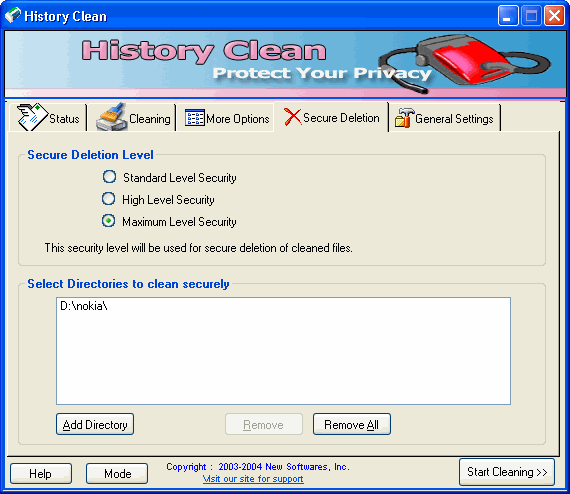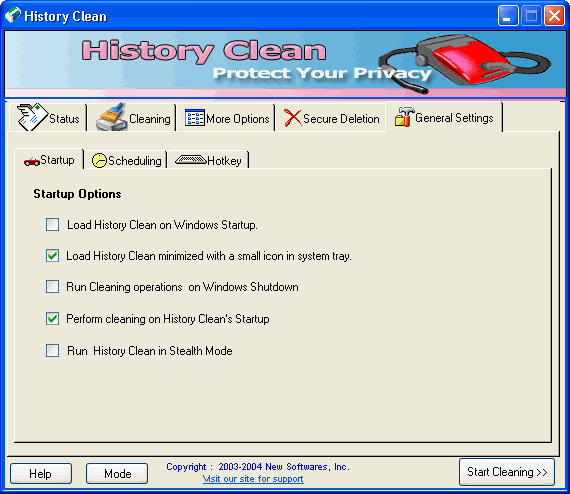|
History Clean 2.0 - User Guide and FAQ
Screenshots - More Details
How to use History Clean
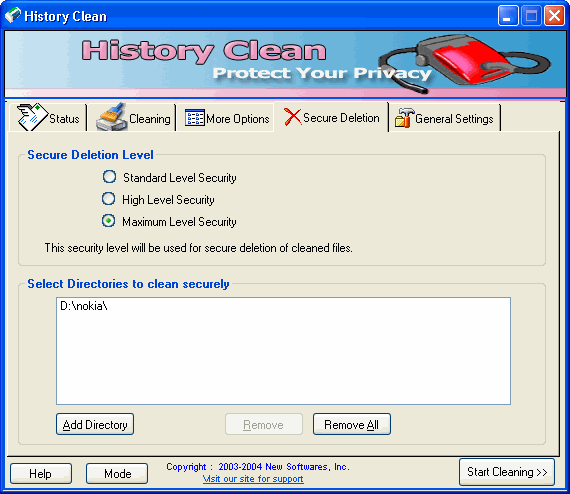
You can configure the strength level of History Clean deletions.
- Click on Secure Deletion within History Clean
- Enable the below options as desired:
Standard Level Security
This level overwrites each file 3 times with random bit patterns, most files will not be recoverable even at this level.
High Level Security
This level overwrites each file 7 times with random bit patterns to ensure no possible recovery.
Maximum Level Security
This deletion level uses military DoD specified deletion routines to overwrite your files 20+times with random bit patterns to ensure no recovery is possible.
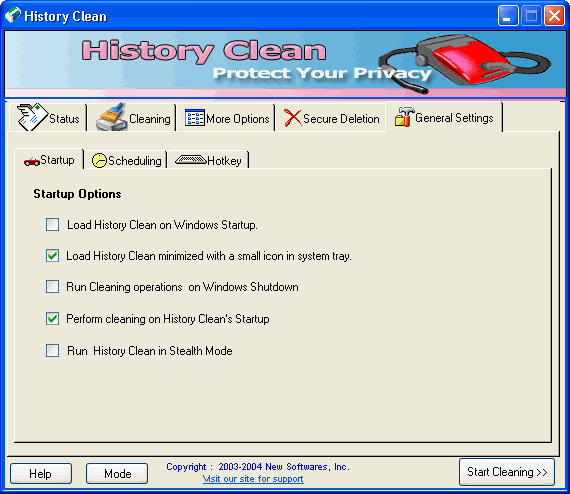
You can configure various startup actions for History Clean to perform
- Click on General Settings within History Clean
- Go to the STARTUP tab.
- Enable the below options as desired:
Load History Clean minimized to System Tray
This will allow you to have History Clean load in a minimized state when you run it.
Load History Clean on Windows Startup
This will allow you to have History Clean load when you turn your PC on.
Perform Eradication on Windows Shutdown
This will allow you to have History Clean perform eradication when you turn your PC off.
Perform eradication on History Clean Startup
This will allow you to have History Clean perform eradication when you run Online Privacy Pro.
Run History Clean in Stealth Mode
This will allow you to have History Clean run in an invisible state to the user. It is only accessible via its CTRL+ALT+U hotkey. You can also hide History Clean by pressing CTRL+ALT+H hotkey.
Screenshots - More Details
|