 |
bookmark this page - make qweas your homepage | |
| Help Center - What's New - Newsletter - Press | ||
| Get Buttons - Link to Us - Feedback - Contact Us |
| Home | Download | Directories | Freeware | How to | Free Mac | Store | Mobile | Mac | Guides | Discount | Rate | Updated | Popular |
| Picks | Hot | Reviews | Mac Hot | New Releases | Featured | Search | Top100 | iPod iPhone | DVD | Blu-Ray | iTunes | SiteMap | FAQ |
|
|
Cucusoft All Audio/Video to MP3 Converter 2.31 - User Guide and FAQScreenshots - More DetailsHow to convert All to MP3
|
|
Launch Cucusoft All
to MP3/Wav Converter, you will see the UI below. After you open a media file, you will see the following UI. 2. Drag and Drop the Slider Button to the Starting Point you like. After you click the "Set Starting Point" button, you will see the following UI. 4. Drag and Drop the Slider Button to the Ending Point you like. After you click "Set Ending Point" button, you will see the following UI. 6. Click the radio button to select an output format you need. If you would like to get MP3 file, please select "ALL to MP3" radio button. 7. Click "Convert" button to start conversion. After you click "Convert" button, you will see the following UI. 8. You can see the status and progress of the conversion at position 8.
|
Frequently Asked Questions - Cucusoft All Audio/Video to MP3 Converter
- Question 1 - What is 'AVI to VCD / DVD'?
'AVI to VCD / DVD' is a Windows based program to encode avi files to VCD/DVD/SVCD compliant mpeg files for recording to VCD with a VCD creation program. The resulting VCD/DVD/SVCD can be played on VCD players, and many DVD players.
- Question 2 - OK, I have encoded my files, how do I copy them to a VCD/DVD/SVCD?
'AVI to VCD / DVD' is just the file encoder. You will still need a CD recording application which can create all the required structures required for a VCD/DVD/SVCD, as well as write the mpeg files to individual tracks on the VCD/DVD/SVCD. There are several such packages out there such as NTI CD Maker, the full (Deluxe or Platinum) version of EZ CD Creator, InstantVideo, Nero, etc. YOU CAN'T JUST RECORD THE MPEG TO A CD AND EXPECT IT TO PLAY IN A DVD PLAYER! If your CD recording application can create VCD/DVD/SVCD's, there will be an explicit setting for creating a VCD/DVD/SVCD. Check your manual. For example, with Easy CD Creator, you need to use the EZ VCD Creator application which comes with it. For InstantCD, you need to use the InstantVideo selection in the startup menu.
- Question 3 - I made a VCD, but my DVD player cannot play it.
Not all DVD players can play VCDs. Some DVD players that can play commercially stamped "silver" VCD's cannot play VCD's on CD-R. You need to try both CD-R and CD-RW media. I have found that even different brands of CD-RW get different results.
- Question 4 - What's a codec?
Codec stands for "COmpressor/DECompressor". Every compressed video file uses a codec to decompress the individual frames for playback. There are a great many codecs. Some come with Windows, others must be downloaded and installed before you can play back the video. Some codecs are not compatible with DirectX, which is what 'AVI to VCD / DVD' uses to decode the video frames, in which case you will not be able to encode the video using 'AVI to VCD / DVD'. Try getting the latest version of the codec, it might work with 'AVI to VCD / DVD'.
- Question 5 - Where do I get a codec?
There are a lot of codecs, and as many places to get them as there are codecs. If you downloaded a video from the web, and you don't have the codec it requires, check the website you downloaded the video from for information on where to get the codec. We recommend that you goto http://www.free-codecs.com/download/Codec_Pack_All_in_1.htm to download the codec package all in.
- Question 6 - Why is 'AVI to VCD / DVD' so slow?
Depending on your computer system, you may experience anywhere from 1 to 10 frames (more or less) encoded per second. Some systems will be slower, some faster. This means it might easily take from 3 to 30 hours to encode 1 hour of video to mpeg. Mpeg encoding is a computationally intensive, and slow, process. The characteristics of the video also have an effect. If your video is 720x480, for example, 'AVI to VCD / DVD' needs to resize each frame to 352x240 (or 352x288 for PAL), which adds to the time required. Some codecs are also slower than others.
- Question 7 - I lost my register code , how to get it again?
Please goto http://support.cucusoft.com to retrieve your registe code and the latest full version.
- Question 12 - When I encode a screen capture sequence, or a computer generated Question 8 - 'AVI to VCD / DVD' will not encode the video from my mjpeg capture card?
Some mjpeg capture cards use a hardware based codec which is not compatible with the DirectShow component of DirectX. Some software mjpeg codecs are also not compatible with DirectX. You should first make sure you have the latest version of the codec. If that still does not work, then the only other thing I can suggest is to contact the manufacturer and request a DirectShow compatible version of your codec. Also make sure you have the latest version of DirectX installed on your system.
Screenshots - More Details
| New
- News - Discount
- Mac Video
- Updated - Freeware
- Windows - Linux
- Developer - Partner
- Resource © 2009 Qweas Home - Privacy - Terms - Directory - Service - Recommend - About Qweas |


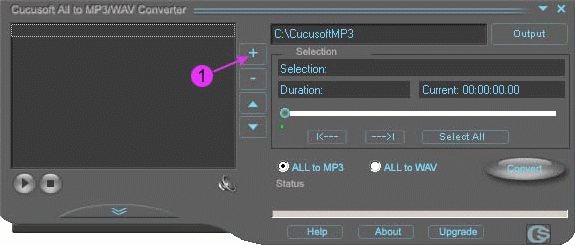
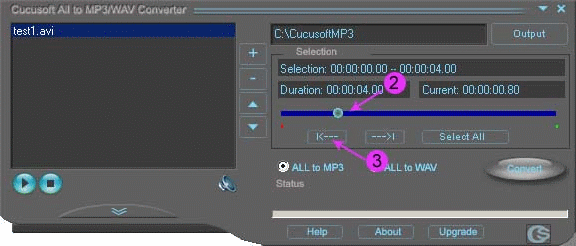
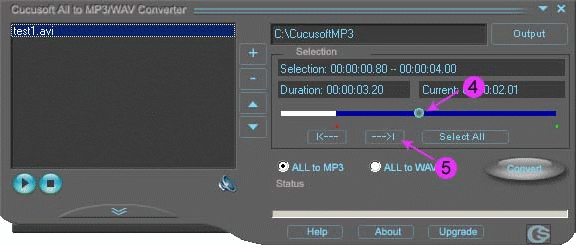
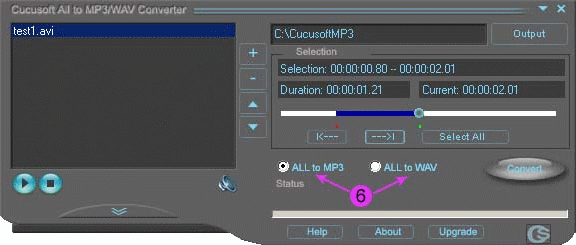
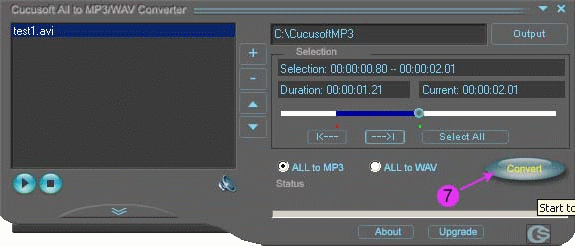
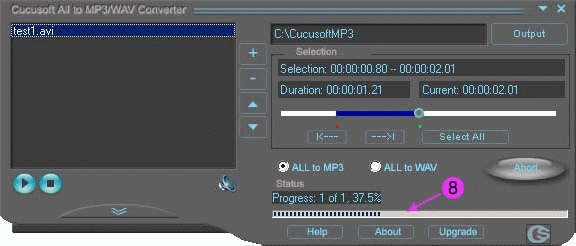
 Download Site 1
Download Site 1 Buy Now $24.95
Buy Now $24.95