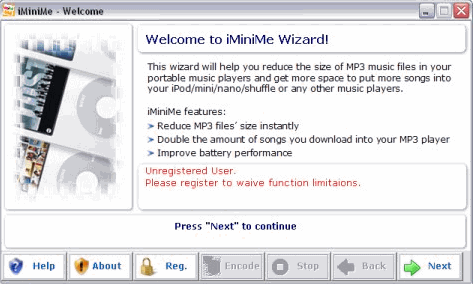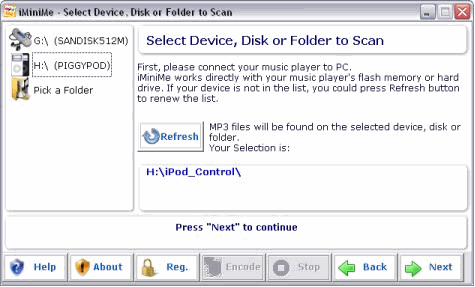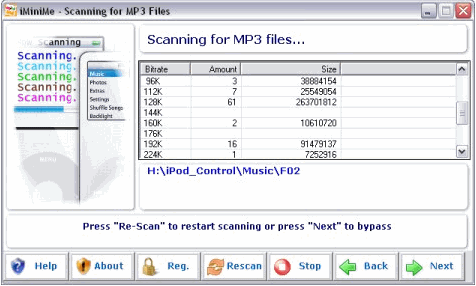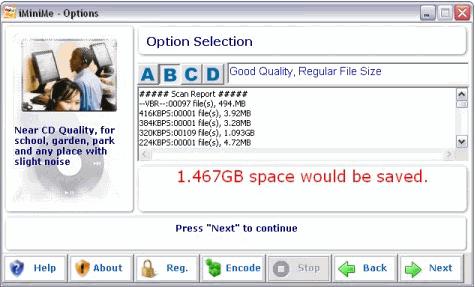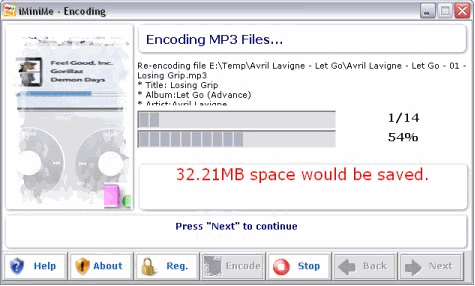|
iMiniMe - User Guide and FAQ
Screenshots - More Details
How to reduce mp3 file size for digital music players with iMiniMe?
- Welcome to iMiniMe Wizard. This is the first page of iMiniMe wizard. Here you could learn about iMiniMe features.
Click "Next" button to proceed to next step.
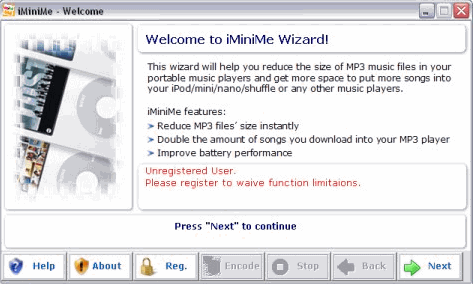
- Select Device, Disk or Folder to scan. In this step, you can select your digital music player, removable disk or a folder in your computer for searching MP3 files by click the icons on the left side. After you select your target device, drive or folder, you could click "Next" button to start Scanning.
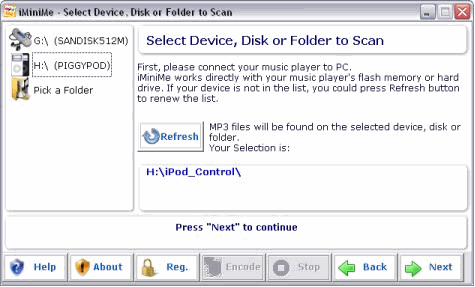
- Scanning for MP3 files. On this step, iMiniMe will scan and analysis all Mp3 files in the device/folder you selected. Please wait until the scanning finished. When the scanning finished, you will access Step 4 - Options. You can interrupt the scanning by click Stop button. If you want to restart scanning, you could click "Rescan" button. You can bypass scanning and access Step 4 - Options directly by clicking "Next" button.
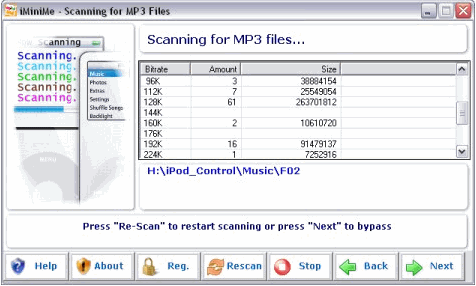
Note: USB1.1 works well with iMiniMe but the speed of scanning or encoding may be extremely slow. To get the best performance, USB2.0 is highly recommend.
- Options. From here, you could review MP3 file scanning result and select from several options to save your digital music player's space by optimized between space consuming and sound quality you prefer.
After you make the decision and select the option you like, you can click "Next" button.
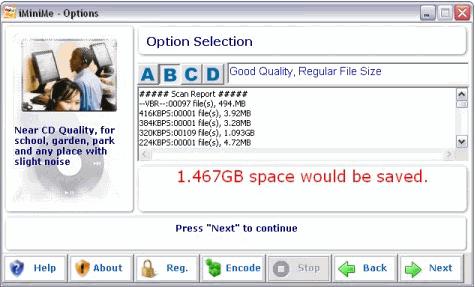
- Encoding. This step lets you re-encode your digital music files and squeeze/reduce files' size based on the options you selected on Step 4 -Options. All over-quality (using higher bit rate than your selection) digital music files will be re-encoded; it's file size will be reduced and music player's space will be freed.
You could read the real-time information about how many files will have been encoded and how much space will have been saved.
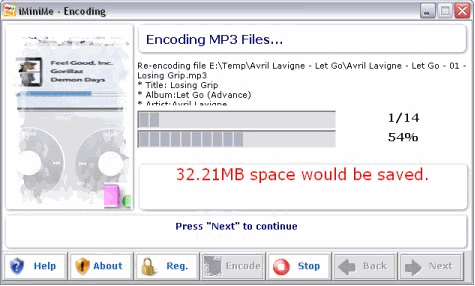
- Result. This step will tell you the scanning & re-encoding result - How many files have been processed and how much space have been saved.

Screenshots - More Details
|



 Download Site 1
Download Site 1 Buy Now $20
Buy Now $20