|
OutlineART 1.8 - User Guide and FAQ
Screenshots - More Details
To use OutlineART
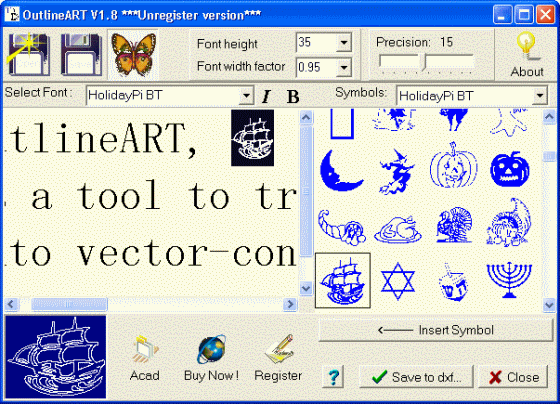
- Inputting words and symbols to be transformed.
When you input words and symbols in text editting section, a relevant vector-graphy will appear in a square previewing section. If you want to insert a symbol into the text, you can click a butterfly based button in the toolbar to open the icon section. Then you choose a symbol and double-click it or click Insert Symbol into.
- Opening an existed file.
- Setting up word attributes You can set up font of words and symbols,wordheight and height/width ratio(DXF only).
- Setting up smoothness of vector contour.
- Saving inputted words to txt file for future use
- Saving to DXF file.
Screenshots - More Details
|

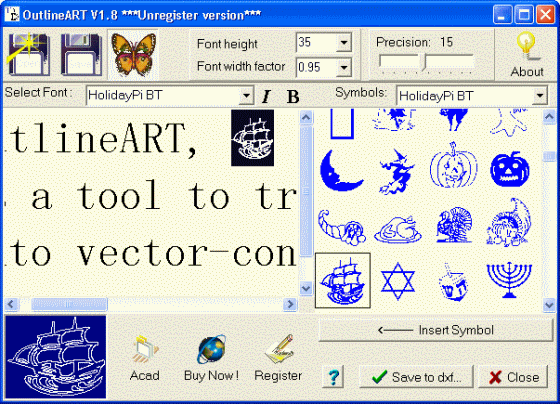


 Download Site 1
Download Site 1 Buy Now $29.95
Buy Now $29.95