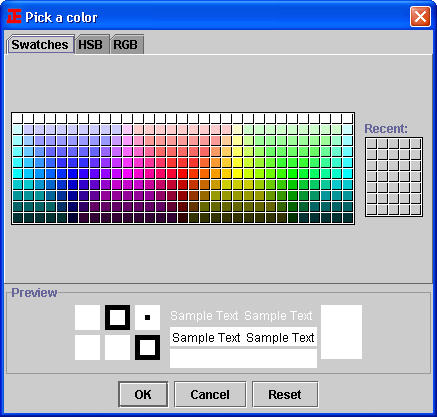|
PhotoBlender 2.0 - User Guide and FAQ
Screenshots - More Details
Color Operations:
The background color decides which color is blend with the background photo when its transparency is less than 100 (that is, it's not fully opaque). The cover color only apply to the top photo, it acts like put a color glass to the top photo. There are many convenient ways to choose or change the background color and the cover color.
- Fast choose - Using the following color palette to choose one of the 18 most used color:
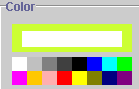
When you left click one of the 18 palettes, the cover color is changed to this color, and the background color is changed when you right click the palette. Also, the current background color and cover color is displayed above the color palettes. The bigger rectangle represent the background color, while the inner small one represent the cover color.
- Fine choose - If the color you want is not at the color palettes, you can bring out a color chooser dialog window by click the color display rectangles or click the buttons on the toolbar:
 Choose the background color in the color chooser window. Choose the background color in the color chooser window.
 Choose the cover color in the color chooser window. Choose the cover color in the color chooser window.
In the color chooser window:
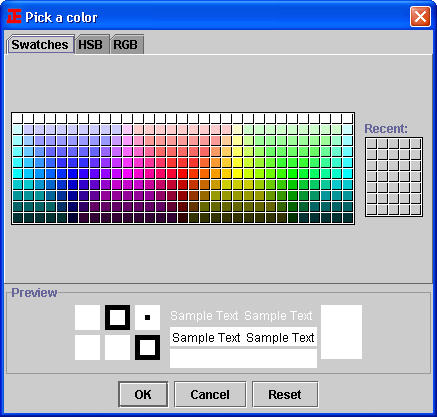
You can choose the color you want is three ways: Swatches, HSB, and RGB.
Screenshots - More Details
|



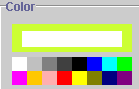
 Choose the background color in the color chooser window.
Choose the background color in the color chooser window. Choose the cover color in the color chooser window.
Choose the cover color in the color chooser window.