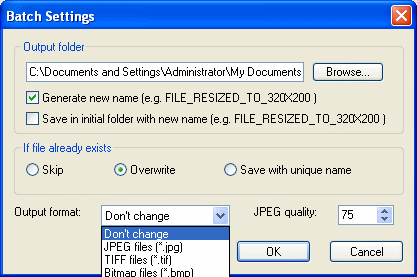|
STOIK Smart Resizer 1.0 - User Guide and FAQ
Screenshots - More Details
How to use its batch mode?
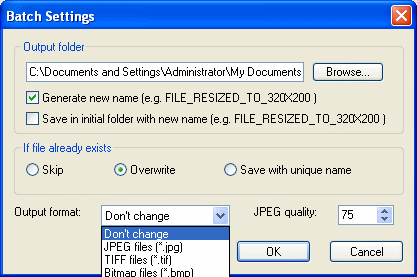
- Press Batch Mode button or select Batch Mode command in Batch menu. Additional Filmstrip area will appear in the bottom of the program window.
- Drag and drop image files to the Filmstrip from Windows Explorer or use internal Browser to collect images for batch processing.
- Select an image for preview by clicking its thumbnail on the filmstrip. Set new size parameters for the selected image in Resize settings panel.
- Press Apply to All button to set the selected parameters for all images currently on the filmstrip.
- Select Apply to new to save current parameters as default. These parameters will be applied to each new image that you’ll add to batch processing.
- Press Run toolbar button or Run command in Batch menu to begin batch processing.
Screenshots - More Details
|