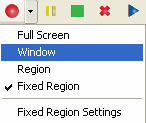|
Easy Screen Recorder 1.2 - User Guide and FAQ
Screenshots - More Details
How to Record a Fixed Region of the Screen
- Click on the black down-arrow beside record button to access the dropdown list of Input options, Click on the fixed region option to check it.
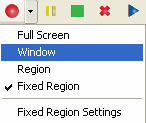
- Click record button to start recording. You can also use hotkey to start recording. By default, this key is Ctrl+ALT+R.
- Put the fixed region where you want to record when the fixed left-top option is not enabled.
Drag the rectangle from its corners or Enable AutoPan, which lets your recording region follow the cursor when you want to change the recording region.
You can pause the process of recording by clicking the Pause button at any time you want and then resume it by clicking the Record button. When recording is complete, click Stop button. You can also use hotkey to pause and stop recording. By default, the pause key is Ctrl+ALT+P, stop key is Ctrl+ALT+S.
- After the recording is complete, the audio and video will be merged if you record sound. To preview the recording, click play button to playback.
Screenshots - More Details
|



 Download Site 1
Download Site 1 Buy Now $29.95
Buy Now $29.95