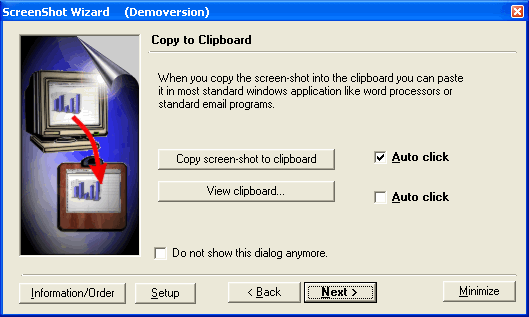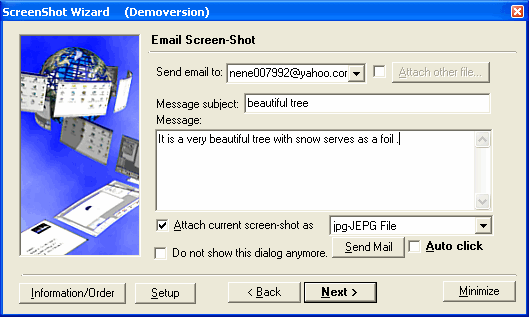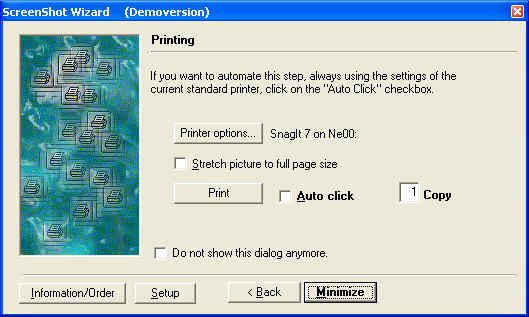|
ScreenShot 2000.2 - User Guide and FAQ
Screenshots - More Details
- To take a picture of the current situation on your computer monitor
You can press the Print Screen key on your keyboard. The Print Screen key can be found on most keyboards next to the Scroll Lock key and above the Insert key.
Or press the right button of your mouse down above the camera icon in the traybar and select "Take ScreenShot".
Or double click on the camera icon in your traybar.
- Copy the picture to Clipboard
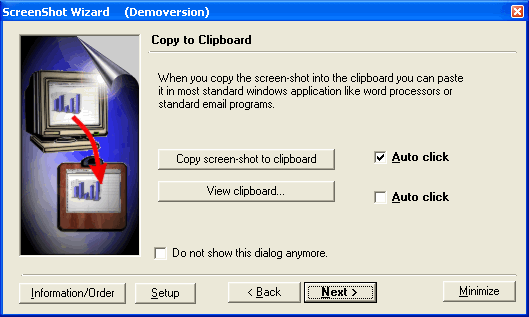
Use this step to copy the current screen-shot to the clipboard and to preview the clipboards content.
- Email Screen-Shot
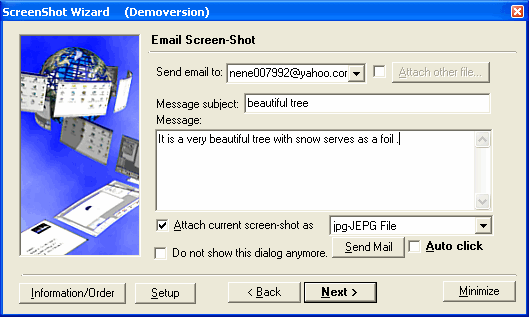
Here you can send the current screen-shot by email to anyone who has an email address. Warning: GutmannSoft ScreenShot's emailing function is very powerful so be careful not to send to large pictures to people with slow internet connections. We recommend to always using zip compression when emailing pictures in another format than JPG. The current screen-shot will always be emailed in the picture format selected in the "Saving to File" step of the wizard. Only the compression settings can be set differentially in the "Email Screen-Shot" step.
- Print
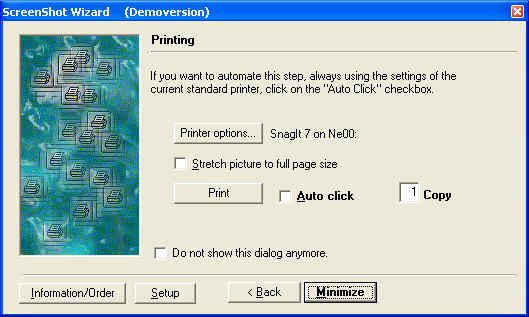
Use this step to print the current screen-shot. Additional settings can be found by clicking on the "Printer options..." button.
Frequently Asked Questions - ScreenShot
- How do I take pictures in a full-screen game?
ScreenShots in games especially when run in fullscreen mode might not always be possible. Sometimes it works when you press alt+enter to run the game in normal window mode. Most games will pause and you can use ScreenShot as you are used to.
Screenshots - More Details
|



 Download Site 1
Download Site 1 Buy Now $46.00
Buy Now $46.00