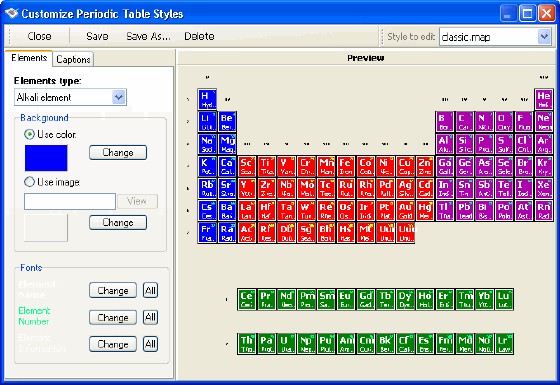|
PL Table 4.1 - User Guide and FAQ
Screenshots - More Details
Customizing Periodic Table Styles
Together with the styles that come with the program, you can add any number of new styles based on default styles or completely created by you. The user can also delete a selected style from the program.
To customize the current style of the periodic table of elements:
- Open the Customize Periodic Table Styles window by selecting Customize Periodic Table Styles in the Commands menu. Another way to open this window is to select the Legend tab in the Periodic Table of Elements mode and click the Customize button.
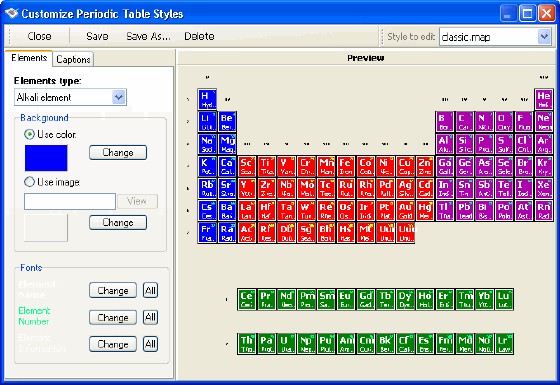
- On the panel at the top of the window choose the style you want to alter from the drop-down list.
- Now, the style editing process:
- Choose a type from the Element type drop-down list in the Elements tab. All the following changes will be applied to the elements of this type only.
- Select the background type (either filled with a color or an image) in the Background area. To change the color or an image, click the corresponding Change button and select another color or image.
- In the Fonts area you can select the fonts to display different element attributes (element name, element number, element information). To change a font, click the Change button next to a label and select the font in the window. To apply the selected font to all element types click the All button.
- Using the Captions tab you can work with captions appropriate to the current style. Here you can view captions of the current style and their position on the periodic table. The coordinates of the upper-left cell in the periodic table is 1-1, which increase as you move right and down.
- When satisfied with your changes, save the data over the current (the Save button) or as a new (the Save as... button) style.
Screenshots - More Details
|



 Download Site 1
Download Site 1 Buy Now $24.95
Buy Now $24.95