|
FileRecoveryAngel 1.13 - User Guide and FAQ
Screenshots - More Details
How to use it?
- After loading Software, you will get the list of files and directories of the first disk that including deleted and normal. If it's deleted, in the status column it will show "deleted".
- First Select the deleted files which you want to Recover. The Sample is selecting the Drive F and the deleted file "Df335.xml".

-
Click the recovery button
 to select the fold to save the undeleted files. Or single-click the right key, choose the recovery from list poped up. to select the fold to save the undeleted files. Or single-click the right key, choose the recovery from list poped up.

- Congratulate,your files have been recovered successfully!
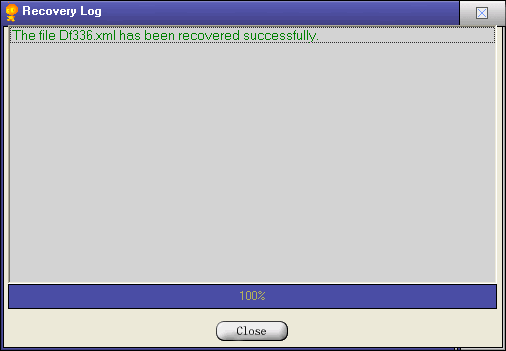
-
When you don't remember the path of the deleted files, you can use search
 for the deleted files. for the deleted files.
Frequently Asked Questions - FileRecoveryAngel
- Reason of Recover Files
when you delete files, the windows just make a sign on these deleted files. The Windows do not really deleted the information and the data of files, and the information and the data of deleted files would not be losted here. So we have a good chance to recover these files immediately.
But if you do not recover these deleted files, soon or later the data of these files would be covered with other new files. Then you would not get a correct files with Filerecoveryangel.
- LostFiles
If the parent directory of the deleted files and directories have been covered with other files, these deleted files and directories can't been putted into the drive's directory tree. So we put these files and directories into "Lostfiles".
- Unrecoverable Files
Sometimes we will get a incorrect files with the Filerecoveryangel. Because the whole data or the part of data of the deleted files had been covered with other data.
Otherwise, in FAT system that including FAT32, FAT16, FAT12, the data of the file maybe stored in fragment. When we recover these deleted files In FAT, we just recover the data in rapid sequence, so we can not get the correct files.
Screenshots - More Details
|




 to select the fold to save the undeleted files. Or single-click the right key, choose the recovery from list poped up.
to select the fold to save the undeleted files. Or single-click the right key, choose the recovery from list poped up. 
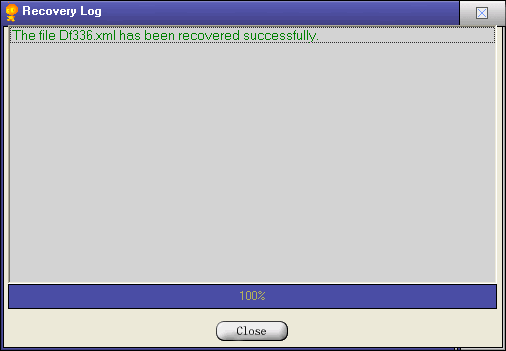
 for the deleted files.
for the deleted files.