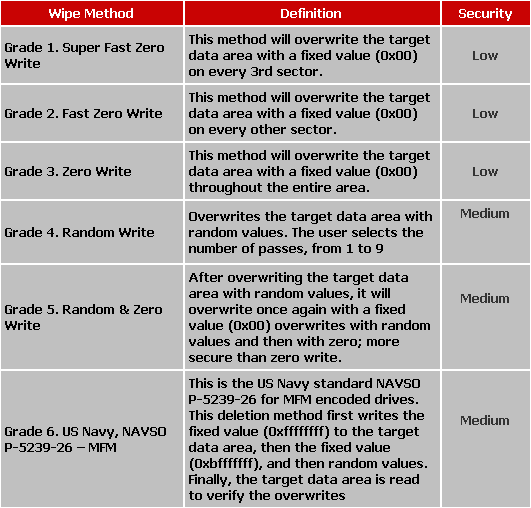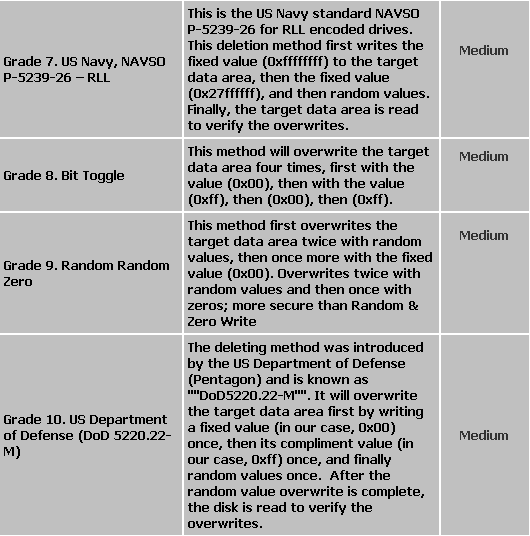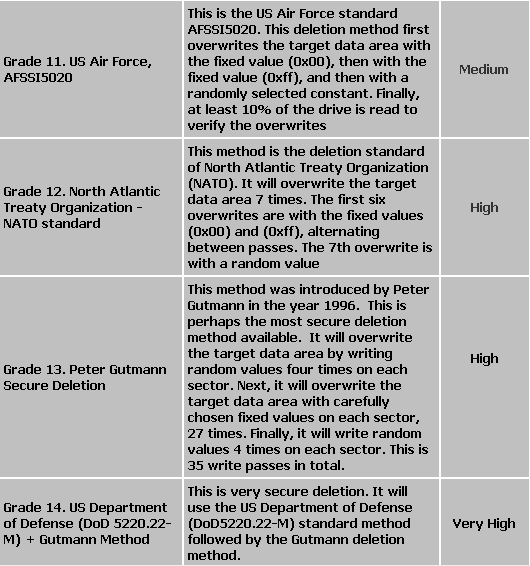|
FILExtinguisher for Windows 1.2.2.7 - User Guide and FAQ
Screenshots - More Details
How to use FILExtinguisher for Windows
- To delete folders and files using FILExtinguisher, simply select the folders or files you want to delete, and then select the Default Delete, or the Custom Delete (and then select the delete type in the custom delete dialog).
FILExtinguisher will also allow you to simply right click on a file and wipe that file from within the "My Computer" interface or "Explorer" interface of Windows?
- You will get a confirmation screen, listing the files and folders you have selected for delete. If these are correct, then you can proceed to delete by clicking OK.

- During the delete, you will be given a status screen. You can cancel the delete, but the files that have already been deleted will still be permanently deleted.
- When the delete is finished, you will get a Delete Report screen. This screen will also have the option to preview, save, and print the delete certificate. To access this certificate, click on the Preview Cert button.

- The Delete Confirmation Certificate will display the folders and files deleted, as well as the date, and the method of delete used. You can save or print from this screen.

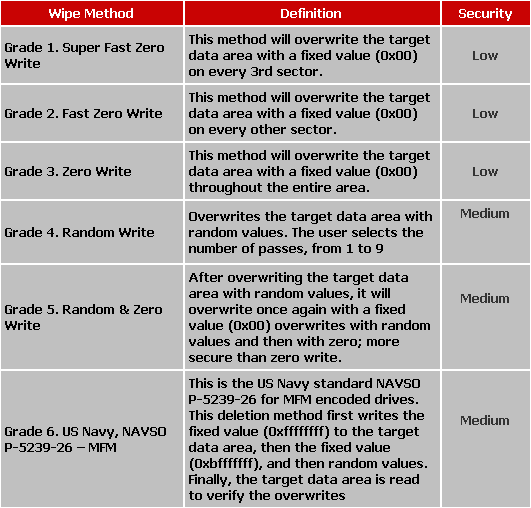
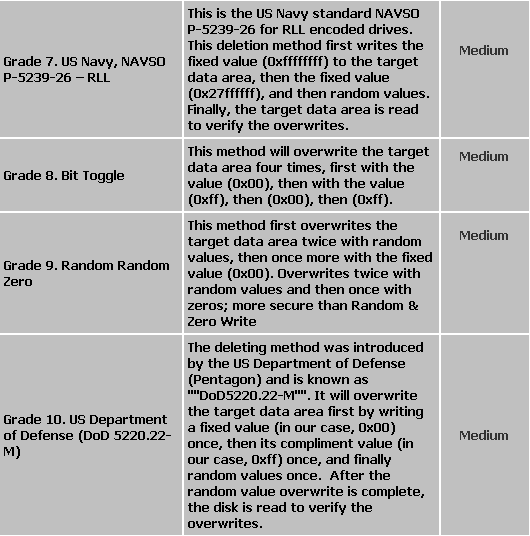
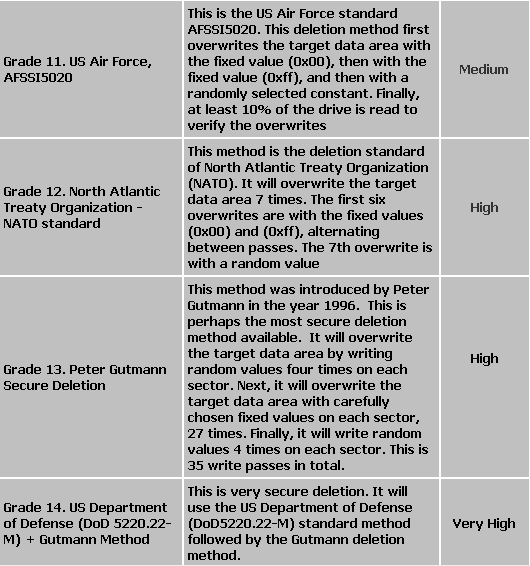
Screenshots - More Details
|