 |
bookmark this page - make qweas your homepage | |
| Help Center - What's New - Newsletter - Press | ||
| Get Buttons - Link to Us - Feedback - Contact Us |
| Home | Download | Directories | Freeware | How to | Free Mac | Store | Mobile | Mac | Guides | Discount | Rate | Updated | Popular |
| Picks | Hot | Reviews | Mac Hot | New Releases | Featured | Search | Top100 | iPod iPhone | DVD | Blu-Ray | iTunes | SiteMap | FAQ |
|
|
Tansee iPhone Transfer - User Guide and FAQScreenshots - More Details
How to Transfer Song from iPhone to Computer?Step 1: Download Tansee iPhone Transfer free trial version above, then install it.Step 2: Connect iPhone to your computer. Step 3: Launch Tansee iPhone Transfer and all the content of your iPhone , including music and videos will display automatically, screenshot as follows: 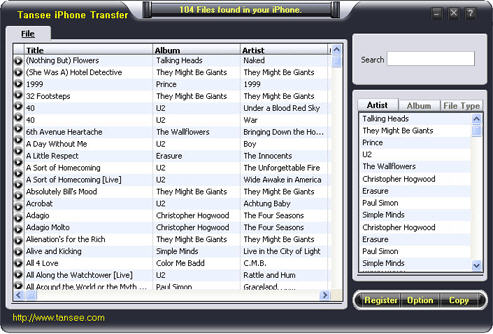
Step 4: Select the files to be transferred to your computer by click them. Ctrl key for multi-files select. Click right mouse button or click "file" can select all songs. Note: you can only select first 5 songs if you haven't purchase. Step 5: Click "Copy" button to select output path and start to transfer songs or videos to your computer: 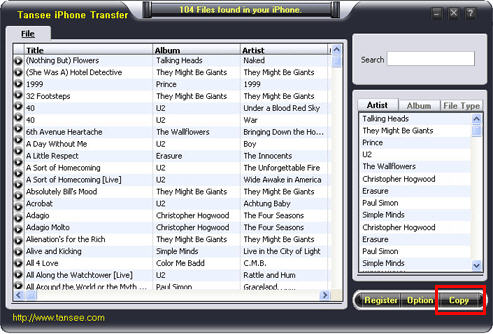
How to Transfer Song from iPhone to iTunes Music Library?Step 1: Transfer your songs / videos to a folder on your computer by Tansee iPhone Transfer, e.g. "C:/music" .Step 2: Run iTunes, click "File", click "Add Files to Library..." or "Add Folder to Library..." , select the songs in folder C:/music. Or simply run iTunes, Drag your files in "C:/music" to your iTunes music Library. Screenshots - More Details |
| New
- News - Discount
- Mac Video
- Updated - Freeware
- Windows - Linux
- Developer - Partner
- Resource © 2009 Qweas Home - Privacy - Terms - Directory - Service - Recommend - About Qweas |


 Download Site 1
Download Site 1 Buy Now $19.95
Buy Now $19.95