|
Quick AVI Splitter 2.0 - User Guide and FAQ
Screenshots - More Details
Use Quick AVI Splitter
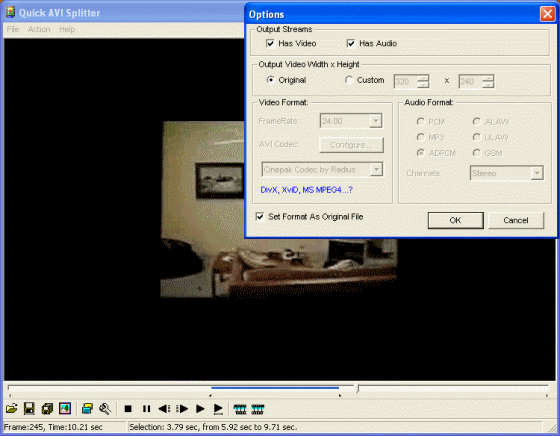
- Click the "Open" button to select the source AVI video file. It supports all formats of AVI file such as Uncompressed, MS Video 1, DivX, XviD, MPEG4, Cinepak and so on.
- Click the "Options" button to open the Options Dialog. Set the output AVI video format and audio format. You'd better use "Set Format as Original File" function.
- Use the playback buttons to preview the AVI video file. Use "Selection Start" and "Selection End" buttons to select a segment of the AVI video.
- Click the "Save Selection" button to export selected segment of source AVI video file to new AVI video file.
- Click the "Split into equal-size parts" button to split the source AVI video file into equal-size parts of AVI video clip files.
Split AVI file to equal size parts
- Click the "Open" button to open an AVI file.
- Click the "Option" button to show the Option Dialog. You can set the frame size, video format, audio format of the output AVI file. For the best output Quality, you'd better check the "Set Format As Original File" option.
- Click the "Split into equal-size parts" button to split AVI file to equal-size parts.
Screenshots - More Details
|

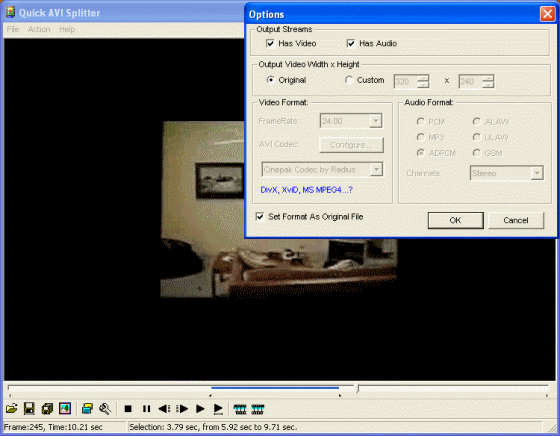


 Download Site 1
Download Site 1 Buy Now $19.95
Buy Now $19.95