|
CoffeeCup Flash Form Builder 5.5 - User Guide and FAQ
Screenshots - More Details
Form E-Mail Settings
The image below is the window that will appear when you click the E-mail Form Settings icon in the Form Settings Panel. If you have not already, you will be asked to fill in this information before saving a Form. It is possible to send the results to multiple e-mail addresses, just enter each e-mail address and separate them with a comma. Selecting the Custom URL will allow you to direct the user to another page on your site, or a different web site all together.

Show Custom Message allows you to display a message after a users has hit the submit button on your Form. This message will be centered at the top of the page.
You can also include the results of the Form on the page. This will give the visitor a chance to see the information they sent you. Make sure you check the box to include this information.
This area will also accept normal HTML code but no DHTML or Javascripts.
Finally, you can choose the background of the Custom Message page as well as the font. You will want to make sure you do not choose a background and font color that are the same. If you do, the text will not display.
For more options click the Advanced tab.

The Advanced tab allows you to E-mail the Form results to the visitor's e-mail address. (If they entered it incorrectly, the e-mail will not reach them.)
The Logging section of the Advanced tab allows you to write the information entered by the users to a text file on your server.
This is a very nice idea but as the Note suggests, I would use mix of letters, numbers, upper and lower case for the file name. This will help keep the information from the casual visitor.
We also do not suggest you keep personal information in this file. No full addresses, or Credit Card numbers. This file is accessible from the Internet, write to it with caution.
You can edit the required message in this field.
NOTE: If you use another program to upload your files, you will need to change the permissions on the text file to 666.
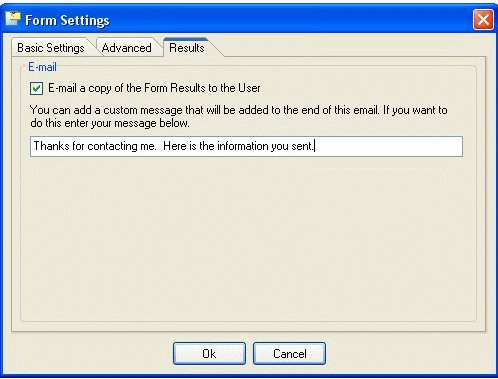
The Results tab allows you to include a message in the e-mail sent to the uses along with the form results.The Results tab allows you to include a message in the e-mail sent to the uses along with the form results.
|





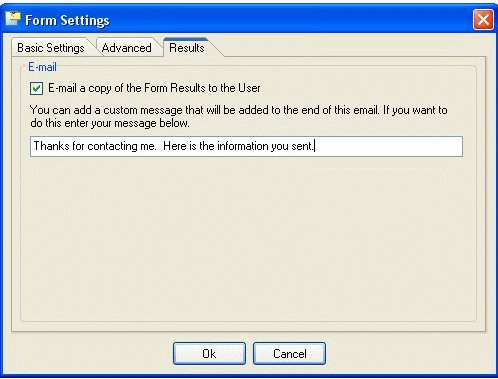
 Download Site 1
Download Site 1 Buy Now $34
Buy Now $34