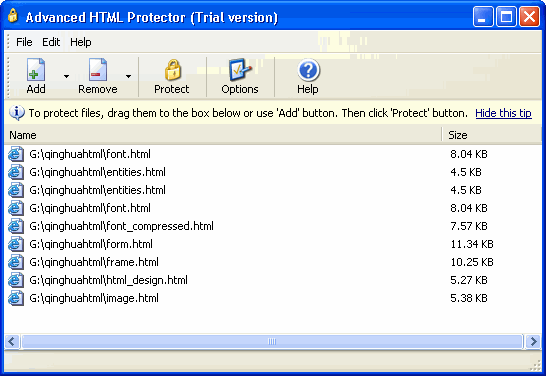|
Advanced HTML Protector 3.0 - User Guide and FAQ
Screenshots
- More
Details
How to use Advanced HTML Protector
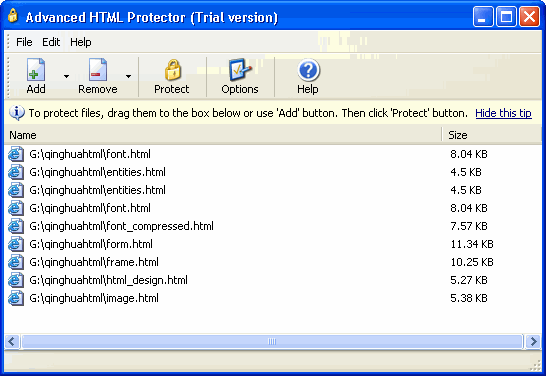
Manage file list
Press the "Add" button to add one or more files. If you want to add
an entire folder (may include subfolders) use "Add folder..." menu
item. The list of files represents files for protection. Double clicking
a filename opens highlighted file for preview in a web browser. Use
"Remove" or "Remove all" toolbar buttons or menu items to remove files
from the list.
- Set up options
Press the "Options" button or menu item to set up required options.
Options are used to customize Advanced HTML Protector to fit your
needs. You can for example encrypt only e-mail address links to reduce
spam, or protect entire web-page.
- Protect files
Press the "Protect" button or menu item.
Screenshots - More
Details
|



 Download Site 1
Download Site 1 Buy Now $29.95
Buy Now $29.95