 How to add subtitles to your DVD? How to add subtitles to your DVD?
ConvertXtoDVD is a video converter software to convert and burn your videos to DVD. With ConvertXtoDVD and a few clicks you can backup your movies to DVD playable on any home DVD player.
ConvertXtoDVD supports most popular formats such as AVI to DVD; Mpeg, Mpeg, Mpeg4, MP4, VOB, WMV, DV and stream formats to DVD. It converts your files into a compliant DVD Video set of files and burns it on a DVD media. The ConvertXtoDvd does not need an external AVI codec download. It uses its own AVI codecs.
How to add subtitles to DVD? How to add .SRT subtitles to your divx, avi, xvid, mov, wav, mpg, etc file to then convert and burn to DVD.
Download ConvertXtoDVD from
http://www.qweas.com/download/video_dvd/dvd_burners/convertxtodvd.htm install and run it.
Step1. First add the video file you could like to convert and burn onto DVD. To do this either go to File/Add video file (1) or click on the green button “+” (2)
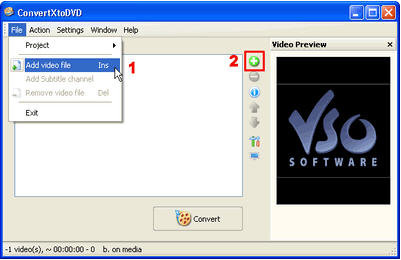
Step2. Now click on the “+” sign next to your film, and you will see a sub-section titled ‘Subtitles’. This sub-section indicates the number of subtitles streams associated with the video file added. If there are any subtitles streams they will appear listed below.
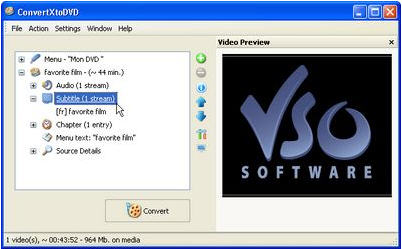
Step3. If you had “0” subtitle streams added, you can do either one of two things to add subtitles:
Right click on “Subtitle (0 stream)” and click on “Add Subtitle”
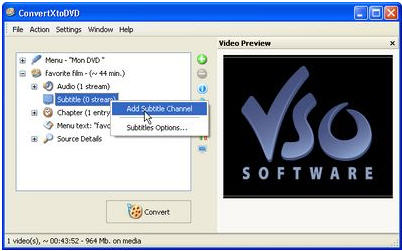
Or
Remove the film you added to ConvertXtoDVD by clicking on the film and then on the red “-” button.
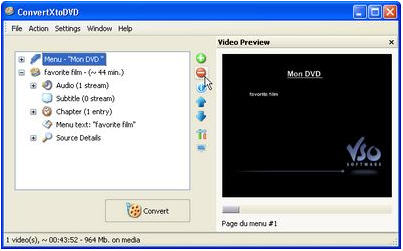
Now find your subtitle file on your computer and put it in the same folder that your video file is in, and give it the exact same name keeping only the extension.
Example:
Folder name : Favorite film (with these files in it)
favorite film.avi
favorite film.srt
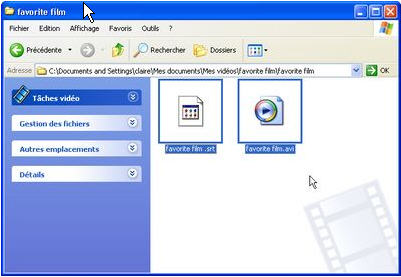
Add the video file again to ConvertXtoDVD and you will now see your subtitle stream as done.
If you would like to select the subtitle you would like to show up by default when you play your DVD, simply right click on the subtitle file you have added and select “Set as default subtitle”
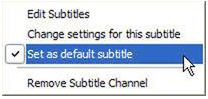
Notice that now your subtitle file will have little * to next to it, signifying default subtitle. If you do not want this subtitle to be the default subtitle right click again and uncheck “Set as default subtitle” by clicking on the check mark; notice the * disappear.
One last thing, if you would like to change edit the font or other characteristics of your subtitles simply right click on the subtitle stream and select “Change setting for this subtitle”
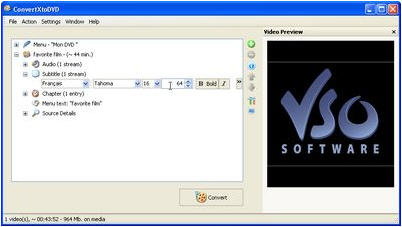
Check to see under the “Settings” tab that all is as you wish, and then hit convert.
A couple of minutes or hours later depending on the size of your video and Voila you are all done!
Related
Software Step by Step Guides and Tutorials:
How to edit subtitles of DVD and video file?
How to quickly create an new ISO files or an new CD/DVD?
How to burn IMG to DVD with IMG to DVD burner?
How to burn ISO to CD/DVD with ISO to CD/DVD burner software?
How to create or make your own personalized DVD menu with ConvertXtoDVD?
How to capture or convert DVD movie to Bitmaps(bmp) image step by step?
How to brun disc image to DVD, DVD folder to DVD?
How to Backup Files, Folders to CD or DVD with AISBackup?
How to burn NSV to DVD and convert NSV to AVI?
|

 RSS Feeds
BBS Forum
RSS Feeds
BBS Forum

 RSS Feeds
BBS Forum
RSS Feeds
BBS Forum
