 How
to Backup All Your Contacts from iPhone to PC? How
to Backup All Your Contacts from iPhone to PC?
The iPhone is a smartphone developed by Apple Inc. with
functions of iPod, digital camera, internet, text messages
(SMS), visual voicemail and Wi-Fi spot. The interaction
with the user is done through a touch-sensitive screen.
Apple reported more than two hundred patents related to
technology that created the iPhone. Similar to previous
iPods, the iPhone can organize your media library by songs,
artists, albums, videos, playlists, genres, composers, podcasts,
audiobooks, and compilations.
As we all know, iTunes can sync the contacts on your iPhone
and back up these contacts data, but many users found it
still lost the contacts, such as: sometimes, while you synced
your contacts (like 7 emails and 7 phone numbers) to windows
adress book, but after the job was over, you found there
only one email and one friend mobile phone number, so this
would lose some of your contacts data on your iphone.
So, the best solution is to need an easy to use and stable
software rather than using iTunes.
Step by Step Guide of How to Backup All Your Contacts from
iPhone to PC
Step1: Install and run iPhone
Transfer Contact correctly. Then connect iPhone to your
PC to save iPhone contacts to computer.

Step2. There will show you the contacts for you
to save to computer. Your contacts on iPhone memory will
display as shown in your iPhone screen.

Click the single contact you want to save to computer,
and there will give you the detailed messages.

Step3. Save all or single iPhone contact to computer.
If you want to save all iPhone contacts to computer, you
can click button "Copy" before enter to the single
contact's messages, in order to copy all contacts from your
iPhone to your computer, then select options:
1: Choose File Type: backup to TXT file, ANTC file or CSV
file;
2: Choose File Path: You can change the backup path if you
do not use default path;
3: Advanced Option: if you choose ANTC format in step 1,
you can add a password to protect the file.
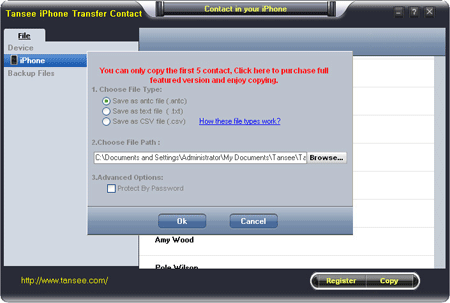
Click OK Button to finish saving all iPhone contacts to
computer.
If you want to save single iPhone contact to computer,
you can click button "Copy Contact From who" after
click the single contact, in order to copy contact of a
single person, select options:
1: Choose File Type: Backup contacts to TXT file, and CSV
file in single contact transfer;
2: Choose File Path: You can change the backup path if you
do not use default path;
3: Advanced Option: Disabled in single contact transfer.

Click OK Button to finish the save single iPhone contacts
to computer.
Related Software Step by Step Guides
and Tutorials:
How
to convert DVD to iPhone Video MP4 step by step?
How
to convert DVD to iPhone on Mac OS X step by step?
How
to convert DVD to MP4 for PSP iPod iPhone Apple TV on Mac?
How
to convert AVI to iPhone MPEG4 for mac?
How
to convert MPEG WMV VOB MP4 AVI to iPhone Movies on Mac?
How
to transfer Song from iPhone to Computer, iPhone to iTunes?
How to update ipod video through itunes step by step?
|

 RSS Feeds
BBS Forum
RSS Feeds
BBS Forum

 RSS Feeds
BBS Forum
RSS Feeds
BBS Forum
