 How
to burn camera videos like M2TS/M2T/MTS to Blu-ray? How
to burn camera videos like M2TS/M2T/MTS to Blu-ray?
Did you always record scenes with your high-def video camera
on family or wedding or other parties, and want to watch
it anytime? Would you like to back up precious holiday memories
as high definition discs? It will be also great to enjoy
them with high quality and large screen, for example, to
watch them on your HDTV.
Here is a tutorial illustrating how to convert camera videos
to Blu-ray movies and burn it on Blu-ray Discs.
Step1. Please download Sothink
HD Movie Maker.
Step2. Transfer Camera Videos to PC. Attach
the camera to PC and transfer the video from the camcorder
into PC.
Step3. Add Video
Launch Sothink HD Movie Maker. Selecting Add Files
from File in the Menu or directly clicking button Add
Files on the Toolbar, a dialog pops up for choosing
movie files to the program. You can add more than one movie
file at one time.
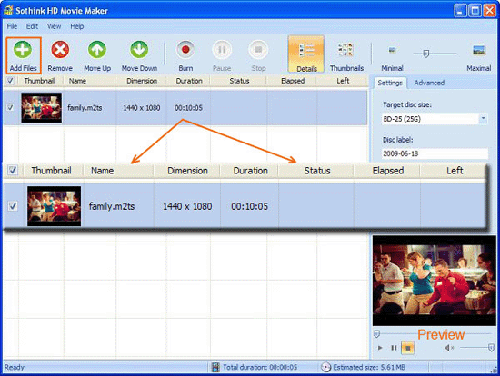
Step4. Edit Video
There is a window on the bottom of the program for previewing
the video added in. You can click button Play
to preview your source video and, if you just want to burn
a part of video content into Discs, you may realize it with
Trim function: Select the video you have added into the
program, go to Edit - > Trim function,
and then you can decide which part can be burnt by dragging
the left/right slider to set start/end time.
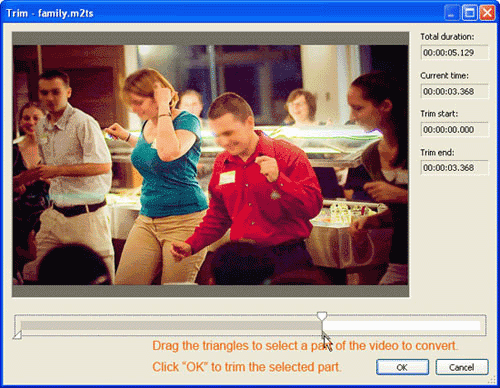
As the picture showing above, drag the left triangle to
a position you want it be the start of the converted video
and drag the right triangle to a position you want it be
the end of the converted video. Then the video will be trimmed
before being converted.
Step5. Set Disc.
After you've finished adding files and editing video, it's
time to set the recording parameters and burn to disc. This
is the tricky part, as it's the only step of the process
where things can go very wrong.
Go to General Settings or Advanced Settings panel and do
some settings for the disc. Under tab Settings,
there are four general setting items in the Settings panel:
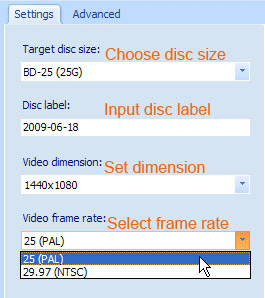
Target disc size: Click the arrow and
select the target disc size from the drop down list. There
are four options: "DVD-5 (4.7G)", "DVD-9
(8.5G)", "BD-25 (25G)" and "BD-50 (50G)".
Since it is to burn the video on Blu-ray Disc, here choose
“BD-25” or “BD-50.
Tip: If the video size is
less than 8.5G, you may burn the video onto DVD and create
AVCHD movie on DVD discs, which also needs to be played
on Blu-ray player.
Disc label: Write the label here for the
disc. The default label is the current date. Here you can
input other words for the disc.
Video dimension: Click the arrow and select
the target video dimension from the drop down list. There
are three options: "1280*720", "1440*1080"
and "1920*1080".
Video frame rate: Click the arrow and
select the target video frame rate from the drop down list.
There are two options: "25 (PAL)" and "29.97
(NTSC)".
Tip: "PAL" (short
for Phase Alternating Line) and "NTSC" (short
for National Television System Committee) are the two standards
of TV broadcast.
Step6. Start Video Burning.
Make sure the checkbox besides the video file(s) you want
to burn is been ticked. If there is none movie ticked, the
program prompts when starting burning. When all the checkboxes
are ticked, the movie files added in will be burned following
the order of the file list.
Select Burn from File in the Menu or directly
click button Burn on the Toolbar, and then
it starts burning:
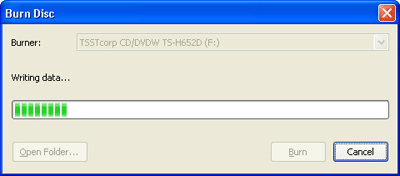
Note: If there is no disc in the drive,
it pops up a dialog for prompting and HD Movie Maker automatically
creates a folder for saving temporary files.
The burning function requires Windows XP SP2/Windows
Vista SP1 or above versions. If the system doesn't meet
the requirement, HD Movie Maker will automatically create
a standard folder to store the generated Blu-ray movie.
Sothink HD Movie Maker supports multiple CPUs and multiple
core CPUs, and supports concurrent conversion for multiple
videos with high speed.
Step7. Play Blu-ray Disc.
When the burning is completed, you may enjoy the high-def
BD video on HDTV with various Blu-ray players, for example,
Sony PS3.
Related Software Step by Step Guides
and Tutorials:
How
to convert and burn VOB AVI to DVD step by step?
How
to copy DVD movies with dvdSanta step by step?
How
to play DVD movie on my PC step by step?
How
to copy DVD9 to DVD5/DVD9, burn DVD9 to DVD5/DVD9?
How
to copy PS2 game, Burn PS2 game and play legal backup copies?
How
to burn music to DVD step by step?
How
to record TV on PC step by step?
How
to burn music Audio CD with Fx Magic Music step by step?
How
to burn MPEG file to DVD Movie step by step?
How
to brun/convert rm to DVD, rmvb to DVD?
|

 RSS Feeds
BBS Forum
RSS Feeds
BBS Forum

 RSS Feeds
BBS Forum
RSS Feeds
BBS Forum
