 How to brun disc image to DVD, DVD folder to DVD step by step? How to brun disc image to DVD, DVD folder to DVD step by step?
This step-by-step guide will show you how to brun disc image to DVD, DVD folder to DVD with Photo DVD Maker Professional. The detailed steps are as follows:
Step1. Please download dvdSanta, install and run it.
Step2. This is the first screen of dvdSanta. What you need to do now is select the Disc Image icon that the arrow shows(1).
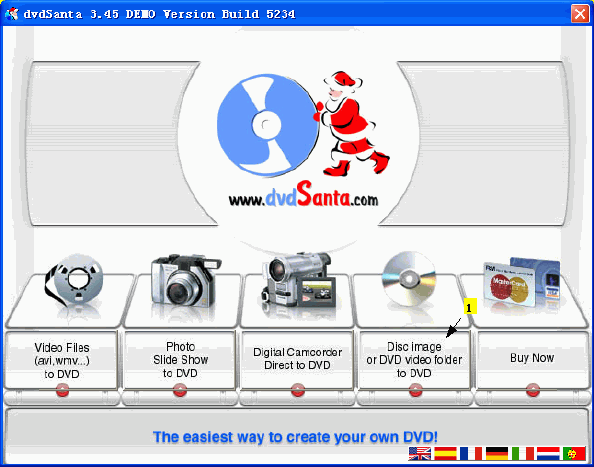
In this window, you just need to select the DVD video folder you want to burn and click Open.
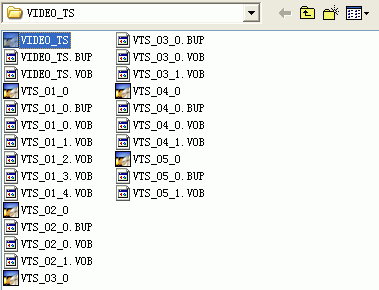
Step3. A new window comes up. First, you need to select the label you want your disc to have (1). Then select the write speed(2) and the number of copies you want to make (3). Make sure everthing is ready, click the Burn button to start burning.
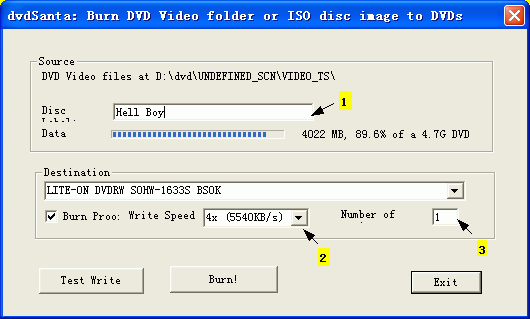
Step4. That's it! dvdSanta begins burning and you will soon have your brand new DVD!
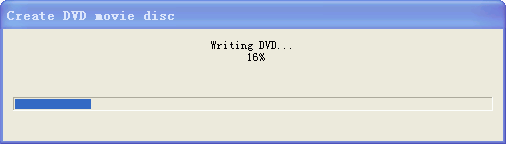
Related
Software Step by Step Guides and Tutorials:
How to burn ISO to CD/DVD with ISO to CD/DVD burner software?
How to brun/convert rm to DVD, rmvb to DVD?
How to copy DVD movies with dvdSanta step by step?
How to burn MPEG file to DVD Movie step by step?
How to create or make your own personalized DVD menu with ConvertXtoDVD?
How to burn camera videos like M2TS/M2T/MTS to Blu-ray?
How to burn Tivo videos to DVD with Tivo to DVD burner
How to convert XviD to DVD, WMV to DVD step by step?
How to convert and burn VOB AVI to DVD step by step?
How to convert FLAC to MP3 with FLAC to MP3 converter?
How to burn DVD movie from AVI MPEG DivX rmvb Mov etc.?
|

 RSS Feeds
BBS Forum
RSS Feeds
BBS Forum

 RSS Feeds
BBS Forum
RSS Feeds
BBS Forum
