 How to to burn files and folders to CD and DVD?
How to to burn files and folders to CD and DVD?
 MagicISO Maker is a powerful CD/DVD image file creating/editing/extracting tool. It can open / create / edit /extract CD/DVD image files, and it can convert bin to iso and back. as well as make ISO file from DVD/CD-ROM or hard disk, and handle bootable information at meanwhile. MagicISO Maker is a powerful CD/DVD image file creating/editing/extracting tool. It can open / create / edit /extract CD/DVD image files, and it can convert bin to iso and back. as well as make ISO file from DVD/CD-ROM or hard disk, and handle bootable information at meanwhile.
MagicISO is CD/DVD image utility that can extract, edit, create and burn ISO files. ISO file are images (duplicates) of complete CD/DVD disc. containing exact binary copies of the original CDs. Usually, you have to burn an ISO file on a CD to extract its contents, but now you can simply open an ISO file in MagicISO.
MagicISO Maker can convert ISO to DVD. It can also convert BIN or any other format file created by CD burning software (Such as Nero-Burning ROM, Easy CD Create) or virtual DVD/CD-ROM driver software (such as Daemon-tools) to standard ISO format. MagicISO has ability to create ISO image file. You can directly add/delete/rename files or folder in CD image file(s) with MagicISO. MagicISO can handle up to 10G large sizes so that user can extract / edit / open DVD image files in ease.
Step1. Go to the MagicISO Maker download page and Download MagicISO Maker, install it.
Step2. Insert the Multisession CD or DVD you wish to continue into the recorder.
Step3. Continue Multisession CD or DVD by clicking menu "File"->"Continue Multisession Disc".
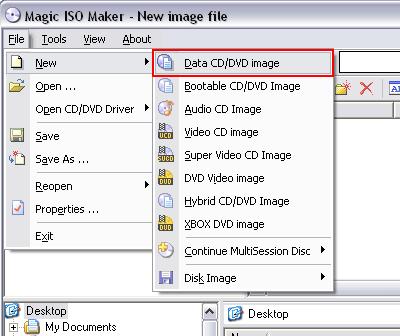
Step4. Click  to set the properties of data CD/DVD image. to set the properties of data CD/DVD image.
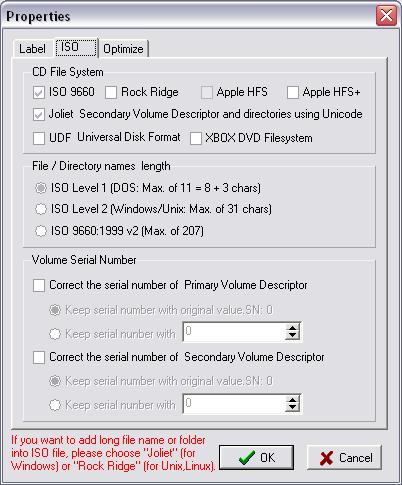
Step5. Change the root name you can give your CD or DVD and overtype the default name. you can use letter A-Z, digits 0-9 and the underscore character.
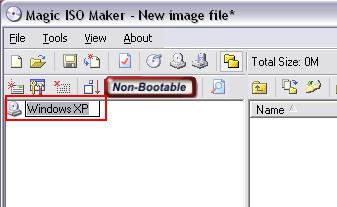
Step6. If File Browser Panel is not open yet, you can open it by clicking  button. Add files and folders for the CD and DVD using Drag&Drop editing by simply clicking on the required files in the file browser and dragging them into the compilation panel. button. Add files and folders for the CD and DVD using Drag&Drop editing by simply clicking on the required files in the file browser and dragging them into the compilation panel.
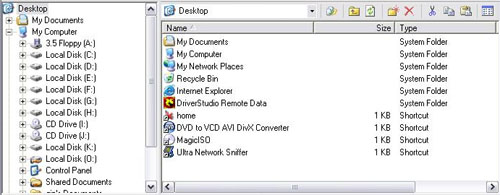
Step7. Click  to open the burn dialog box. to open the burn dialog box.
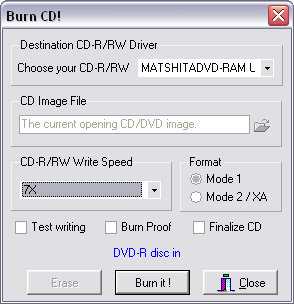
Step8. Choose your CD/DVD recorder, Choose write speed. Important: you must remember to clear the "Finalize CD" checkbox when creating the first session of a MultiSession CD or DVD. With a Multisession CD or DVD, this checkbox is only checked for the last session of the CD or DVD. This setting write protects the CD or DVD and no further writing is possible.
Step9. Click "Burn it!" to start the burn process
Related Software Step by Step Guides and Tutorials:
How to convert ISO to AVI with ISO to AVI converter?
How to convert avi to iso with avi to iso converter?
How to make ISO from CD-ROM with ISO converter?
How to convert BIN to ISO with BIN to ISO converter?
How to convert ISO to BIN with ISO to BIn converter?
|

 RSS Feeds
BBS Forum
RSS Feeds
BBS Forum

 RSS Feeds
BBS Forum
RSS Feeds
BBS Forum
