 How
to burn music to DVD? How
to burn music to DVD?
Apollo
Audio DVD Creator is an innovative tool to burn your
own music DVD. With the Audio DVD Creator you can easily import
over 1000 songs(MP3,WAV,WMA,OGG,MPG,AVI etc) or grab tracks
directly from Audio CDs and burn into DVD±R/RW disc.With powerful
DVD navigation menu, you could browse and enjoy your favorite
albums conveniently on car or home DVD player.
Download Apollo
Audio DVD Creator from http://www.qweas.com/download/audio_mp3/audio_cd_burners/apollo_audio_dvd_creator.htm
and run it. And then follow burn music to DVD by 3 Steps:
Step1 .Importing audio
Hit  button to add any audio files or video files(contain audio)
to audio list.
button to add any audio files or video files(contain audio)
to audio list.
Hit  button to grab CD tracks to audio list.A dialog will popup
displaying all CD tracks on the CD .The program will connect
to CDDB(CD data base) server automatically to get all album
information including artist , title, release date of the
CD.Just select the tracks you wanted to import.
button to grab CD tracks to audio list.A dialog will popup
displaying all CD tracks on the CD .The program will connect
to CDDB(CD data base) server automatically to get all album
information including artist , title, release date of the
CD.Just select the tracks you wanted to import.
Hit  button to add album to your music DVD. An album may have maximum
99 songs and in navigation menu you can see all albums in
root menu which is very easy for you to browse your favorite
albums and songs.
button to add album to your music DVD. An album may have maximum
99 songs and in navigation menu you can see all albums in
root menu which is very easy for you to browse your favorite
albums and songs.
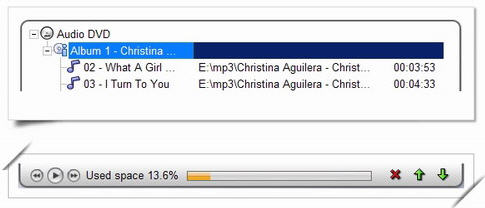
After importing audio to Audio List,you could play, delete,
move up, move down or rename any item of the list, you could
also save all settings and audios as a project file which
could be opened later for editing.
Step2. Designing navigation menu
Click the button "Design" to edit DVD navigation menu.

The Audio DVD creator comes with some background images,just
click on anyone of them to set it as background image of DVD
menu.Of course you may specify any image of your computer
as background image by selecting . Font and color of menu
items can be changed too by hitting "change font" button.
Step3. Producing DVD
Click the button "Produce" to burn your music DVD.

 Source:
Source:
Audio list means all audio files in current project.DVD-Video
Folder is a folder on your hard disk contains VOB and IFO
files which is ready for burning.
Destination:
All DVD writer drives will be listed on the combobox,just
select target buner and insert a blanck DVD +R/RW or DVD-R/RW
disc if you want to burn audio into a DVD. If you want to
create a backup of DVD image on your hard disk you should
select destination as DVD-Video Folder.
DVD Label:
Label of target Music DVD.
TV Mode:
NTSC format is mainly supported in USA, Canada, South America
& the Caribbean. PAL format is supported in most other countries.
If everything is OK, click "Start" button to process.
After Completing Burning, you may enjoy your Music DVD with
your home DVD player.
Related Article and Tutorials:
How
to rip DVD and put DVD on Zune step by step?
How
to convert DVD to RM RMVB with DVD to RM RMVB converter?
How
to convert flash SWF movie to iPod with ANVSOFT Flash to iPod
Converter?
How
to convert MIDI to WAV with MIDI to MP3 Converter ?
How
to convert MP4 to MP3 with ImTOO MP4 Video Converter?
How
to convert MP4 to PSP with Mooma Video to PSP Converter?
How
to transfer music and video between iPods ?
How
to Convert AVI, WMV, MPG, ASF, MPEG to Flash step by step? |

 RSS Feeds
BBS Forum
RSS Feeds
BBS Forum

 RSS Feeds
BBS Forum
RSS Feeds
BBS Forum
