 How to capture Streaming Windows Media Video Clips with Replay A/V? How to capture Streaming Windows Media Video Clips with Replay A/V?
The page will show you how to capture Streaming Windows Media Video Clips step by step with Replay A/V.
It's easy to capture Streaming Windows Media Video Clips. Replay A/V is the most powerful way to capture Streaming Video and Audio, including Radio Shows, Online TV Broadcasts, Video Clips, Audio Archives, and Podcasts.
Step1. Please download Replay A/V and install it.
Step2. Open Replay A/V. When you open the program the main screen looks like this:
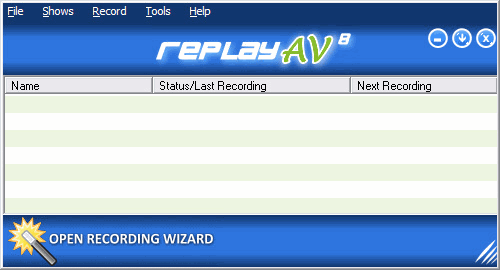
Step3. Click on the "Open Recording Wizard" button and the following screen will appear:
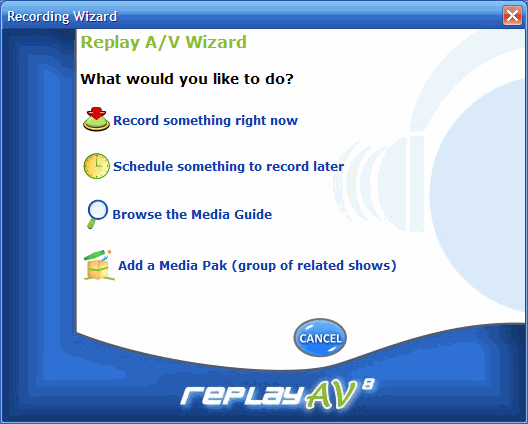
Step4. Click on the "Record something right now" button and the following screen will appear:
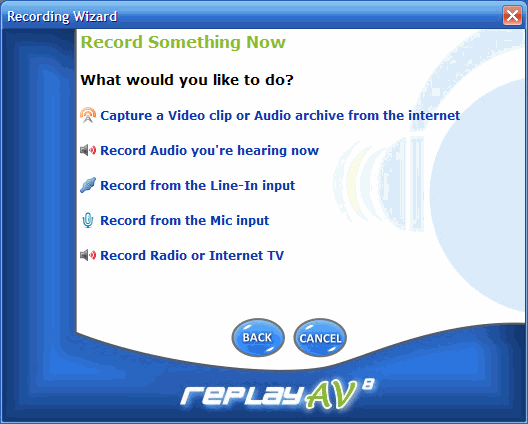
Step5. Since you want to capture a Windows Media Video click on the "Capture a Video clip or Audio archive from the internet" button. The Stream Capture dialog box appears:
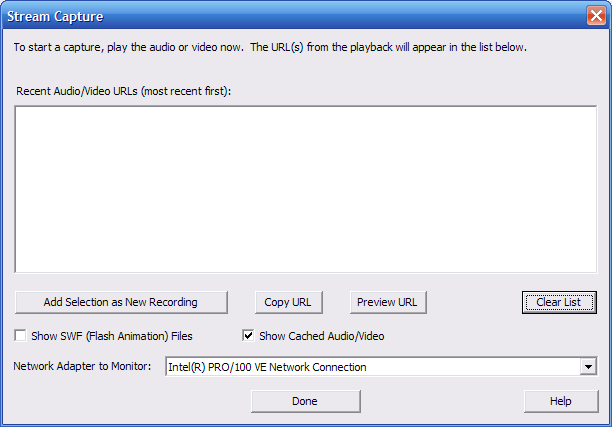
Step6. I want to capture a music video, so I go to the site with my music video and start playing it. The Stream Capture dialog box displays all the URLs of everything I play. The URL for the music video I want is near the top. In this case I want to the Nickleback video I had watched.
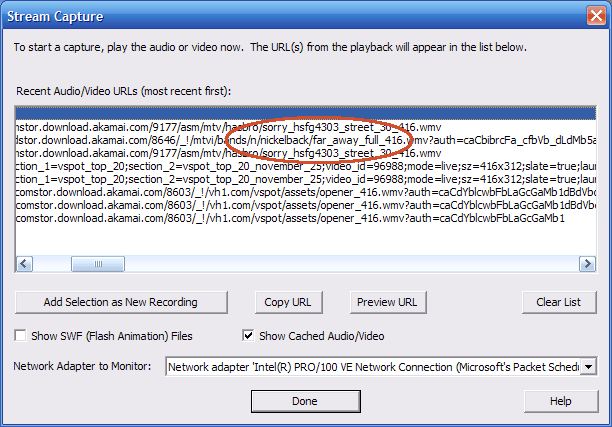
Step7. So I highlight that URL and click on the "Add Selection as New Recording" button. The following screen appears:
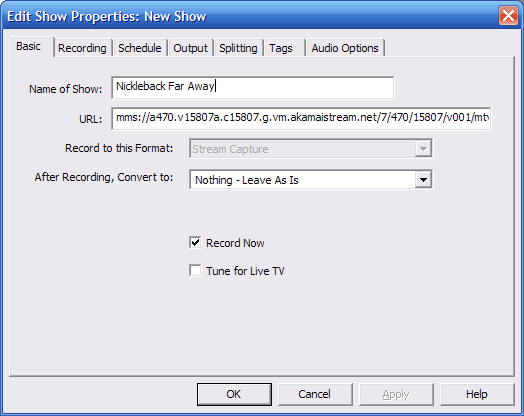
Step8. Add a title for your video and click OK. Once the video has finished recording you can play it by left clicking on its name in your main screen and scrolling down to the "Play Last Recording" button like this:
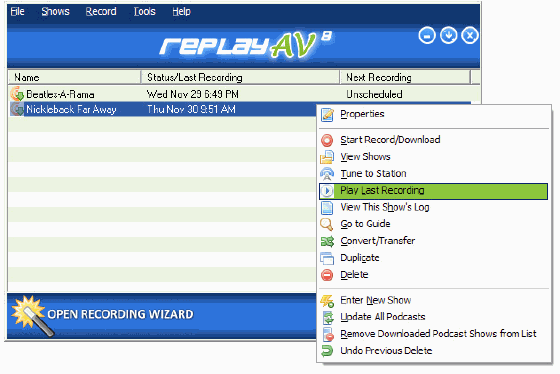
Step9. The video plays in your Windows Media Player:
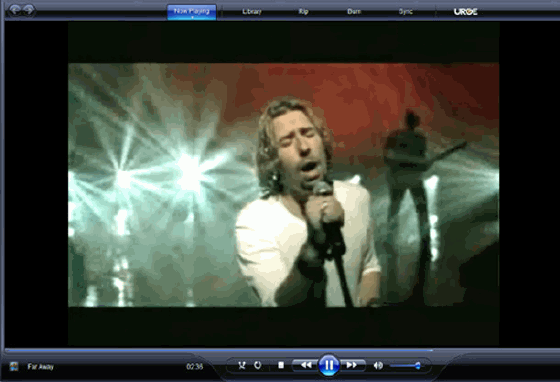
That's all you need to do. You now have your video saved and you can view it whenever you want.
Related Article and Tutorials:
How to capture/record Youtube Video?
How to record Orb Video Streams?
How to record Sirius Radio Shows online?
How to record XM Radio Shows online?
How to capture/download Podcasts?
|
|
|

 RSS Feeds
BBS Forum
RSS Feeds
BBS Forum

 RSS Feeds
BBS Forum
RSS Feeds
BBS Forum
