 How to check the link popularity of multiple, relative websites? How to check the link popularity of multiple, relative websites?
The step-by-step guide will show you how to check the link popularity of multiple, relative websites with LinkSurvey. LinkSurvey is the first software in the world that can check the link popularity of multiple, relative websites. LinkSurvey can perform comprehensive analysis and generate a detailed report which can help you obtain more high-quality inbound links in order to improve link popularity.
After launching LinkSurvey, you will see a user interface similar to the one illustrated below. Part 1 is the menu; part 2 is the toolbar, and Part 3 is status bar. Along with these sections, the main window is also divided into three sections: Part 4 is the site window, where you manage the queued websites; Part 5 is the link window, where you will find the websites that contain links to the specified site; Finally, Part 6 is the multi-tabbed browser that allows you to view the found web pages from within LinkSurvey.
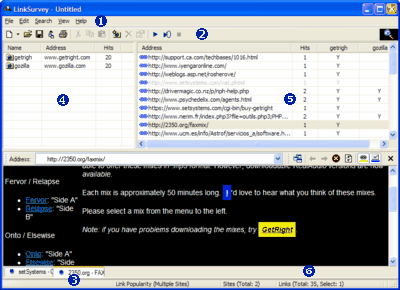
Using LinkSurvey is a very easy and straightforward process. For example, you have the website www.site-a.com - and you have two main competitors, who own www.site-b.com and www.site-c.com . Since your website is new, your traffic is quite low and, of course, the link popularity is far lower than your competitors who have established sites. Below are the steps you need to take using LinkSurvey to get your site up to par:
Step 1 Select "New->Link Popularity (Multiple Sites)" from the "File" menu and create a new project.
Step 2 Right click your mouse in the site window and select "New Site" - this will prompt you with a pop-up box where you should enter "Site A" in the "Name" field and "www.site-a.com" in the "Address" field. Select "Checking links to this domain" and press "OK" to exit the prompt. You will notice that a new row has been inserted into the site window as well as a new column labeled "Site A" has been created in the link window.
Step 3 Repeat step two to add both of your competitors sites, both www.site-b.com and www.site-c.com. Don't forget to have "Checking links to this domain" checked off for both of these sites as well.
Step 4 Now that you have the preparation done, it is time to instruct LinkSurvey to begin the query. Before starting, confirm that your PC is connected to the internet, otherwise LinkSurvey will not work properly. Choose "Start" in the "Search" menu; you should see the small icon in the upper-right corner begin to rotate, this means that LinkSurvey is making the queries.
Step 5 The addresses of the web pages that LinkSurvey found will appear in the link window. The "Address" column contains the URL of the web page that the link was found; the "Hit" column shows the number of qualified inbound links found on the web page, i.e. how many websites in your project it is linking too. If the "Site A" column is blank, this means that the site does not contain any links to www.site-a.com; however, if there is a "Y" in that column, it means that the site does contain a link to www.site-a.com.
The "Hit" column in the site window will be constantly updated during the query process; this column indicates the number if links found that are pointing towards this website. With this information in your arsenal, you can now concentrate on getting the websites that link to your competitors to link to your site as well. You should make it a goal to not only match the number of links they have, but to exceed them.
Step 6 When you see the icon in the upper-right corner stop spinning, that means that queries are all complete. Alternatively, you can press the "Stop" button in the "Search" menu to abort the process.
Step 7 Select the "Save" option in the "File" menu and define the name you would like to save it as - this will save all the project information, including the results found during queries. You can resume working on this project at a later time by selecting "Open" in the "File" menu.
What is link popularity?
For web marketing veterans, the phrase link popularity is one that has been heard a lot recently. The term link popularity is basically a count of all the pages that link to your site. For example, if there are 100 inbound links pointing to your website, then your website will have a link popularity of 100 -- obviously, the real world equation is much more complex than this. Website link popularity varies from search engine to search engine because each one has a unique set of pages in its index. Also, link popularity not only depends on the quantity of links pointing towards your site, but also depends on the quality of the links pointing to your site. For example, one link on an extremely popular website that search engines regard as very important will be much more helpful then a link from a FFA (Free For All) link page. When calculating link popularity, the search engine takes into consideration the quality of the page that is linking to you as well as many, many other factors.
Related Article and Tutorials:
How to make a DVD Christmas slideshow?
How to create E-card for Valentine with Flash SlideShow Builder?
How to make a Flash Thumbnail Gallery for Your Website?
How to make/build Slideshow Screensaver with Digital Photo?
How to transfer photo to DVD, create slide show on DVD?
How to recover deleted or lost photos, images and pictures?
|
|
|

 RSS Feeds
BBS Forum
RSS Feeds
BBS Forum

 RSS Feeds
BBS Forum
RSS Feeds
BBS Forum
