 How to convert AVI MPEG MP4 to PS3 iPod FLV Apple TV Zune etc. on Mac? How to convert AVI MPEG MP4 to PS3 iPod FLV Apple TV Zune etc. on Mac?
This page will show you how to convert AVI MPEG MP4 to PS3 iPod FLV Apple TV Zune etc. on Mac step by step with Video Converter for Mac.
Video Converter for Mac is powerful versatile video and audio conversion software for Mac users specially. It can convert between almost all video and audio formats like MOV, AVI, WMV, MPEG1/2/4, 3GP, ASF, MP4, MP2, MP3, WMA, OGG, AAC, M4A, WAV and AC3 etc.
It works excellently for almost all popular video players like iPod, Apple TV, PSP, PS3, Zune, Archos, iRiver and Creative Zen etc.
Step1. Please download Video Converter for Mac and run it on your Apple computer.
Step2. Load files you'd like to convert. Add the video or audio files you'd like to convert by clicking "Add" button in the main interface.
Input format supported: almost all popular video formats like AVI, MP4, MPEG.
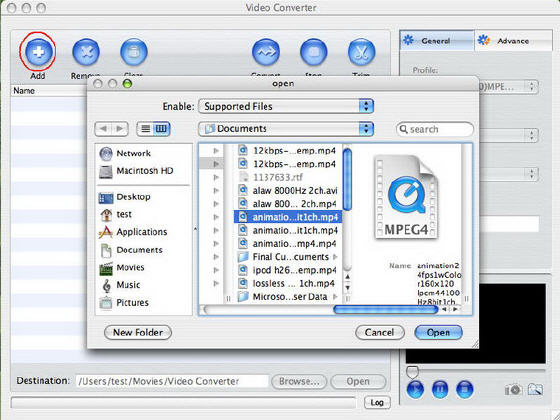
Step3. Set output format. In "Profile" drop-down menu, you may select output format. The software allows setting different output formats according to different files.
Output video format supported: AVI, MP4, MOV, MPEG-1, MPEG-2, RM, VOB, WMV, BlackBerry MPEG-4 video(.mp4), BlackBerry 3GP video(.3gp), BlackBerry AVI video(.avi), etc
Output audio format supported: MP3, WMA, OGG, AAC, M4A, WAV, AC3, and BlackBerry AMR audio(.amr)
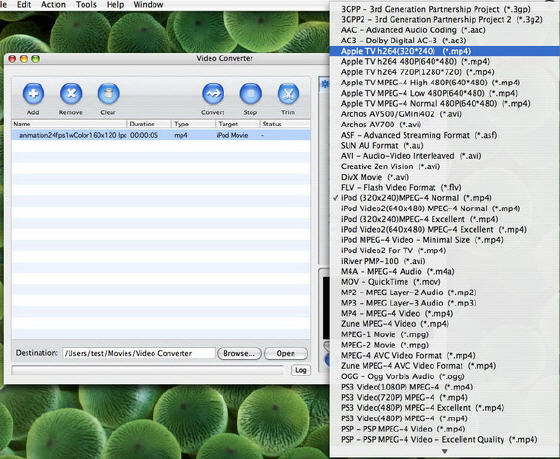
Tips: by selecting iPod format (*.mp4) in "Profile" drop down list box, the software will output .mp4 file playable on your iPod.
Step4. Set General conversion mode (Optional).
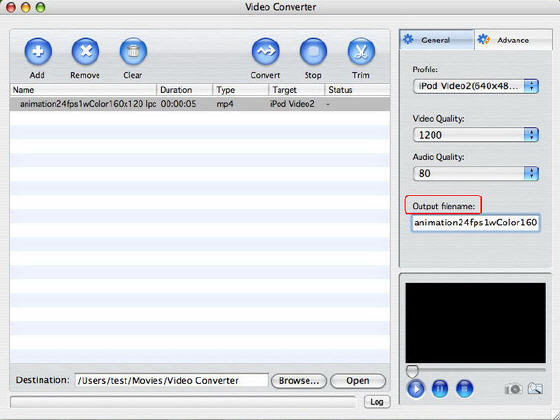
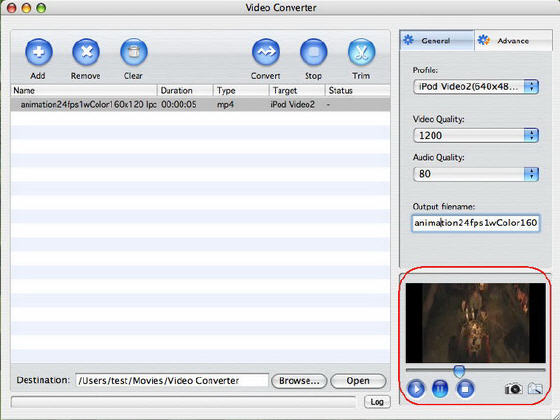
After selecting certain output format, you can choose 'General' tab on the right top which will show its general standard. By clicking certain settings such as 'Video Quality', ' Audio Quality', 'Output filename', you may set it.
Tips: Select the output folder by clicking the 'Browse...' button or directly enter a path in 'Destination'.
Step5. Preview and Trim function
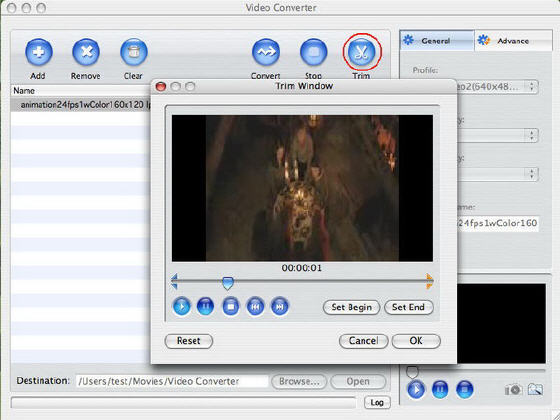
After selecting a video file, you can have a preview of the file on the right bottom preview window. And you can set Start/End of the output files as you like by clicking 'Trim' button and edit in the pop-up window.
Step6. Set Advance conversion mode (Optional)
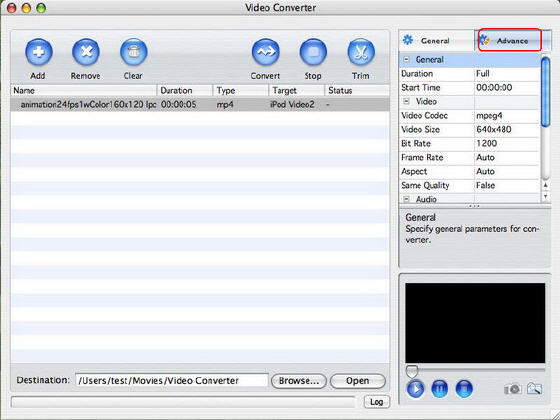
After selecting certain output format, you can choose 'Advance' tab on the right column which will show its advance standard. By clicking certain settings such as 'Start Time', 'Video Size', 'Bit rate' and so on, you may set it.
Step7. Start converting
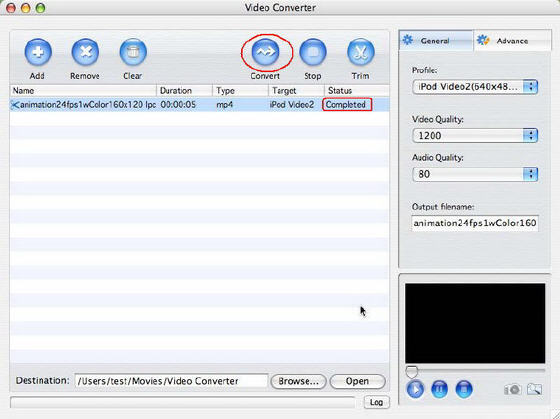
Finally, click "Convert" in the File menu to start converting. And after a successful conversion, the info "Completed" will show.
More Mac Software:
 Mac
Software - Audio & video software for Mac, Parallels desktop for Mac, Flash software & graphic software for Mac etc. Mac
Software - Audio & video software for Mac, Parallels desktop for Mac, Flash software & graphic software for Mac etc. |
 Mac
Video Tools - Mac DVD ripper, Mac DVD
to iPhone iPod MP4 video converter, Mac DVD copy, Mac DVD Creator etc. Mac
Video Tools - Mac DVD ripper, Mac DVD
to iPhone iPod MP4 video converter, Mac DVD copy, Mac DVD Creator etc. |
Related Step by Step Guides and Tutorials:
How to convert AVI MOV WMV 3GP MP4 VOB MPEG to iPod on Mac?
How to convert MPEG MOV 3GP VOB AVI to MP4 M4A AAC on Mac?
How to convert iTunes DRM protected music to MP3 AAC AIFF WAV on Mac with DRM converter for mac?
How to convert/rip DVD to MPEG MOV AVI MP4 WMV Blackberry etc. on Mac?
How to convert DVD to iPhone on Mac OS X step by step?
How to convert DVD to Apple TV on Mac OS X?
How to convert DVD to MP4 on Mac step by step?
How to convert DVD to iPod MP4 video and M4A audio on Mac?
|

 RSS Feeds
BBS Forum
RSS Feeds
BBS Forum

 RSS Feeds
BBS Forum
RSS Feeds
BBS Forum

