 How to convert avi to mpeg, divx to mpeg? How to convert avi to mpeg, divx to mpeg?
Xilisoft AVI MPEG Converter is a powerful, easy to use MPEG encoder software which helps you convert avi to mpeg, mpeg to avi, divx to mpeg, etc. It supports video formats including AVI, MEPG1, MPEG2,and MPEG4.
Step1. Download the Xilisoft AVI MPEG Converter Xilisoft AVI MPEG Converter from http://www.qweas.com/download/video_dvd/video_converters/xilisoft_avi_mpeg_converter.htm
and install it on your PC.
Step2. Use "ADD" button on the main window or "ADD" in the "File" menu to select your original file first, and then open the folder where your original files are located.
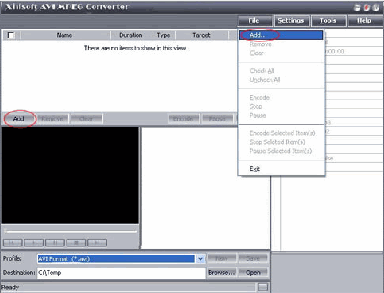
Step3. Select a file or several files. The file(s) you highlighted will be loaded after you click "Open". Here, you can view relevant info of those files. The software detects the "Duration" and "Type" of the loaded files automatically, and also some advanced info, such as the video and audio codec, which are shown in the certain location after you highlight it.
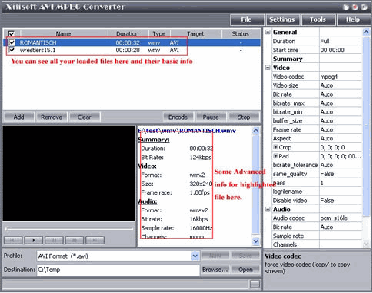
Step4. Use "Remove" button to remove the loaded file which you highlight; "Clear" button to clear all the files you selected. Those buttons can also be found in the "File" menu.
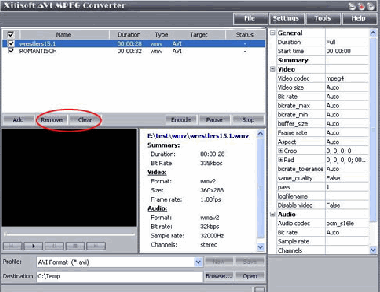
Step5. You can confirm if you have loaded the right file by previewing them. Please highlight the file that you want to preview, press "Play" button to preview it. Xilisoft AVI MPEG Converter supports playback function.
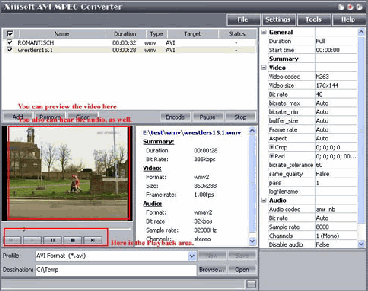
Step6. Select target file format that you want to output. Highlight your loaded file first and then select output format from "Profile" combo-box. You can select multi files and set output format simultaneously.
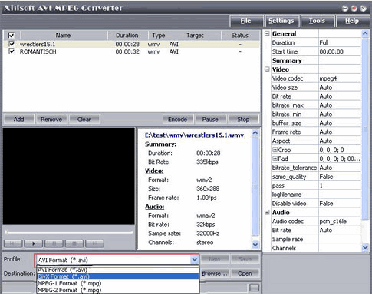
Step7. There are default settings which can be found in the right panel of the main window. It can be adjusted or changed manually according your needs. If you don't know what the setting means, leave it as the default one.
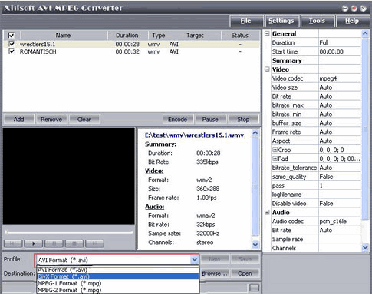
Step8. To set the folder that you want to save your target file, you may select the Output folder by clicking "Browse..." button or directly enter a path in the "Destination" box. "C:\temp" is setted as the default destination folder.
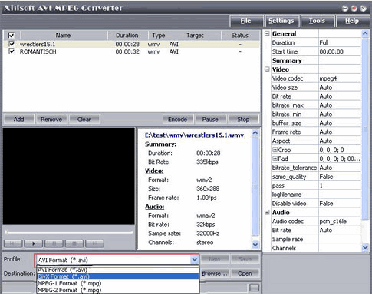
Step9. Open "Preferences..." in the "Settings" menu to set how many files you can convert simultaneously before you start the conversion process. After the setting is done, click "Encode" button to start the conversion. During the process of conversion, you can "Pause" and "Stop" it at anytime if you click certain buttons.
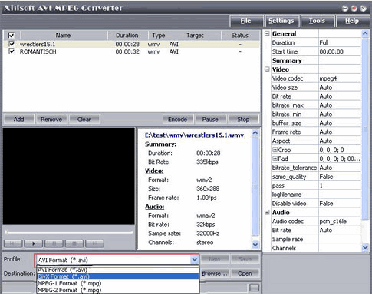
Related
Software Step by Step Guides and Tutorials:
How to convert AVI MPEG 3GP VOB MOV to DPG videos for playing on DS?
How to convert AVI to ISO with AVI to ISO converter software?
How to convert AVI files to dvd with AVI to DVD Converter Mac?
How to Convert AVI, WMV, MPG, ASF, MPEG to Flash step by step?
How to convert AVI to PSP (MP4, H.264/MPEG-4) step by step?
How to convert AVI MPEG MP4 to PS3 iPod FLV Apple TV Zune etc on Mac?
How to convert AVI MOV WMV 3GP MP4 VOB MPEG to iPod on Mac?
How to convert AVI MPEG WMV MOV VOB ASF 3GP YouTube to BlackBerry AVI?
How to convert AVI to iPhone MPEG4 for mac?
How to convert AVI to 3GP with 3GP Converter?
|

 RSS Feeds
BBS Forum
RSS Feeds
BBS Forum

 RSS Feeds
BBS Forum
RSS Feeds
BBS Forum
