 How to convert AVI to WMV (Windows Media Video)?
How to convert AVI to WMV (Windows Media Video)?
Advanced X Video Converter is a comprehensive Windows video tool that makes it easy to convert, split and join video clips among a variety of major formats as well as many of the operations a user want to do, like extracting the audio and join/split video files. All these packed in a nice and clean user environment.
In this guide we will explain how to convert AVI to WMV (Windows Media Video) with Advanced X Video Converter. You are able to read more guides about the other uses of the program through the next menu.
Tips before we get started:
- Turn OFF your Screen Saver, it will simply slow the conversion down by hours.
- Do not run any other program in the background while Advanced X Video Converter is running, especially if you have a slower computer.
- Re-boot the computer just BEFORE you start the conversion, in this way you have the best conditions as possible. Do not under estimate this step, I find it essential to guarantee a 100% perfect encode.
Step1. Download Advanced X Video converter and install it on your PC.
Step2. Launch the AVI to WMV conversion tool and the interface is as follows:
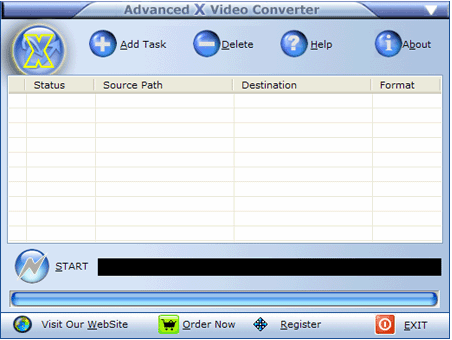
Step3. Click the "Add File" button to add source files that you want to convert to WMV/ASF format. The source file could be AVI, WMV/ASF and MPEG.
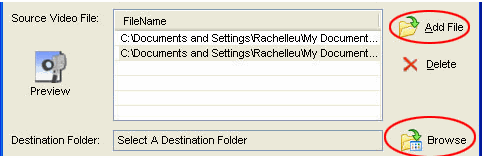
Step4. Set the output profile.
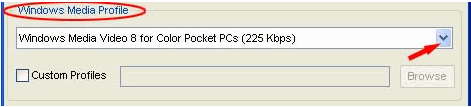
Step5. Click the "Start" button.
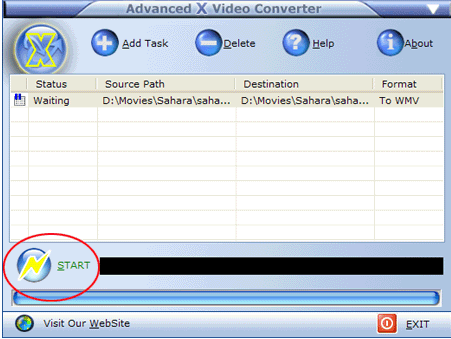
Related Article and Tutorials:
How to convert Youtube to AVI, YouTube to WMV, YouTube to MP4?
How to convert AVI to iPhone MPEG4 for mac?
How to convert avi to mpeg, divx to mpeg?
How to convert CDA to MP3?
How to convert MP4 to WMV with MP4 to WMV converter?
How to convert DVD to PSP MP4 step by step?
How to convert MSN Music to MP3 step by step?
How to convert Napster protected music to MP3, iPod step by step?
How to convert Rhapsody Music to MP3 step by step?
How to convert and burn VOB AVI to DVD step by step?
|
|
|

 RSS Feeds
BBS Forum
RSS Feeds
BBS Forum

 RSS Feeds
BBS Forum
RSS Feeds
BBS Forum
