 How to convert cassette tapes to mp3 files? How to convert cassette tapes to mp3 files?
Cassette tapes are easily worn out, the best way to protect your music is convert it to digital files stored in your computer or burned on audio CDs. This page will guide you through a few steps to make connection between a cassette player and your computer, then record music from the tape and save it on the hard disk.
AV Music Morpher Gold is a powerful MP3 music editor software with real time morphing and audio file manipulating tools included. Change voice - tempo, add beat, apply special DirectX effects in real time or morph to new file. Extract/remove voices from songs. Mix multi track in wave chart. 100 effects to apply, edit/mix.
Step1. Download and install AV Music Morpher Gold.

Step2. Connect the cassette and the computer.
It is necessary that you have a cable with two 1/8-inch jacks at two ends.

Find the soundcard on the back of your computer. Then plug the Line-in input with one end of the cable. If the Line-in plug is not stated clearly on the soundcard, find the Blue one.

Connect the other end of the cable with the headphone plug on your cassette player.
Step3. Adjust the Windows Volume Control.
1. Double click on the small speaker  in the right corner of your taskbar to open the Windows Volume Control. in the right corner of your taskbar to open the Windows Volume Control.
2. Click the Options menu and choose Properties.
3. The Properties window now comes up. Check Recording then Line In in the list of volume controls underneath. Click OK.

The Recording Control now appears. Select Line In and lower the volume slider for a good recording result. Then close the window.

Note: In order to return to the previous status before the adjustment, repeat all steps above and select Microphone in the Recording Control window.
Step4. Record music from the tape.
1. On your computer, open AV Music Morpher Gold and click the Recorder button  on the Player panel. The Record dialog will come up. on the Player panel. The Record dialog will come up.
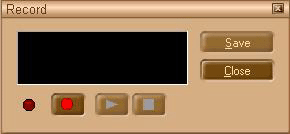
2. Play the tape on your cassette player. Click the red button on the Record dialog of AV Music Morpher to begin recording. Then press this button again to stop the process.
3. Use the Play and Stop buttons to play back your recording. If you are satisfied with the result, click Save. The Save As dialog will appear, choose a desired file name and audio format. If you are not satisfied with the result, record again.
4. Once finishing, click the Close button to close the Record dialog. Music from the tape is now converted to a digital file and safely stored in your computer.
5. You can also open the recorded file in the Editor module to modify it or cut off some unwanted parts.
Related
Software Step by Step Guides and Tutorials:
How to capture or record digital audio?
How to record LPs and Tapes To CDs?
How to reduce Tape Noise Hiss step by step?
How to remove audio track from media file?
How to record LPs and tapes to MP3, WAV, WMA Or OGG files?
How to remove voice from music in a song?
How to convert Yahoo Music to MP3 step by step?
How to convert MIDI to WAV with MIDI to MP3 Converter ?
How to extract DVD audio tracks to MP3 step by step?
|

 RSS Feeds
BBS Forum
RSS Feeds
BBS Forum

 RSS Feeds
BBS Forum
RSS Feeds
BBS Forum
