 How to convert DVD to MP4 for PSP iPod iPhone Apple TV on Mac OS X step by step? How to convert DVD to MP4 for PSP iPod iPhone Apple TV on Mac OS X step by step?
iPod, iPhone, Apple TV and PSP are four popular player devices, and lots of users like to put their DVD movies on these devices to watch. It is easy to find converters for each of them, however, you will need to get four converters if you have more than one of these four devices. And for Mac users, the choices are even more limited. Wondershare DVD to MP4 Converter for Mac is a special tool designed for Mac OS users to convert DVD to MP4 for PSP iPod iPhone Apple TV.
So you can kill four birds with one stone with this useful Mac DVD converter. The detailed steps are as follows:
Step1. Please download Wondershare DVD to MP4 Converter for MAC, install and run it; you can know more about it by visiting here: http://www.qweas.com/download/video_dvd/video_converters/wondershare_dvd_to_mp4_converter_mac.htm
Step2. Import DVD Movie
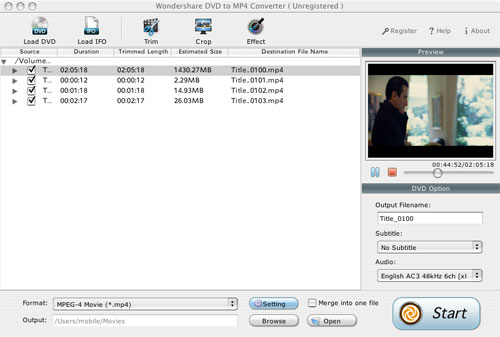
Click the Load DVD button, select the folder of your DVD movie, and click OK. If the movie is on your disc drive, you can just select the drive and click OK.
Or click the Load IFO button, open the folder of your DVD movie, and you will find two folders in it: AUDIO_TS and VIDEO_TS. Open the VIDEO_TS folder, select all the IFO files, and then click OK.
After the movie is imported, you can see all the chapters and titles in it, and then you can check the ones you want to convert. If you want to convert the whole movie, you can just keep all the titles or chapters checked.
Step3. Output Settings
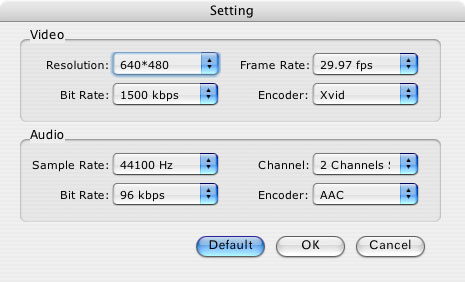
Before the conversion, there are a few settings you should make:
- Select an output format from the Format drop-down list. (Here you can select an MP4 format for iPod, iPhone, Apple TV or PSP).
- Click the Settings button to set encoding settings including video resolution, frame rate, bit rate and video encoder, audio encoding settings including sample rate, channel, bit rate and audio encoder.
- Name each title/chapter in the Output Filename field, and select the subtitle and audio track for the titles/chapters.
Note: You can check the "Merger into one file" option to join all the selected DVD titles/chapters into one file instead of creating a separated file for each title/chapter.
Step4. Click the Start button to start the conversion. And now you can just go talk a walk and wait till the conversion is completed. After that, you can just transfer the created files to your MP4.
More Mac Software:
 Mac
Software - Audio & video software for Mac, Parallels desktop for Mac, Flash software & graphic software for Mac etc. Mac
Software - Audio & video software for Mac, Parallels desktop for Mac, Flash software & graphic software for Mac etc. |
 Mac
Video Tools - Mac DVD ripper, Mac DVD
to iPhone iPod MP4 video converter, Mac DVD copy, Mac DVD Creator etc. Mac
Video Tools - Mac DVD ripper, Mac DVD
to iPhone iPod MP4 video converter, Mac DVD copy, Mac DVD Creator etc. |
Related Step by Step Guides and Tutorials:
How to convert DVD to iPhone on Mac OS X step by step?
How to convert DVD to iPod MP4 video and M4A audio on Mac?
How to convert DVD to Apple TV on Mac OS X?
How to download YouTube Video, convert YouTube to PS3 Zune Apple TV iPod 3GP?
How to convert DVD to iPhone Video MP4 step by step?
How to convert video files to iPod format step by step?
How to copy DVD and play on PSP step by step?
How to rip DVD and put DVD on Zune step by step?
|

 RSS Feeds
BBS Forum
RSS Feeds
BBS Forum

 RSS Feeds
BBS Forum
RSS Feeds
BBS Forum

