 How to convert MPEG WMV VOB MP4 AVI to iPhone Movies on Mac? How to convert MPEG WMV VOB MP4 AVI to iPhone Movies on Mac?
This page will show you how to convert MPEG WMV VOB MP4 AVI to iPhone Movies on Mac step by step with iPhone Video Converter for Mac.
iPhone Video Converter for Mac, a faultless iPhone video converter, can convert all popular audio and video files, such as AVI, MPEG, WMV, MP4, VOB, AAC, AC3, MP3, to the formats supported by iPhone/ iPod including MP4, M4A, MP3 etc.
Step1. Please download iPhone Video Converter for Mac and run it on your Apple computer.
Step2. Load files you'd like to convert. Add the video or audio files you'd like to convert by clicking "Add" button in the main interface.
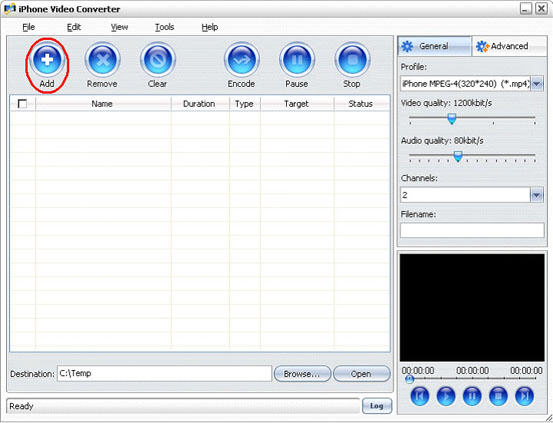
Step3. Set output profile
Choose a format you want to set in the 'Profile' combobox.
Tips: Besides the "Profile" provided by the software, you can also customize your own "Profile" according to your needs.
After selecting the files you wish to convert, select "Profile" , then modify the parameters of video and audio bit rate, video size etc under the "General" and "Advanced" tabs.
Step4. Preview source files
iPhone Video Converter supports a preview window on the right bottom of the main interface to view the selected file.
Select the file you want to view in the program list and click "Play" button to play it. You can also use the "Previous", "Pause", "Stop" and "Next" buttons to control the playback.
Tips: This function is only for previewing the source file.
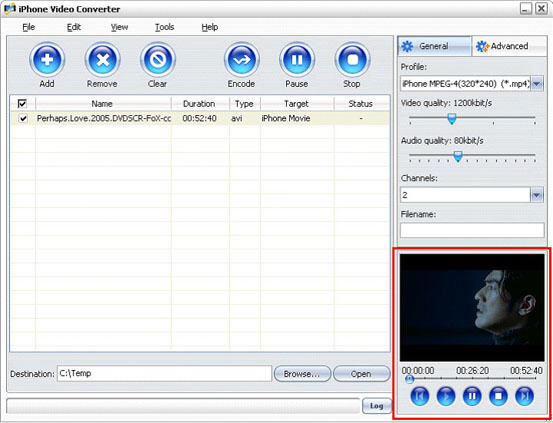
Step5. Convert
Then click the "Encode" button to start the conversion. All the selected files will be converted one after another.
Tips:
1). The software supports mullti-threading and batch conversion so that you can convert several files at one time.
2). Select "Tools>Preferences" to open the Preferences tab. In the General tab, you can set the Maximum simultaneous processes and Maximum simultaneous running processes. After the setting, please click "Apply" to activate your setting, while click "OK" to close "Preferences" tab. Your setting will be effective in the following conversion.
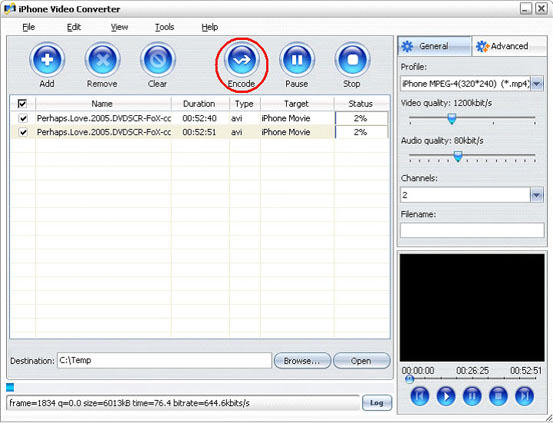
Step6. View the result
After the conversion, click "Open" button at the bottom of the main interface to browse the output files.
Tips: If the output file is iPhone format, just click the "Open" button and copy or drag the desired converted files to your iTunes.
More Mac Software:
 Mac
Software - Audio & video software for Mac, Parallels desktop for Mac, Flash software & graphic software for Mac etc. Mac
Software - Audio & video software for Mac, Parallels desktop for Mac, Flash software & graphic software for Mac etc. |
 Mac
Video Tools - Mac DVD ripper, Mac DVD
to iPhone iPod MP4 video converter, Mac DVD copy, Mac DVD Creator etc. Mac
Video Tools - Mac DVD ripper, Mac DVD
to iPhone iPod MP4 video converter, Mac DVD copy, Mac DVD Creator etc. |
Related Step by Step Guides and Tutorials:
How to burn Mpeg DivX XviD WMV ASF MP4 AVI to DVD on Mac?
How to convert AVI MPEG MP4 to PS3 iPod FLV Apple TV Zune etc. on Mac?
How to convert Flash SWF to FLA with SWF to FLA converter on Mac?
How to extract SWF objects (morphs, shapes, motions, etc.) on Mac?
How to convert AVI MOV WMV 3GP MP4 VOB MPEG to iPod on Mac?
How to convert iTunes DRM protected music to MP3 AAC AIFF WAV on Mac with DRM converter for mac?
How to convert/rip DVD to MPEG MOV AVI MP4 WMV Blackberry etc. on Mac?
How to convert DVD to iPhone on Mac OS X step by step?
How to convert DVD to Apple TV on Mac OS X?
How to convert DVD to MP4 on Mac step by step?
How to convert DVD to iPod MP4 video and M4A audio on Mac?
|

 RSS Feeds
BBS Forum
RSS Feeds
BBS Forum

 RSS Feeds
BBS Forum
RSS Feeds
BBS Forum

