 How
to convert MP3 to OGG or convert OGG to MP3? How
to convert MP3 to OGG or convert OGG to MP3?
What
is OGG?
Ogg is a free, open standard container format maintained
by the Xiph.Org Foundation. The creators of the Ogg format
claim that it is unrestricted by software patents and is
designed to provide for efficient streaming and manipulation
of high quality digital multimedia. It is typically used
to encode content found freely available on the Internet
to improve the streaming quality of the content. The Xiph.Org
Foundation put together the specifications for the open
standard hoping to create a patent free method for encoding
media. When using the ogg file format, a decent sampling
rate is around 96kbits, a 96kbit ogg file is comparable
to a 160kbit MP3 file. The compression is much better, allowing
smaller file sizes and better quality files. Today, there
are some mainstream players that will accept the ogg file
format, such as iTunes, iMovie, QuickTime, and Windows Media
Player.
This page will guide you how to convert between MP3 and
OGG with Xilisoft OGG MP3 Converter. Xilisoft OGG MP3 Converter
is a special OGG to MP3 encoder with easy-to-use interface
and excellent output quality. It can convert OGG to MP3,
MP3 to OGG, OGG to WAV, WAV to OGG.
Step1. Please download, install and run Xilisoft
OGG MP3 Converter.
Step2. Load files.
Use "Add" button on the main window or "Add"
option in the "File" menu to select the files
you want to convert in the dialog box that opens.
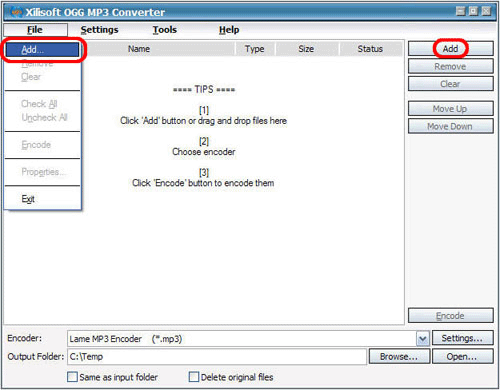
The selected files will be displayed in the file
list as below.
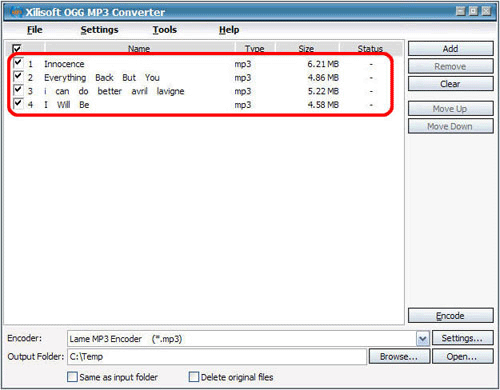
You can click "Remove" button to remove the highlighted
files and "Clear" button to clear all the loaded
files. You can also remove or clear files by clicking "Remove"
or "Clear" option in the "File" menu.
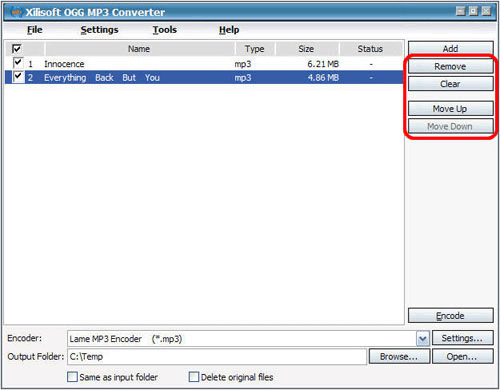
Step3. Choose output format and folder.
Select target file format that you want to output. Highlight
your loaded file first and then select output format from
"Encoder" combo-box. For example, if you want
to convert original audio file to MP3 format, you should
select "Lame MP3 Encoder".
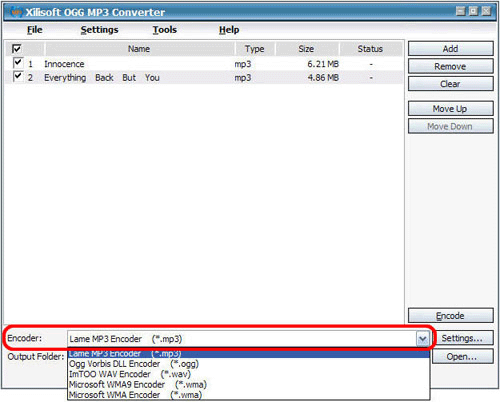
To set the folder that you want to save your target file,
you may select the output folder by clicking "Browse..."
button or directly enter a path in the "Output Folder"
box.
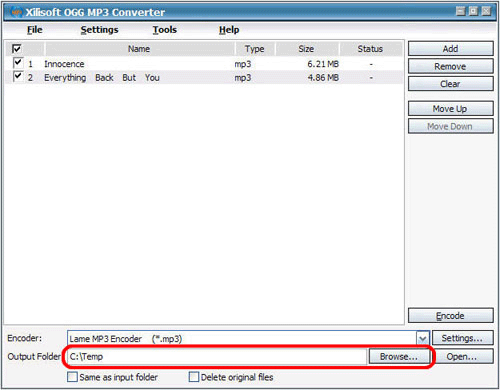
You can adjust some special settings for your conversion
by clicking "Settings…" beside the "Encoder"
combo-box, such as "Bit Rate" and "VBR".
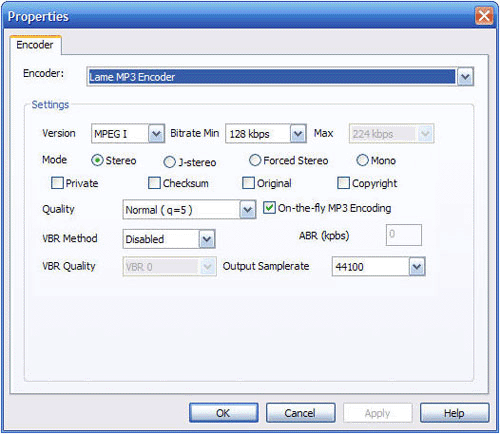
Step5. Convert
As the last step, just click "Encode" to start
your conversion. You can see "OK" under the "Status"
column which means you got a successful conversion.
Related Software Step by Step Guides
and Tutorials:
DRM converter to convert DRM iTunes M4P to MP3 OGG WMA step by step guide.
How to rip/convert DVD to 3GP2 M4A OGG AC3 AAC RA AU etc. on Mac?
How
to record LPs and tapes to MP3, WAV, WMA Or OGG files?
How
to convert DVD to PSP MP4 step by step?
How to remove Napster DRM, convert Napster DRM WMA to MP3?
How
to convert Real Media rm to avi with rm converter software?
How to convert OGM to AVI/MP4/DVD/MOV with OGM converter?
How
to convert Flash SWF to FLA with Flash Decompiler?
How
to brun/convert rm to DVD, rmvb to DVD?
How
to convert DVD movie to Xbox 360, PS3, Archos, Creative Zen,
etc?
|

 RSS Feeds
BBS Forum
RSS Feeds
BBS Forum

 RSS Feeds
BBS Forum
RSS Feeds
BBS Forum
