 How to convert PPT, PPS, PPTX to Video step by step? How to convert PPT, PPS, PPTX to Video step by step?
To convert PPT, PPS, PPTX to Video clips, you may need a professional PPT PPS PPTX to Video Converter for help. Leawo PowerPoint to Video is popular with many PowerPoint users. It provides an easy way to convert PPT, PPS, PPTX to most popular videos, along with its super synchronization of video and audio.
- Convert PPT, PPS, PPTX to various videos including AVI, WMV, MPEG, FLV, MP4, VOB, 3GP, 3G2, MOV, etc.
- Put PPT, PPS, PPTX on websites like YouTube, MySpace and Homepage.
- Share PPT, PPS, PPTX presentation with others at iTunes or on blog sites.
- Play PPT, PPS, PPTX with multimedia player like Windows Media Player and so on.
- Watch PPT, PPS, PPTX slideshow on many portables including iPod, iPhone, PSP, Zune, Pocket PC, Blackberry and mobile phones.
Note:
* PPT is the default file extension for saving presentations in PowerPoint 2003 and earlier versions.
* PPS is the the show mode extension in PowerPoint 2003 and earlier -- these files run in "play-presentation" mode when double-clicked.
* PPTX is the default file extension for saving presentations in PowerPoint 2007 and later versions.
Guide: How to convert PPT, PPS and PPTX to Video ?
Leawo PowerPoint to Video is a perfect PowerPoint to video Converter, which allows you to convert PPT, PPS and PPTX to video clips with excellent output quality.
Step1. Download Leawo PowerPoint to Video
The main screenshot:
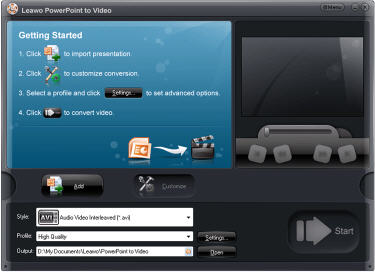
Step2. Launch the software to add a PowerPoint file you want to convert to video
Click the Add button to load a PowerPoint file you want to convert to video. This may takes a few seconds depending on the size of your PowerPoint file. After loading, you can preview it in the preview panel.

Step3. Customize your PPT, PPS or PPTX file to make your unique video
Click Customize button to make custom settings for the output video file. Set any tab of Timing, Music, Audio, Slide and Conversion as necessary.

Step4. Advanced settings for your PowerPoint to video conversion
Click Settings button next to the Profile field to enter the Profile interface. Make advanced settings for both audio and video parameters.

Then click the drop-down arrow button to switch to the video format panel to choos a video as the output video format you want to convert from PowerPoint. Make sure all the settings are done, click OK to save the current settings.
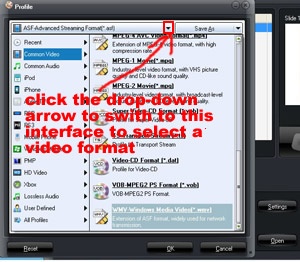
Step5. Start converting PPT, PPS or PPTX to Video
Click Start button to start converting PowerPoint to videos. Once the conversion is done, click Finish to view the converted video in the specified folder.
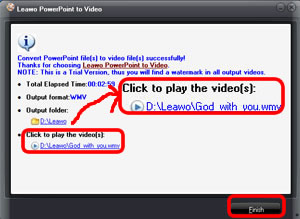
Related Step by Step Guides and Tutorials:
How to play AVCHD M2TS files with M2TS Player? what is M2TS?
How to convert 3GP files to MPEG with 3GP to MPEG converter software on MAC?
How to Convert PAL to NTSC with PAL to NTSC converter? PAL vs NTSC reviews
How to convert HDTV to MKV with HDTV to MKV converter software?
How to convert word2PDF, with word2PDF converter software?
How to convert PowerPoint/PPT to PDF files?
How to convert MOD to MP4 with MOD to MP4 converter software?
How to play MP4 files or play MPEG4 files with MP4 Player or MPEG4 Player?
How to convert exe to msi? what is MSI?
How to convert M2TS to MKV, AVI, MPEG, MP3, MOV, etc?
How to recover data from USB Flash Drive?
How to transfer music from iPod to Mac/iTunes?
How to convert VHS to DVD with VHS to DVD converter? VHS vs DVD reviews
How to convert between NTSC to PAL? NTSC vs PAL reviews
How to convert between NTFS to FAT32? NTFS vs FAT32?
How to convert DOCX to DOC with DOCX to DOC converter?
|

 RSS Feeds
BBS Forum
RSS Feeds
BBS Forum

 RSS Feeds
BBS Forum
RSS Feeds
BBS Forum

