 How to create or make your own personalized DVD menu with ConvertXtoDVD? How to create or make your own personalized DVD menu with ConvertXtoDVD?
This tutorial will give you step-by-step guidance on how to create your own personalized DVD menu. The detailed steps are as follows:
Step1. Please download ConvertXtoDVD , install and run it; you can know more about it by visiting here: http://www.qweas.com/download/video_dvd/video_converters/convert_x_to_dvd.htm
Step2. Opening the application the first step is to open Video Preview window. To do so, either go to "Window" and select "Video Preview" (1) or click on the last icon in the bottom right had corner of the application (2).
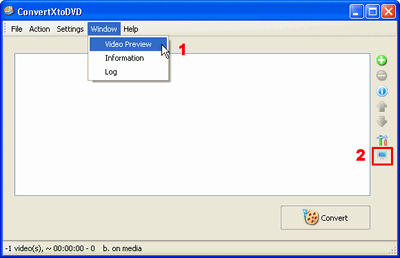
Step3. Adding files to be converted and burned on to DVD as shown in figure 2 can be done either going to "File" and selecting "Add video file" (1) or using the round green icon (2) (see below).
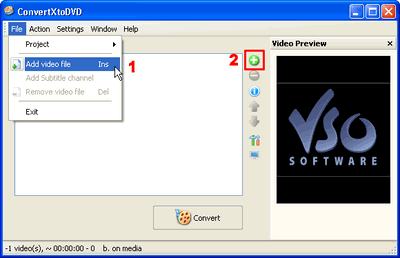
Step4. Clicking on Menu-"My DVD" (2) in figure 3 allows you to see the menu you are making in the preview window (1).

Step5. Click once more and you will be able to give a title to your DVD menu.
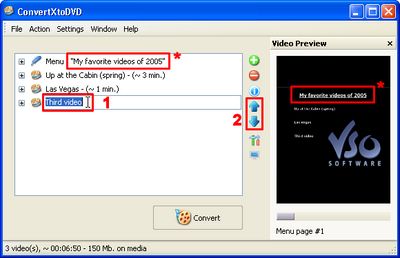
After having typed some text and hitting "enter" you will immediately see your text appear in the preview window.
When hitting "enter" after renaming a file or the menu title, the cursor will automatically move down to the following entry.
To change the file name simply type in the space highlighted in blue and hit enter for the change to be taken into account (1). If the file you want is not highlighted click on the file once and then click on it again.
To reorder the files in the DVD Menu, click once on any file and use the blue arrow icons on the right to move the file either up or down among the list (2).
Step6. Now let's say you would like change the background of your menu. To do this click on the "+" sign next to "Menu" (1) in figure 5 and some options for you will automatically appear.
Click on the arrow pointing downwards next to "Background" (2). Using the browser select the image you would like to use.
To change the font, font size, and color of your DVD title and that of the other items listed look to number (3).
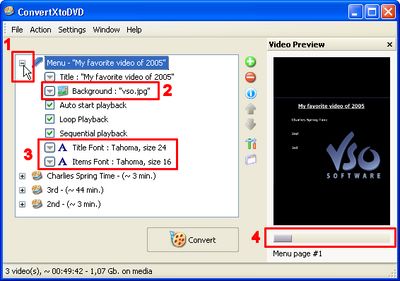
Here is an example what your menu could look like:
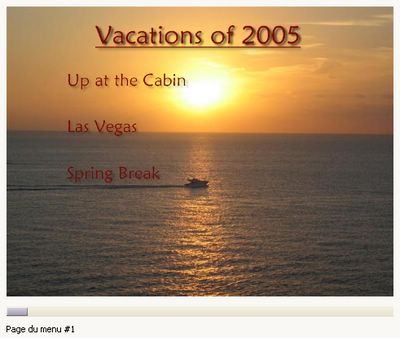
And that is all you have to it.
Related Step by Step Guides and Tutorials:
How to create SCORM course for LMS step by step?
How to add subtitles to your DVD step by step?
How to create ringtone from song?
How to create parody voice with Voice Changer Software Diamond?
How to change your voice to a cute little boy's voice?
How to imitate celebrity voice and other voices?
How to change your voice to a female voice?
|
|
|

 RSS Feeds
BBS Forum
RSS Feeds
BBS Forum

 RSS Feeds
BBS Forum
RSS Feeds
BBS Forum

