 How to create parody voice step by step? How to create parody voice step by step?
This tutorial will give you step-by-step guidance on how to create parody voice with AV Voice Changer Software Diamond Edition. The detailed steps are as follows:
Step1. Please download AV Voice Changer Software Diamond Edition, install and run it; you can know more about it by visiting here: http://www.qweas.com/download/audio_mp3/music_organizers/av_voice_changer_software_diamond_edition.htm
Step2. Open Parody Module
The Parody Module has 2 main panels: Parody Maker and Parody Mixer
- Parody Maker: Click "Parody" button (1) to open the Parody Maker panel. This panel will let you add your own voice and make a new Parody Voice.

- Parody Mixer: The Panel (A) where you can mix up to 4 voices to make a new unique voice. Click the "On/Off" button (2) to start or stop using it.

Step3. Add your own voice
To use Parody Voice Maker and Mixer, you have to add your own voice into Parody Voice Maker. AV Voice Changer Software will compare your voice and the parody voice automatically and adjust the invisible parameters to make your voice similar with the parody voice.
Click "Rec" button (1) to record your voice. Please click it again when you finish to stop recording and save your voice. You can press "Play" button (1) to listen to your voice again.
Note: You must be sure that all the effects and pitch-timbre changer are disabled when you are recording.
If you have already had the file of your voice. Click the "Browse" button (2) and indicate the file.
Note: Your own voice will decide the quality of the Parody voice, so please try to speak a short conversation in about 30 seconds. It only supports .wav file so if you record your voice by other software, please let it save as .wav file.
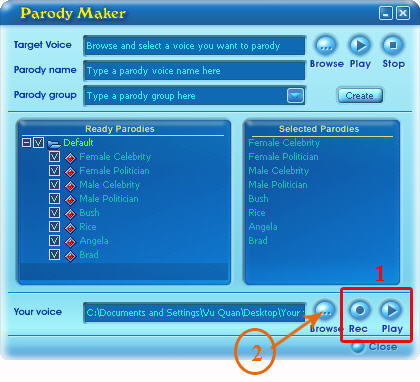
Step4. Add parody voice
After adding your voice, now you can add a Parody voice.
Click "Browse" button (1) to add the sound file of new parody voice. You can press "Play" and "Stop" button (2) to listen the file again.
Enter the name of new parody voice in the Parody Name box (3).
Note: 16000Hz 16bit Mono is recommended.
Type the new group of new parody voice at Parody group box (4). If you want it add to a current group, just type exactly the name of the group again. Finally, press "Create" button to finish.
Now the new parody voice and new group will appear in B box. Check the box before the parody voice you want to use. The voice you have chosen will be shown in the box beside.
Now, click "Close" button.

Step5. Using Parody Mixer
Now, go to the Parody Mixer to access the Parody Feature. There are many things you have to know in order to use Parody Mixer correctly.
(1) By looking at this number, you know what percentage your voice is similar to the parody voice
(2) This box show the name of parody.
(3) This is Parody Cursor. By moving it, you can control the mixing percentage of voices.
(4) Click on this button to choose the parody voice.
(5) Finally, you can save your mixing as a new parody voice for later use by clicking on the Save button. Click the Load button to load a saved parody.
(6) Click the Reset button to move the cursor to the center of the Parody Mixer table. At this position, the mixing percentage of each voice is 25%.
(7) If you don't want to use Parody Feature any more, click On/Off
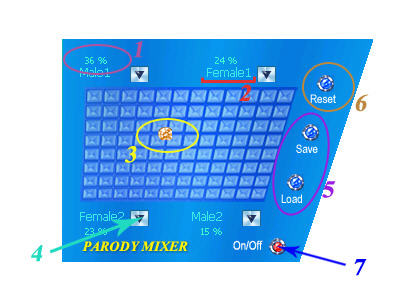
Note: You can totally mimic the voice of someone by moving the cursor to the edge of the table
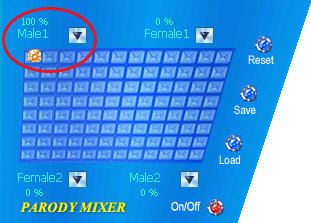
Note: You can use Parody Feature and Pitch, Timbre and Advanced Tune consentaneously. Combining them will help you have the best changed voice.
Related Step by Step Guides and Tutorials:
How to change your voice to a cute little boy's voice?
How to make professional Audio Books?
How to imitate celebrity voice and other voices?
How to change your voice to a female voice?
How to create ringtone from song?
How to rip Blu Ray to MKV with Blu Ray to MKV converter?
How to copy your Blu Ray movie to PS3, rip Blu Ray movies on your PS3?
How to burn Tivo videos to DVD with Tivo to DVD burner
How to play DVD movie on my PC step by step?
How to rip DVD and put DVD on Zune step by step?
|
|
|

 RSS Feeds
BBS Forum
RSS Feeds
BBS Forum

 RSS Feeds
BBS Forum
RSS Feeds
BBS Forum

