 How to enhance your video with EnhanceMovie? How to enhance your video with EnhanceMovie?
The easy-to-use video enhancement software! Whether
you want to clean up noisy video, increase lightness, brightness or contrast,
correct white balance, handle interlaced video, fix blurred or purple
images and others, or you want to make your home videos look like an old
30s movie or very futuristic, EnhanceMovie is a must!
Step1. Download
EnhanceMovie from http://www.qweas.com/download/video_dvd/video_editors/enhancemovie.htm
and install it on your PC.
Step2. Open a file
Choose File > Open or click open
Select the name of the file you want to open. If the file does not appear, select the option for showing all files from the Files of Type pop-up menu.
Click Open.
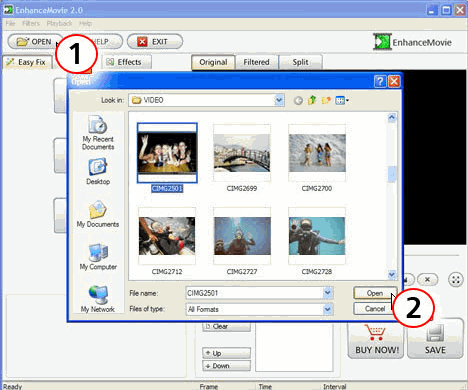
Step3. Select the fragment
Drag the markers to the beginning and the end of the fragment that requires enhancing.
You can make more than one fragment where the filter will be active.
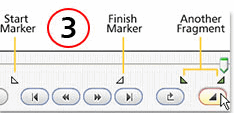
Step4. Drag and drop the filters
Select the filter you want to apply.
Drag it to the Preview area.
Release your mouse button. The selected filter will appear in the Applied filters list.
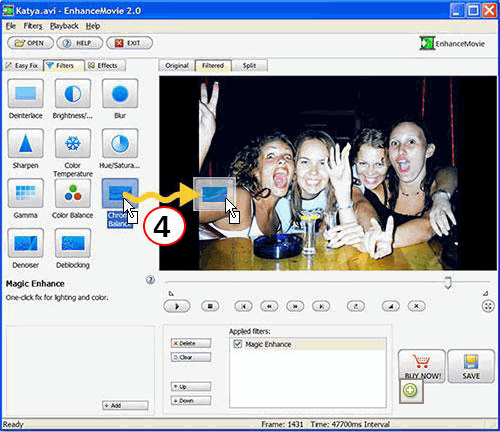
Step5. Save
Choose File > Save as...
Type a filename, choose a format from the Format menu and choose a location for the file.
Click Next
Choose a video codec or an MPEG type.
Click Next, wait for the file to be saved.
Click Finish.
Related
Software Step by Step Guides and Tutorials:
How to remove pixellation from video?
How to remove audio track from media file?
How to reduce Tape Noise Hiss?
How to fix the blurred video with EnhanceMovie?
How to remove useless junk files and free up disk space within 3-Clicks?
How to remove WGA notification with WGA removal tools for vista?
How to repair the purple video with EnhanceMovie?
How to filter the interlaced video with EnhanceMovie?
How to recover lost iPod music, photo, video, songs, etc?
|

 RSS Feeds
BBS Forum
RSS Feeds
BBS Forum

 RSS Feeds
BBS Forum
RSS Feeds
BBS Forum
