 How to extract SWF objects (morphs, shapes, motions, etc.) on Mac? How to extract SWF objects (morphs, shapes, motions, etc.) on Mac?
Flash Decompiler Trillix for Mac can convert Adobe Flash SWF files back into FLA format which can easily be edited in native Flash environment. Every group of objects such as morphs, shapes, texts, fonts, motions, sounds, ActionScripts, etc. could be placed in separate FLA library groups, which makes using and working with the resulting FLA file much easier.
Here's the step-by-step guide about how to xtract SWF objects (morphs, shapes, motions, etc.) with Flash Decompiler Trillix for Mac on Mac. This guide assumes that you have already installed Flash Decompiler Trillix and it is opened.
Step1. Select SWF file
Once you have launched Flash Decompiler Trillix you must specify the SWF file you would like to convert. You can do it either by clicking button next to "SWF file name" or by selecting "File" -> "Open" from Main Menu.
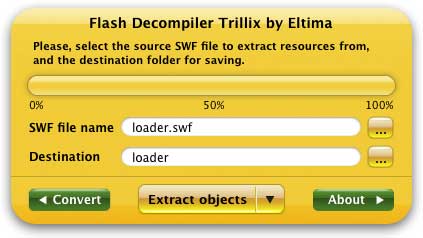
This will invoke "Open file" dialog where you can navigate to your file:
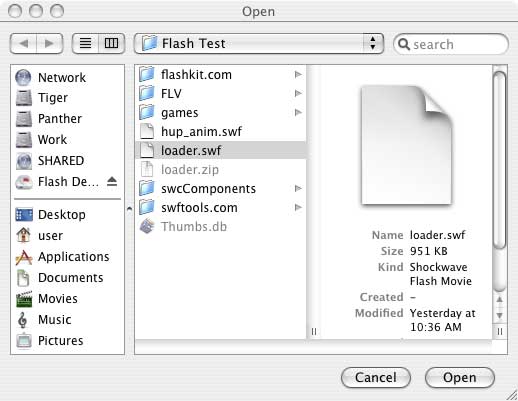
Step2. Define the destination folder where all the necessary objects will be extracted to
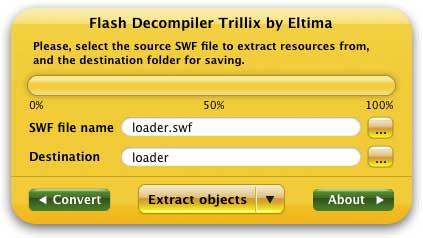
You may specify destination folder by clicking button that corresponds to "Destination" field. The destination folder, by default, would be created in the same place where the original SWF file is located and its name would be equal to SWF file, without the "swf" extension.
Step3. Customize which objects should be extracted and their desired file types
By default Flash Decompiler selects all objects to be extracted mostly into flash animation (SWF) file format. Please, note that you need to switch to Advanced mode if you are going to select objects and file types manually. You may consult Switching simple and advanced modes section to see how to switch modes.
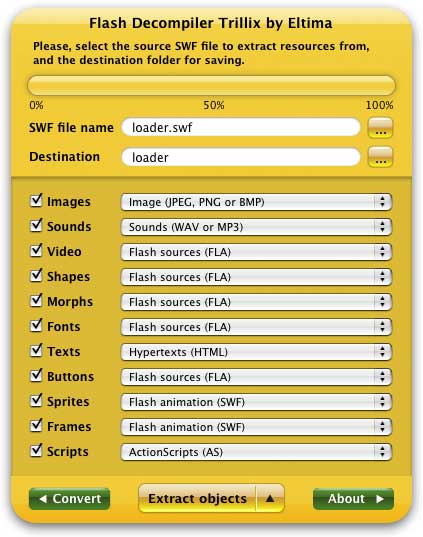
Flash Decompiler Trillix allows you to extract images, sounds, video, shapes, morphs, fonts, texts, buttons, sprites, frames and scripts into various file formats. All the objects can be extracted separately into flash animation (SWF) and flash sources (FLA) file formats, except for scripts which can be saved to AS and TXT file formats. Let's review the list of possible objects and file formats, except mentioned above:
- Images can be extracted into JPG, PNG or BMP file formats
- Sounds - WAV or MP3
- Video - AVI, MPEG1 and FLV
- Texts - TXT, HTML, RTF
Step4. Press "Extract objects" button to start the extraction process
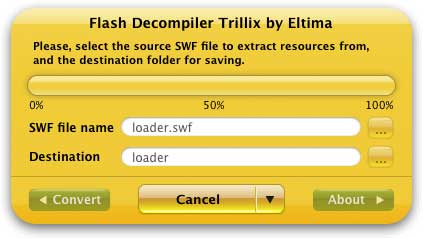
Note: demo version of Flash Decompiler Trillix extracts only two first objects from every SWF category. In other words, for example SWF file consists of 7 pictures, 5 sounds, 6 frames, etc, demo version of Flash Decompiler will extract only first 2 pictures, 2 sounds, 2 frames, etc.
Step5. You may observe extraction log entries in "Extraction log" window (in Advanced mode only) to determine if any problems occurred.
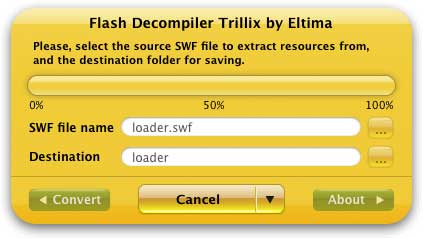
For your convenience these log messages can be saved in a log file that could be sent to our support team to help us resolve a problem if any occurs. To save extraction log you need to open "File", select "Save conversion/extraction log" right after the conversion is finished before you click "Done" button.
More Mac Software:
 Mac
Software - Audio & video software for Mac, Parallels desktop for Mac, Flash software & graphic software for Mac etc. Mac
Software - Audio & video software for Mac, Parallels desktop for Mac, Flash software & graphic software for Mac etc. |
 Mac
Video Tools - Mac DVD ripper, Mac DVD
to iPhone iPod MP4 video converter, Mac DVD copy, Mac DVD Creator etc. Mac
Video Tools - Mac DVD ripper, Mac DVD
to iPhone iPod MP4 video converter, Mac DVD copy, Mac DVD Creator etc. |
Related Step by Step Guides and Tutorials:
How to convert Flash SWF to FLA with SWF to FLA converter on Mac?
How to convert iTunes DRM protected m4p to mp3 aac aiff wav on Mac with Mac iTunes M4P converter?
How to convert DRM protected wma files to MP3 AAC AIFF WAV on Mac?
How to convert AVI MPEG MP4 to PS3 iPod FLV Apple TV Zune etc. on Mac?
How to convert AVI MOV WMV 3GP MP4 VOB MPEG to iPod on Mac?
How to convert/rip DVD to MPEG MOV AVI MP4 WMV Blackberry etc. on Mac?
How to convert AVI MPEG MP4 to PS3 iPod FLV Apple TV Zune etc. on Mac?
How to convert DVD to iPhone on Mac OS X step by step?
How to convert DVD to Apple TV on Mac OS X?
How to convert DVD to MP4 on Mac step by step?
How to convert DVD to iPod MP4 video and M4A audio on Mac?
|

 RSS Feeds
BBS Forum
RSS Feeds
BBS Forum

 RSS Feeds
BBS Forum
RSS Feeds
BBS Forum


