 How to find domain name with domain name checker software? How to find domain name with domain name checker software?
The step-by-step guide will show you how to find domain name with domain name checker software. DomainInspect is a feature-rich domain name checker software, enabling you to quickly and conveniently find desired domain names to register. The built-in database embraces more than 100 popular gTLDs and ccTLDs. You may choose to manually input domain names, import domain name list in a file, or have domain names based on keywords automatically generated.
Once DomainInspect is launched, you'll see an interface as shown below: Part 1 is Menu, part 2 is Toolbar, and part 3 is Status Bar. The left area is further divided into four parts: top left is part 4 called Generator Bar, used to generate domain names; bottom left is part 5 called TLD Bar, used to designate TLD when generating domain names; bottom right is part 6 called Info Bar, showing detailed WHOIS info; top right is Main Window, showing all domain names and relative checking results in current project.
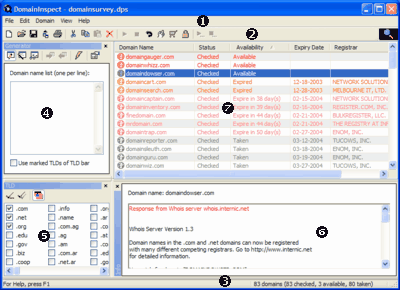
DomainInspect is simple and easy to use. Say, to check "yahoo.com", just follow these steps:
Step 1 Select "New" in "File" menu to create a new project.
Step 2 Select "Domain" and then "Add Domains..." in main menu. Input "yahoo.com" in the pop-up dialog and then click "Add" button.
Step 3 Since the domain name "yahoo.com" has been added to the project, you'll see its corresponding row in Main Window. If lookup is yet to start, the column of "Status" shows "Unchecked", the column of "Availability" shows "Unknown", and the columns of "Expiry Date" and "Registrar" are blank.
Step 4 Now we are ready to start lookup. Make sure your PC is connected to Internet before you start, or else DomainInspect cannot operate properly. Select "Lookup All" in "Domain" menu, and a small icon on top right corner starts spinning, indicating that lookup is in progress.
Step 5 When lookup is completed, changes are obvious in the row of "yahoo.com" in Main Window. The column of "Status" shows "Checked", meaning that lookup for the domain name is finished. The column of "Availability" shows "Taken", indicating that the domain name has already been registered by others. The column of "Expiry Date" shows "01-19-2012", indicating that the current registration expires until January 19 2012. And the column of "Registrar" shows "ALLDOMAINS.COM INC". The column of "Link Popularity" shows weight-based average link popularity value. And the following each column shows link popularity value of corresponding search engine. If you select the whole row, detailed WHOIS information for the lookup will show in Info Bar.
Step 6 The small icon on top right corner stops spinning upon the completion of lookups for all the domain names. Or you may select "Stop All" in "Domain" menu to stop lookup.
Step 7 Select "Save" in "File" menu and input a file name to save all the information in the project, including all the domain names and checking results. You may click "Open" in "File" menu to open an existing project when you run DomainInspect later.
Related Article and Tutorials:
How to make a DVD Christmas slideshow?
How to create E-card for Valentine with Flash SlideShow Builder?
How to make a Flash Thumbnail Gallery for Your Website?
How to make/build Slideshow Screensaver with Digital Photo?
How to transfer photo to DVD, create slide show on DVD?
How to recover deleted or lost photos, images and pictures?
|
|
|

 RSS Feeds
BBS Forum
RSS Feeds
BBS Forum

 RSS Feeds
BBS Forum
RSS Feeds
BBS Forum
