The tutorial includes two parts: how to create different voices for your characters with Voice Changer Software and how to mix the voices into the story with Music Morpher Gold.
 1. How to create different voices for your characters with Voice Changer Software? 1. How to create different voices for your characters with Voice Changer Software?
Open Voice Changer Software Diamond, click on Nickvoices button (1) 8 choose For Male Input Voice (if you are male) / choose For Female Input Voice (if you are female) (2) 8 select Woman 2 or Man 2 (3) nickvoice respectively.
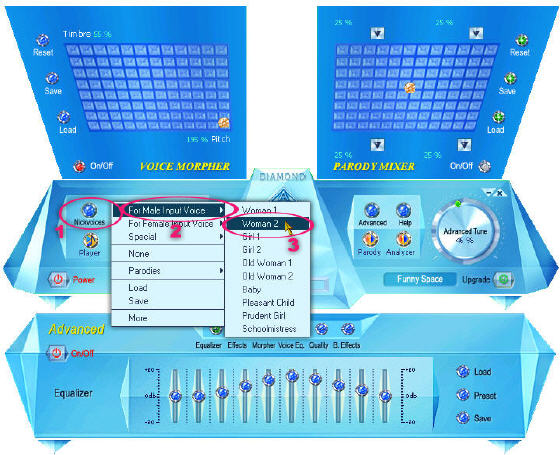
You can now try speaking into the microphone and listening to your voice to see how it sounds. If the voice sounds distorted or a little robotic, try turning the Advanced Tune button (1) lower to improve the output and lessen the effect.
Note: make sure that the Duplex button (2) is on so that you can hear your voice change in real time. You can go to the Nickvoices menu, select Save to save your settings for 1 female voice, and, for later use, just go to the Nickvoices menu and Load the settings again.
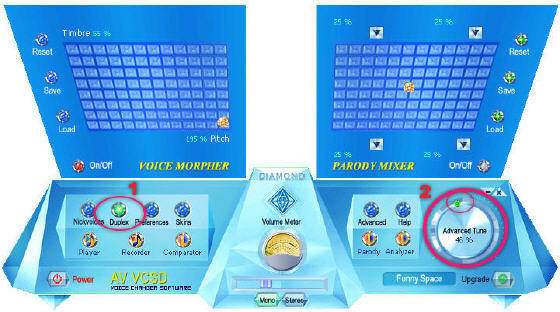
You now have your desired voice, so just click the Recorder button to open VCS Recorder and start the recording.
Note: for each character you should repeat the above steps until you have all the dialogues of all characters in the story.
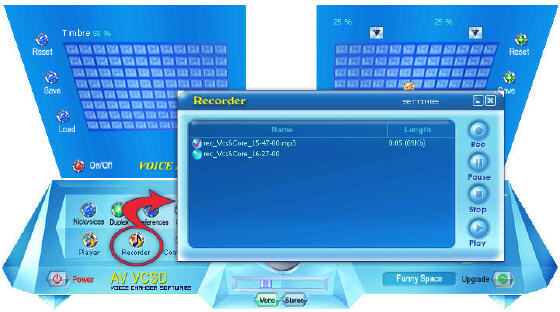
 2. How to mix the voices into the story with Music Morpher Gold? 2. How to mix the voices into the story with Music Morpher Gold?
Step1 Open Music Morpher Gold and switch to Editor module.
Step2 Click on the New Multiple Track session (1) button to open a new Multiple track workplace.
Note: As soon as you click on the New Multiple Track session button, a popup named Multiple Session Sample Rate will appear and ask you to select the sample rate for your project. Just leave it as default 44100 if you are not sure what setting to choose.
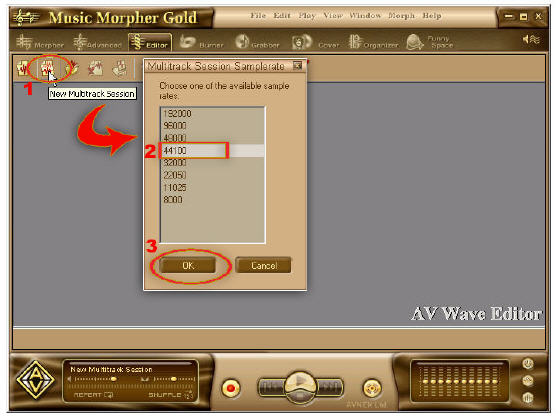
Step3 Within the Multiple Track Session in the Editor module, double-click on each track line and browse for the recorded voice files to add them into the Multiple track editor (each track is a dialogue).
Step4 Hold down the right mouse button on each track to move it along the time line.
Step5 To make the story more interesting, you can reserve the last track (track 04 below) for a background music sound track.
Note: make sure that they are continuous in combination like in the illustrated image below and do not forget to decrease the volume of background track so the other voices and tracks can be heard clearly.

Step6 Now from the menu File 8 select Save As 8 choose the folder in which your project will be saved 8 in Save as Type box, select Mp3 8 click Save button.
Step7 You will again receive a message asking which format and sample rate you would want to save your file as; just click the Ok button to finish.
And that, you have created the audiobook yourself. Good luck ^^.
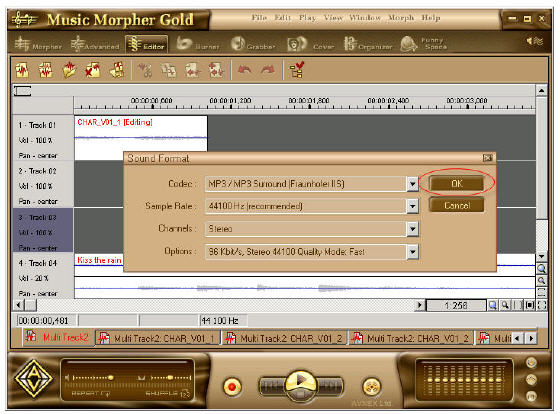
Related Step by Step Guides and Tutorials:
How to change your voice to a cute little boy's voice?
How to create parody voice with Voice Changer Software Diamond?
How to imitate celebrity voice and other voices?
How to change your voice to a female voice?
|
|
|

 RSS Feeds
BBS Forum
RSS Feeds
BBS Forum

 RSS Feeds
BBS Forum
RSS Feeds
BBS Forum

