 How to merge multiple PDF files into a PDF file? How to merge multiple PDF files into a PDF file?
PDF Split-Merge a stand-alone application that can be used to split, merge, and manage your PDF files, PDF Split-Merge is offered as an easy to use GUI (Graphical User Interface) application, and a command line application. It can merge multiple PDF files or selected pages from one or more files into a PDF file;
Here's the step-by-step guide about how to merge multiple PDF files into a PDF file with PDF Split-Merge.
Step1. Download PDF Split-Merge and install it.
Step2. Click to open the program. The PDF Split-Merge Main Interface look like below picture.
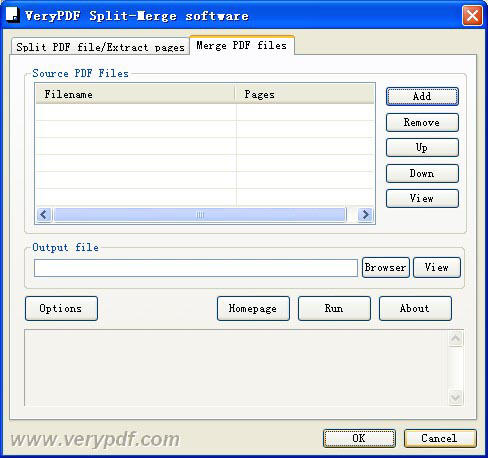
Step3. Click the "Add" button to add PDF files you want to merge to the file list panel.
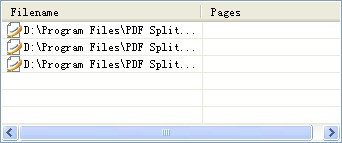
Step4. click the "Browser" button to choose a folder for the new files and name it.

Step5. Click the "Options" button and a "Options" dialog will popup. This dialog allows you to decide whether the bookmarks and acroforms should be retaine

Step6. Click the "Run" button to start the merging.
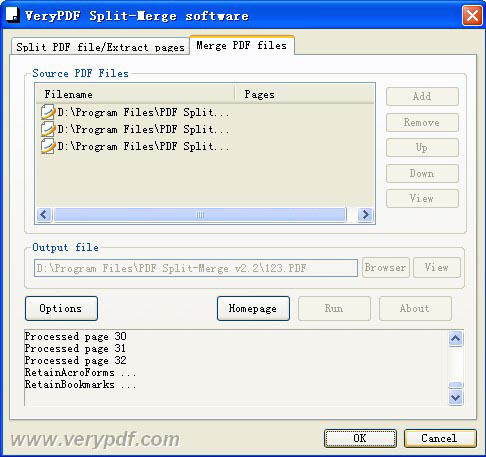
Step7. Click the "View" button button goes after the "Browser" and the new PDF file will open.
Related Step by Step Guides and Tutorials:
How to convert CSV to PDF, HTML, DBF, XLS, DOC, MDB, XML, VCS, CHM, RTF, HLP?
How to extract image from pdf document?
How to Convert Image to Pdf with Image2pdf?
How to decrypt protected PDF files with PDF Password Recovery software?
How to convert html to PDF, create PDF from a valid URL in IE?
How to convert PPTX to PPT with PPTX to PPT converter.
How to convert PPT to PDF/DVD/AVI with PPT converter?
How to split MPEG, MPG, SVCD, DVD, VCD with Quick MPEG Splitter step by step?
|

 RSS Feeds
BBS Forum
RSS Feeds
BBS Forum

 RSS Feeds
BBS Forum
RSS Feeds
BBS Forum

