 How to play DVD movie on my PC? How to play DVD movie on my PC?
At first you must download a ViVi DVD Player at http://www.qweas.com/download/video_dvd/video_players/vivi_dvd_player.htm .
It is an easy to use and powerful DVD player. And it supports most popular video and audio formats including IFO, DAT, AVI, VOB, WAV, MPEG, WMA, WMV, ASF, RMVB and DivX.
a). Play DVD Movies
Watching a DVD movie is simple. In most cases, you just insert the disc. ViVi DVD starts automatically and determines the type of disc in the drive. But sometimes there's more to viewing a DVD title than letting a movie start and play through to the end without stopping. ViVi DVD lets you control your DVD viewing.
Take a moment to familiarize yourself with the ViViDVD Control Window. This Control Window contains all the basic transport controls (Play, Pause, Stop, etc.), volume and mute, playback speed, chapter and menu navigation. For more control, the adjustment subpanel put advanced settings and DVD options at your fingertips.
How to get started?
- In most cases, you just insert the DVD disc. ViVi DVD starts automatically and begins to play it.
- When you start the ViVi DVD, it will survey automatically whether there is the DVD disc to play.
- You can click Open button, and select specified disc to play.
b). Play Media File
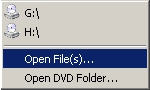
Click the Open Media button on the toolbar of Video Window and select specified media file to play ,or you can also use the Playlist Window to play media files.
c). Play Bookmark
When bookmarks are set for a movie, ViVi DVD will store each movie's bookmarks in the ViViDVD Bookmark directory. These bookmarks will be available any time you watch the movie in the future. When you restart the ViVi DVD, you can just click the Bookmark icon on the toolbar of Bookmark window to play the bookmark.
d). Play Playlist File
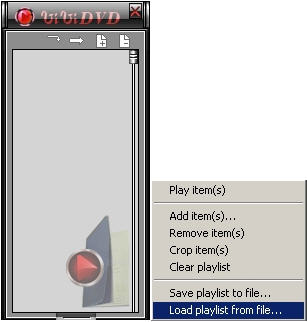
- Click the icon"+" and click the "Load playlist file" button or use the right click menu choose the last item.
- Select the playlist you want ,ViViDVD will load it automatically.
- Click the name of the media file twice or use the "Play items" of the right click menu to play the playlist file.
The first two icons on the top left are Repetition and shuffle .You can turn both of them on or of at same time.
Related Step by Step Guides and Tutorials:
How to convert DVD to iPhone Video MP4 step by step?
How to convert DVD to iPhone on Mac OS X step by step?
How to convert Yahoo Music to MP3 step by step?
How to convert MSN Music to MP3 step by step?
How to convert Napster protected music to MP3, iPod step by step?
How to convert and burn VOB AVI to DVD step by step?
How to split MPEG, MPG, SVCD, DVD, VCD with Quick MPEG Splitter step by step?
How to copy DVD and play on PSP step by step?
How to copy DVD movies with dvdSanta step by step?
How to rip DVD and put DVD on Zune step by step?
|

 RSS Feeds
BBS Forum
RSS Feeds
BBS Forum

 RSS Feeds
BBS Forum
RSS Feeds
BBS Forum
