 How to prepare and upload video to YouTube? How to prepare and upload video to YouTube?
There are so many different devices you can use today to shoot a movie: camcorders, film and digital cameras, webcams, cellphones - the list goes on. But of course they all save video in their own format, which can cause problems down the road - for example if you find that YouTube™ doesn't support the file format of the video you want to upload.
MOVAVI VideoSuite can convert your video into YouTube-compatible formats in no time. It even includes special presets to adjust your movie for sharing on YouTube. It couldn't be easier!
Movavi VideoSuite supports these input formats: AVI, MPEG, MPEG4 (iPod, PSP, MP4), 3GPP, 3GPP2, MOV, DVD, IFO, VOB, DAT, WMV, ASF.
Here's the step-by-step guide about how to prepare and upload video to YouTube with MOVAVI VideoSuite.
Step1. Open 'Convert Video/DVD'
In the main window of Movavi VideoSuite, choose 'Convert Video/DVD' to launch the application.

Step2. Add Video or DVD
Add the video or dvd files you want to convert to the list of open files. To add DVD files, click the '+DVD' button.
To add video files, click the '+Video' button.
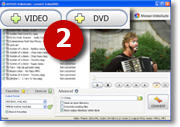
Step3. Choose a YouTube-compatible format
Click the Advanced tab and from the Output format drop-down menu, choose AVI (DivX, Xvid, etc).
From the Presets drop-down menu, choose 'MPEG4 xVid for YouTube'
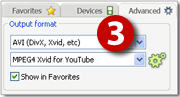
Step4. Click 'Convert'
Select the folder where you would like to save the converted files. And then press the 'Convert' button.
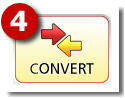
Step5. Upload to YouTube ™.
To upload your video to YouTube, follow the instructions on the YouTube™ site. Movavi VideoSuite guarantees that your video is now in a compatible format for uploading and sharing on YouTube™.
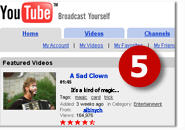
Related Article and Tutorials:
How to convert DVD to YouTube Video step by step?
How to convert Youtube to AVI, YouTube to WMV, YouTube to MP4?
How to download YouTube Video, convert YouTube to PS3 Zune Apple TV iPod 3GP?
How to download and watch Youtube Video on your Mobile?
How to create and share video postcards?
|

 RSS Feeds
BBS Forum
RSS Feeds
BBS Forum

 RSS Feeds
BBS Forum
RSS Feeds
BBS Forum
