 How
to record and send audio messages instead of ordinary e-mail? How
to record and send audio messages instead of ordinary e-mail?
This guide explains how to record and send audio messages
instead of ordinary e-mail. Vemail is voice email software
that lets you record and send audio messages and memos from
your email client. Anyone can receive and listen to the
audio email as it can be played with a standard media player.
Step1. Please download Vemail
Voice Email Software and install it.
Step2. Run Vemail is voice email software,
and you will see the main interface. Type the email
address of the person to whom you want to send
a Vemail. Enter the email in the main box on the email screen
which, when you first run Vemail, has [Type email here then
hold down F6] in it.
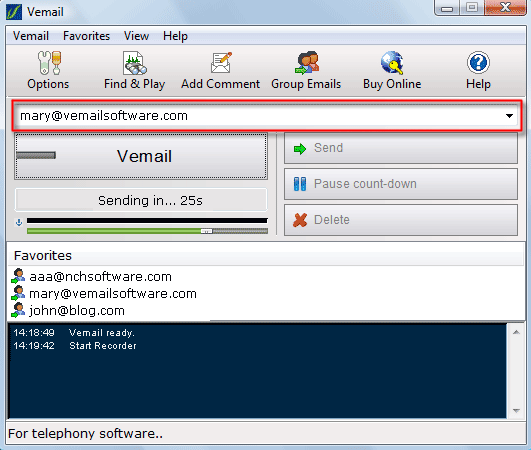
Step3. Settings.
Open Options using the menu Vemail -> Options.
Sound In Device:
If you have more than one sound device installed in your
computer, select the sound card that your microphone is
connected to.
By default, the Windows Record Mixer is used to fade the
microphone. If you want to stop users accidentally turning
off channels, you can select Microphone in this pull down
list to force Vemail to set the level directly each time
it is used.
You should adjust the input level of the microphone (using
the Windows Record Mixer or the fader) so that when you
speak the level indicator just peaks into the red. If it
is too much in the red it might distort when played. If
it is too low the recording might be too soft.
Format Settings:
Vemail currently supports the file formats ".wav"
and ".mp3".
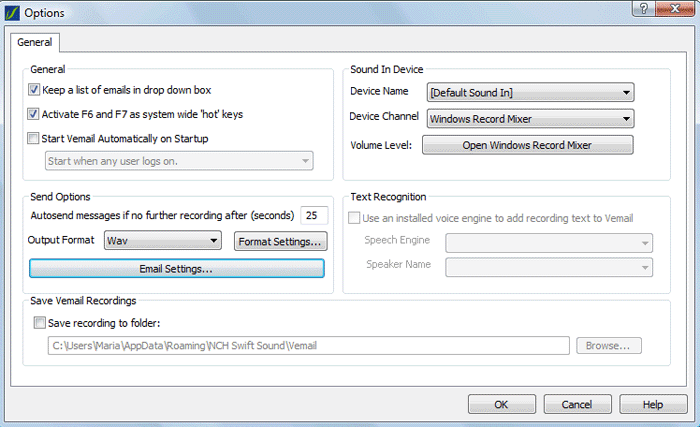
Email Options:
By default Vemail uses the MAPI
system to send emails. This means you need MAPI
software installed (eg. Outlook, Eudora, Lotus Notes etc.).
When MAPI is selected the vemail will be placed in the outbox
of your email software and sent with your ordinary email.
If you have any problems with this system, first check
that your email software (eg. Outlook, Eudora, Lotus Notes
etc.) is set up as the default MAPI server (refer to the
manual of that software). If the problem persists you should
consider using the Vemail direct SMTP option (where Vemail
sends the mail directly).

Step4. Hold down the F6 key to
record. Press and hold down the F6 key and record
your first message. When you release the F6 key you have
a preset autosend time (default 25s - change
with options) in which you can do one of the following:
A. Continue recording by holding
down F6 again. If you press and hold down the F6
key again before the autosend time expires, you can continue
recording. This will be automatically edited onto the end
of the previous recording.
B. Send the file immediately
(Ctrl+S). If you are done you can send the file immediately
by pressing Ctrl+S.
C. Delete the recording
(Del). If you want to delete the recording you have just
made, press the Del key.
If you do none of the above and the autosend time expires,
the recording will be automatically sent. To prevent a recording
being sent (to give you more time), press the Space
bar to Hold the recording.
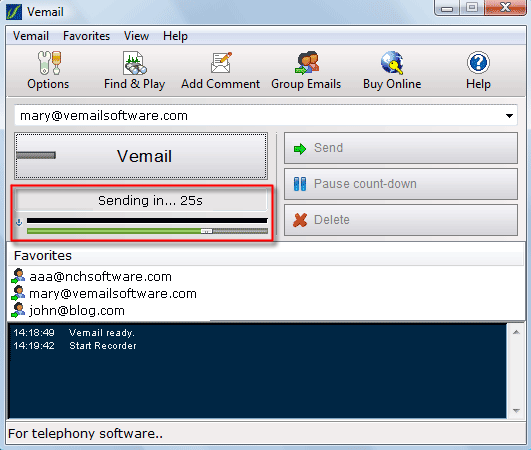
Related Software Step by Step Guides
and Tutorials:
How to record TV on PC step by step?
How to record 2d and 3d games with FastCap?
How to capture or record digital audio?
How to save/download/capture/rip/record RTSP streams?
How
to record LPs and Tapes To CDs?
How
to reduce Clicks And Pops From A Record?
How
to record LPs and tapes to MP3, WAV, WMA Or OGG files?
How to capture/record Youtube Video?
How to record Sirius Radio Shows online?
|

 RSS Feeds
BBS Forum
RSS Feeds
BBS Forum

 RSS Feeds
BBS Forum
RSS Feeds
BBS Forum
