 How to record iTunes radio stations onto iPod with Replay A/V?
How to record iTunes radio stations onto iPod with Replay A/V?
Wouldn't it be cool if you could listen to the radio on your iPod -- from those wonderful iTunes radio stations? Well, you can! Not only that, you'll be able to see what song is playing, skip to the next song if you don't like it, or replay a song you like.
Using Replay A/V from Applian Technologies, you can simply drag and drop station from iTunes Radio into Replay A/V for recording.Once recording has finished, you'll have separate MP3 files for each song!
Here is the step-by-step guide about how to record iTunes radio stations onto your iPod with Replay A/V:
Step1. Please download Replay A/V and install it.
Step2. Open iTunes, and click the Radio tab. The Radio Stations list appears as shown:
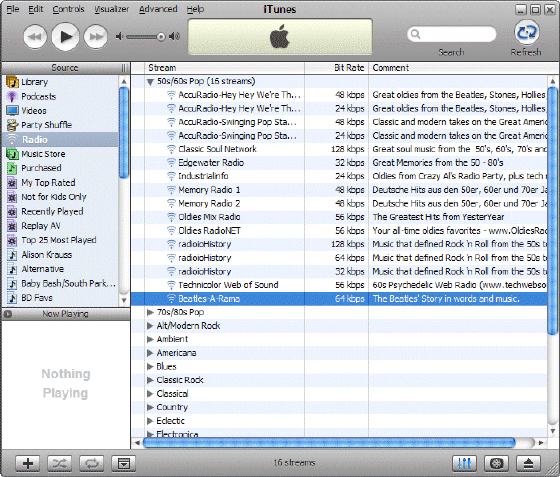
Step3. Open Replay A/V. When you open the program the main screen looks like this:
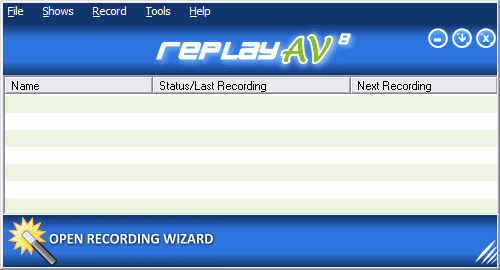
Step4. In this example, we'll add Beatles-A-Rama to Replay A/V to record. Simply drag the radio station over the Replay A/V main window, and release the mouse button. In Replay A/V, the station appears ready to record as follows:
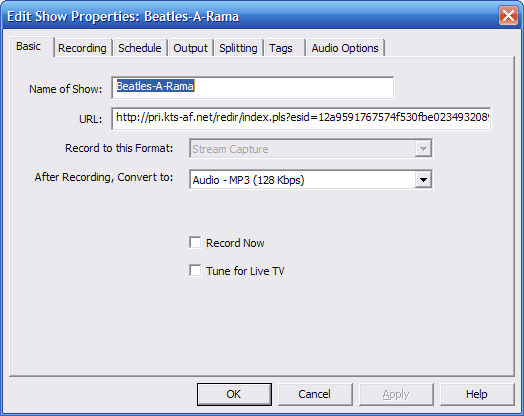
Step5. To have songs added automatically to iTunes, choose "Audio - MP3" for the "After Recording", "Convert to option". Then click the "Output" tab, and tick "Add to iTunes".
Step6. To begin recording right away, from the "Basic" tab click "Record Now". You can also schedule a time and duration for recording from the "Schedule" tab. This is handy if you want to automatically get fresh new songs onto your iPod once a day or every week.
Step7. Click OK when you're done.
One of the cool things about recording iTunes (and other Shoutcast-style stations) is that Replay A/V will automatically create a new MP3 file whenever a song changes. In addition, it will tag the MP3 files with the artist and song title, so you can see what song is playing while you listen. If you set up a playlist in iTunes, you'll be able to skip over songs you don't like, or replay songs you enjoy. Of course, this works on your iPod, too! There's never been a better way to listen to the radio.
Here's what our Beatles-a-Rama recording session produced:
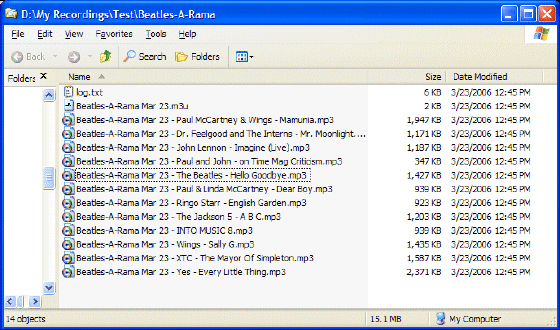
Related Article and Tutorials:
How to capture/record Youtube Video?
How to capture Streaming Windows Media Video Clips?
How to record Orb Video Streams?
How to record Sirius Radio Shows online?
How to record XM Radio Shows online?
How to capture/download Podcasts?
|

 RSS Feeds
BBS Forum
RSS Feeds
BBS Forum

 RSS Feeds
BBS Forum
RSS Feeds
BBS Forum
