 How to record Orb Video Streams with Replay A/V? How to record Orb Video Streams with Replay A/V?
Orb is a really cool PC application that lets you watch your TV anywhere in the world. As long as you have a PC at home with a TV Tuner card with a live feed, you can watch anywhere. Not only that, you can also trigger recordings remotely. Another cool feature is that you can watch your TV feed on a cell phone. Best of all, Orb is free.
The only downside is that you need a live high-speed connection wherever you want to watch. If you're in a place without one, such as an airplane, you'll want to record Orb's streams to watch later. Applian Technologies' Replay A/V product makes this easy.
Here's the step-by-step guide about how to record Orb Video Streams with Replay A/V:
Step1. Please download Replay A/V and install it.
Step2. Open Replay A/V. When you open the program the main screen looks like this:
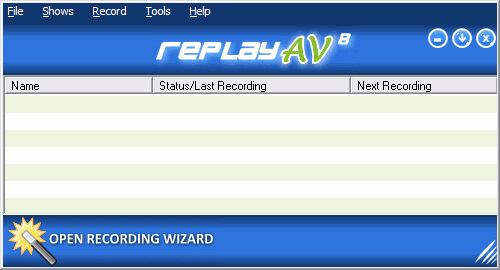
Step3. Click "Stream Capture". The Stream Capture dialog opens:
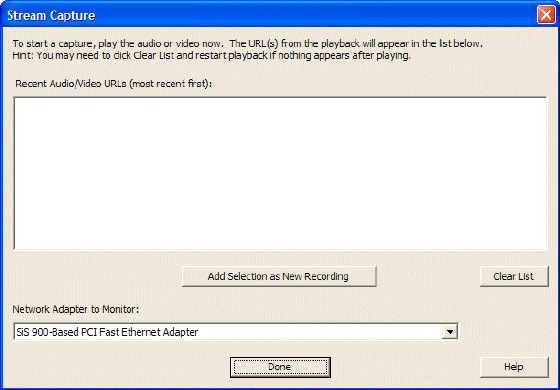
Step4. Open Orb, and play the show you'd like to capture. As you play it, a URL appears in Replay A/V's Stream Capture window. (Don't close Windows Media Player until the recording has started!) Here's what you'll see:
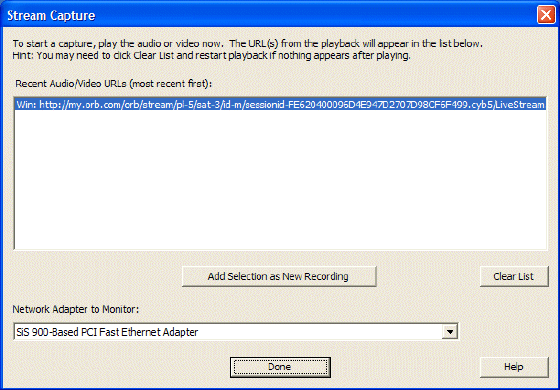
Step5. Click "Add Selection as New Recording". The Add Recording dialog appears:
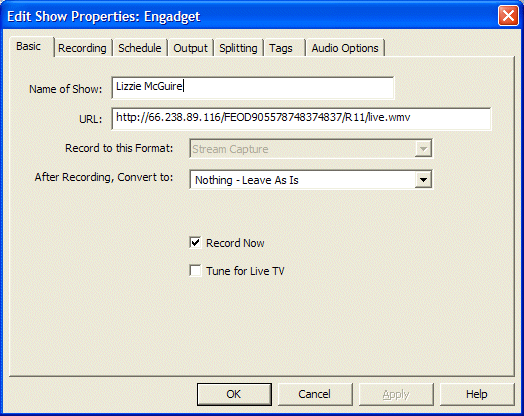
Step6. Enter the Name of the Show and click OK. The show begins recording.
Here are some handy tricks to recording:
- You can't reuse a URL after a few minutes, or if you close your browser.
- For scheduling, click the Schedule tab, and enter a start and end time. Then, uncheck the Record Now box in the Basic tab. This is handy if you're capturing a show from Orb, and you already know how long it is.
- Once you've started recording, and you see the timer in Replay A/V increment, you can then close Windows Media Player.
Related Article and Tutorials:
How to capture/record Youtube Video?
How to capture Streaming Windows Media Video Clips?
How to record Sirius Radio Shows online?
How to record XM Radio Shows online?
How to capture/download Podcasts?
|
|
|

 RSS Feeds
BBS Forum
RSS Feeds
BBS Forum

 RSS Feeds
BBS Forum
RSS Feeds
BBS Forum
