 How to recover lost files from re-partitioned hard drives? How to recover lost files from re-partitioned hard drives?
Data Recovery Wizard is the reliable data recovery
utility that provides you with powerful undelete, data recovery and disk
restoration functionality.View and restore deleted files and folders;
recover data from formatted, reformatted, corrupted and damaged NTFS and
FAT hard drives and partitions.
Step1. Download
EaseUs DataRecoveryWizard from http://www.qweas.com/download/system/data_recovery/easeus_datarecoverywizard.htm
and install it on your PC.
Step2. Click the "AdvancedRecovery" button on the main window of
Data Recovery Wizard.
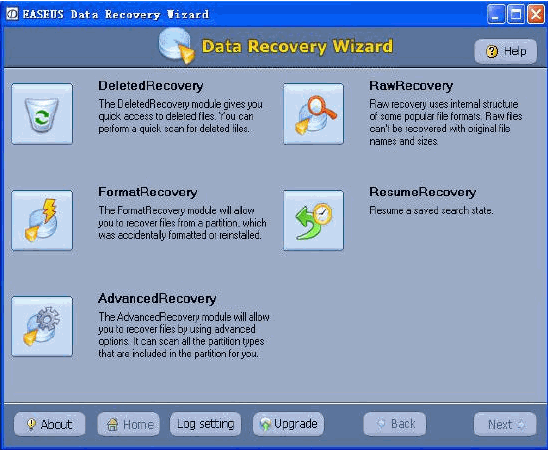
Step3. You can see the list of all physical device(s) and logical volumes found on your computer.
Step4. Select the physical disk that contains the re-partitioned drive.
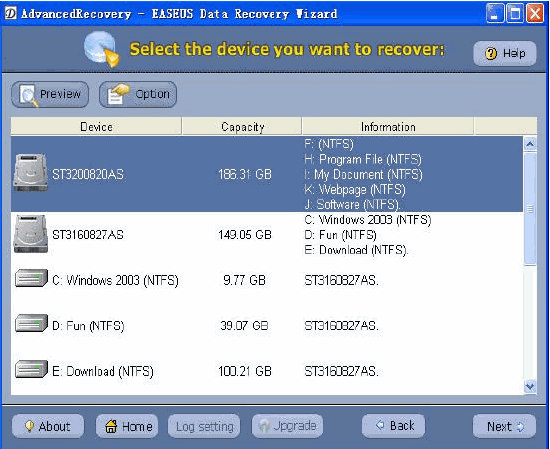
Step5. Click the "Next" and Data Recovery Wizard will automatically run Partition Recovery.
Step6. Data Recovery Wizard would scan the hard disk for all the lost partitions and would present the list of found partitions.
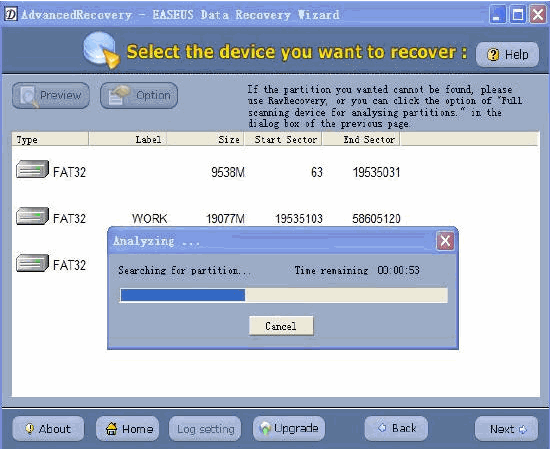
Step7. If Data Recovery Wizard cannot find the partition that you want to recover, please click "OPTION" button on device list window, then a dialog window will appear, please click "Full scanning device for analyzing partitions" radio box and press "OK" button.
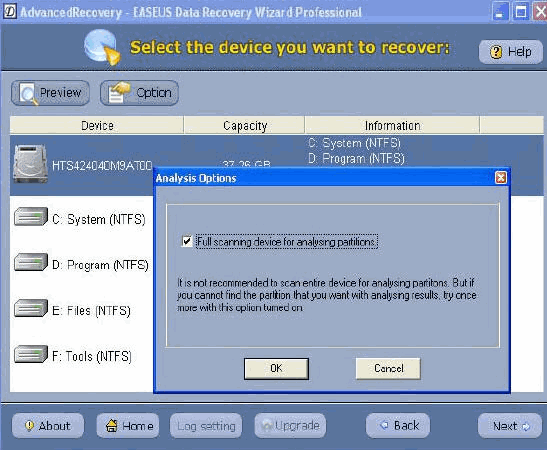
Step8. Ignore all the known or existing partitions and select the older partitions.
Step9. Click "Next" to begin Scanning for Files.
Step10. Select the file or directory that you want to recover and press the "Next" button.
Step11. Select the directory or file and press the "Next" button to save the data.
Note:
1.If Data Recovery Wizard cannot find the older partitions finally, it can recover your files with "RAWRecovery". please click "RAWRecovery" in main window. You can drag the green column to change the range of the disk for recovery.
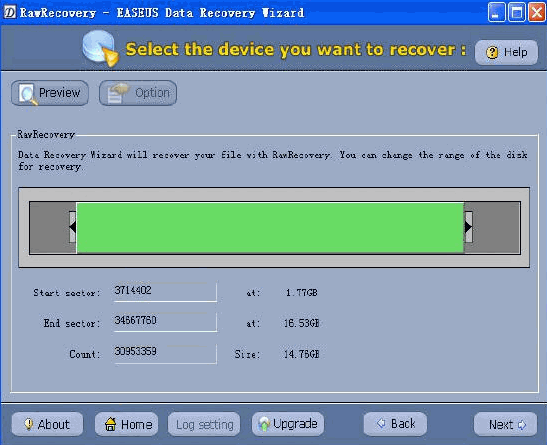
2.If you cannot sure old file system of the partition, you can click "OPTION" and select "Scan File System". Data Recovery Wizard will automatically scan the partition and suggest you the best suited file system. For more information: Scan File System.
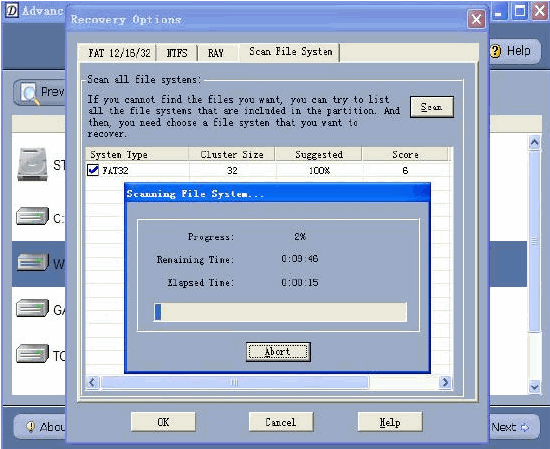
Caution: Saving file(s) to the partition or drive from where you are recovering data, for it may result in overwriting of data, and would result in permanent data loss!!!
Related
Software Step by Step Guides and Tutorials:
How to recover Data from USB Flash Drive?
How to recover Deleted or lost photos, images and pictures?
How to recover Deleted PST, WAB, PAB, DBX, Hotmail, Yahoo Email?
How to recover Deleted Files and Folders?
How to recover files from Raw Hard Drive?
How to recover hard disks involving Scandisk and Chkdsk error?
How to recover Encrypted file on NTFS Drive?
How to recover Compressed files on NTFS Drive?
How to recover data from damaged or formatted disks?
How to recover files from dynamic-disk in Windows?
|

 RSS Feeds
BBS Forum
RSS Feeds
BBS Forum

 RSS Feeds
BBS Forum
RSS Feeds
BBS Forum
