 How
to recover Outlook Express Emails with DBX files recovery
software? How
to recover Outlook Express Emails with DBX files recovery
software?
About DBX files
Each folder that you see in the Outlook Express Folder list
is stored on your hard disk as a single file with the same
name as the folder but with the extension DBX added at the
end, such as “Inbox.dbx” and “Sent Items.dbx”. All these
DBX email archive files are stored in a single Windows folder
called Store Folder. The Store Folder is usually located
deep inside Documents and Settings folder in Windows 2000
and Windows XP, and is by default marked as a hidden folder.
This makes it tricky to find your Store Folder in Windows
Explorer, but there is a very good reason for this. One
source of DBX corruption is trying to open and edit a DBX
file yourself. It is sufficient to know that a message inside
a DBX is not simply a string of text that you can read,
but rather is broken up into parts, which are not assembled
into a readable message until you access the related folder
in Outlook Express. Also, please be aware that changing
even a single byte in a DBX file might cause the file completely
unusable by Outlook Express.
Outlook Express is a somewhat different application Microsoft
Office Outlook email client. It is a simplified version
of Outlook and as such is offered free bundled with Internet
Explorer. Outlook proper comes as part of the Microsoft
Office suite for Windows. Outlook uses .pst files. Express
generally uses .dbx files for storing emails.
Outlook Express stores its email messages in different
formats depending on the version.
* Outlook Express v 4, which shipped with Windows 98, stored
messages in *.mbx files.
* Outlook Express v 5, which shipped with Windows 98SE,
switched to *.dbx files, with a separate file for each mailbox
folder.
* Outlook Express v 5.50 shipped with Windows 2000
* Outlook Express v 5.5 shipped with Windows Me
* Outlook Express v 6, which is included with Windows XP,
also stores messages in *.dbx files.
As with all storage file systems they are especially prone
to file loss and data corruption. This is due to several
potential factors. These files are compacted and then reopened
often. Anti-virus programs scan mail files. (These can alter
file structure.)
This tutorial will tell you how to recover Outlook Express
emails with Disk Doctor DBX Recovery software.
Step1. Please download Disk
Doctors Email Recovery.
Step2. Install and run Disk Doctors
Email Recovery, and you will see the main interface, please
click "Select dbx".
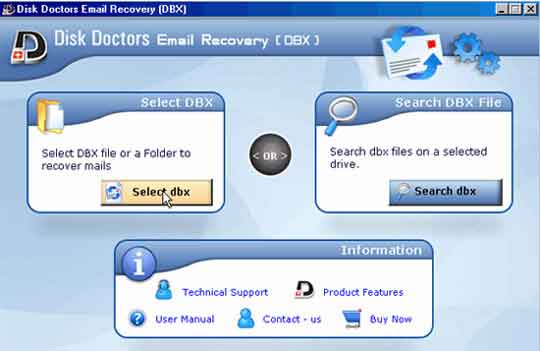
Step3. Select an individual
file or select folder. We select "File" in this
case.
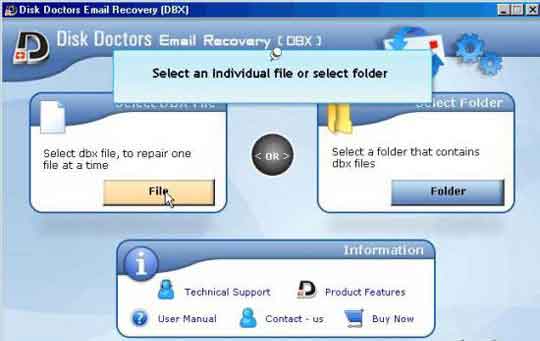
Step4. Please select a dbx file and click "Open"
button, then click "Next" to continue.
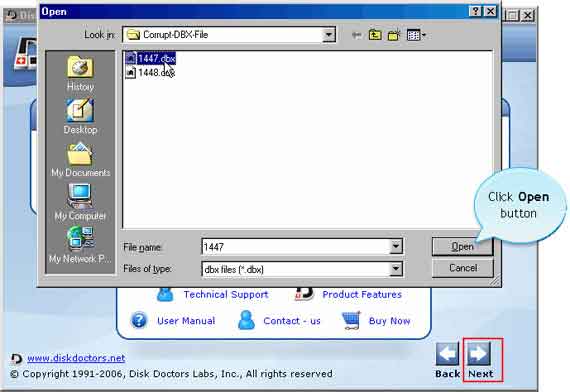
Step5. Select the path where you want the recovered
files to be restored.
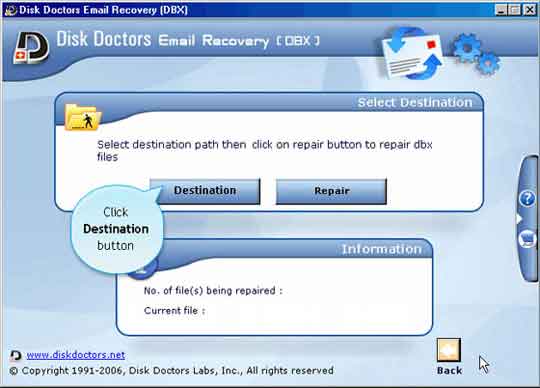
Step6. Create a new folder.
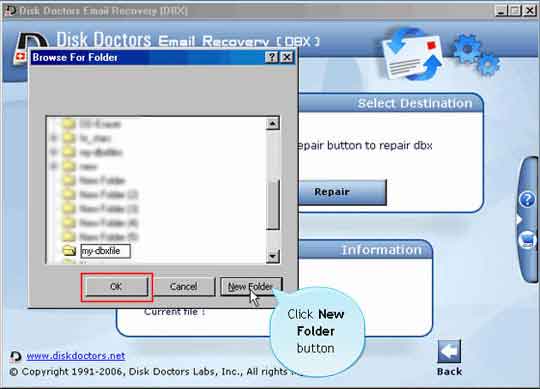
Step7. Click "Repair" button,
now you just need to wait a moment before it tell you "Recovered
Successfully".
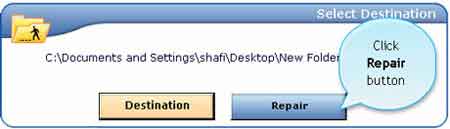
Related Software Step by Step Guides
and Tutorials:
How
to recover MS Outlook PST files and import recovered PST files
to MS Outlook?
How
to recover password for protected MS Backup (*.qic) files?
How
to recover deleted or lost photos, images and pictures?
How
to Recover Deleted PST, WAB, PAB, DBX, Hotmail, Yahoo Email?
How
to recover files from formatted hard drives?
How
to recover files from Raw Hard Drive?
How
to recover lost files from re-partitioned hard drives?
How
to Recover Encrypted file on NTFS Drive?
How
to Recover Deleted Email files?
|

 RSS Feeds
BBS Forum
RSS Feeds
BBS Forum

 RSS Feeds
BBS Forum
RSS Feeds
BBS Forum
