 How to recover SQL Server fixes MS SQL database?
How to recover SQL Server fixes MS SQL database?
 SQL Recovery Tool is a powerful MS SQL Recovery tool to recover data from corrupt MDF database from MS SQL Server. Recover lost data, tables, views, stored procedures, rules, defaults, user defined data types and triggers from corrupt MDF database with SQL database recovery software. SQL Recovery is SQL database restore tool to restore & extract sql data from corrupt SQL databases, to recover SQL databases. SQL Database Recovery is a MDF File recovery tool to repair and recover data from the corrupt MDF database, SQL Recovery tool supports Microsoft SQL Server 2008, SQL Server 2005 and SQL Server 2005 database. SQL Recovery Tool is a powerful MS SQL Recovery tool to recover data from corrupt MDF database from MS SQL Server. Recover lost data, tables, views, stored procedures, rules, defaults, user defined data types and triggers from corrupt MDF database with SQL database recovery software. SQL Recovery is SQL database restore tool to restore & extract sql data from corrupt SQL databases, to recover SQL databases. SQL Database Recovery is a MDF File recovery tool to repair and recover data from the corrupt MDF database, SQL Recovery tool supports Microsoft SQL Server 2008, SQL Server 2005 and SQL Server 2005 database.
Software recover data, tables, views, stored procedures, rules, defaults, user defined data types, triggers, indexes & constraints. SQL database recovery is a MDF File repair tool to repair MDF file, to recover corrupt SQL database. Repair SQL Database easily in just few clicks with SQL database repair tool.
Here are its Simple steps which helps you to understand the steps to recover corrupt SQL database, recover SQL database with SQL Recovery. Follow these steps and successfully recover SQl database of MS SQL server.
Step1. Go to the SQL Recovery Tool download page and SQL Recovery Tool, install it.
Step2. Open SysTools SQL Recovery . Go to Start menu » Programs » SysTools SQL Recovery » SysTools SQL Recovery. Software will display the following screen:.
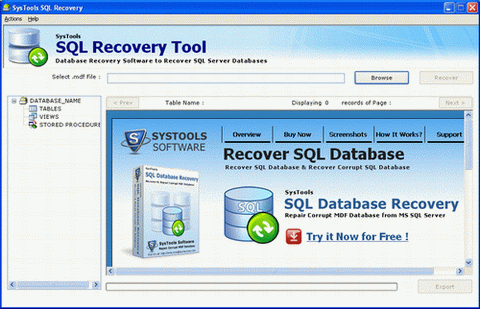
Step3.Click on Browse button, to select the MDF file. Then software will display following screen:

Step4. Then choose the corrupt or damaged MDF file and click on Open button. After this, users can see location path of the selected MDF file as follows:

Step5. To recover MDF file, click on Recover button. After this, software will start the recovery process as follows:
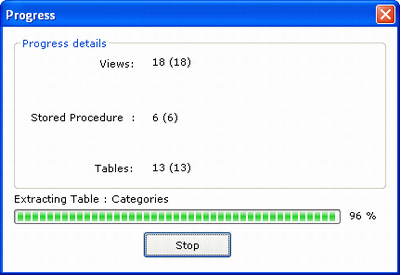
Step6. After the completion of the recovery process, software will prompt users regarding the completion process as follows:
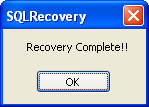
Step7.Then users can preview the repaired MDF file with all of its components like data, tables, views, stored procedures as shown below:
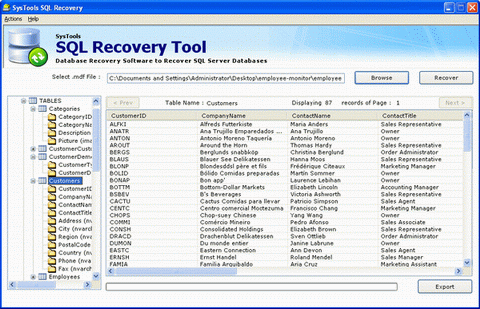
Step8. After previewing the content of the repaired MDF file, click on Export button (exactly at the bottom corner of the window) to save the repaired MDF file. Then software will display following screen:
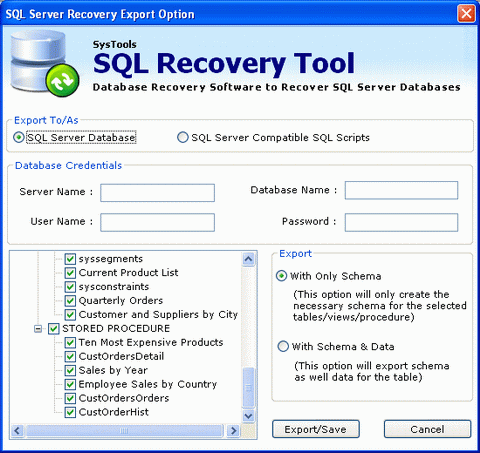
Step9.Then choose the Saving Option.
- SQL Server Database: If users will choose SQL Server Database, then software will save or import the repaired MDF file in existing SQL server database. At this users will need to provide all the database credentials such as: Server Name, Database Name, Username, Password. Then select the tables, views procedure to be saved from the left-bottom pane and finally click on Export/Save button.
- SQL Server Compatible SQL Scripts: If users will choose this option, then software will save all sQL scripts in a specific folder. At this users will need to select the tables, views procedure to be saved from the left-bottom pane and finally click on Export/Save button.
Related
Software Step by Step Guides and Tutorials:
How
to recover data from damaged or formatted disks?
How
to recover files from dynamic-disk in Windows?
How
to recover lost iPod music, photo, video, songs, etc?
How
to recover deleted PST, WAB, PAB, DBX, Hotmail, Yahoo email?
How
to recover deleted file or folder?
How
to recover deleted or lost photos, images and pictures?
How
to find or recover ICQ password step by step?
How
to recover files from Raw Hard Drive?
How
to recover lost files from re-partitioned hard drives?
How
to recover hard disks involving Scandisk and Chkdsk error?
|

 RSS Feeds
BBS Forum
RSS Feeds
BBS Forum

 RSS Feeds
BBS Forum
RSS Feeds
BBS Forum
