 How to reduce the size of video files? How to reduce the size of video files?
Movavi Video Converter (former ConvertMovie) is a powerful, yet easy to use, video converter. With Movavi Video Converter, you can easily convert from one popular video format to another, save videos and DVDs to your iPod, Zune, PSP, PDA, cellphones, merge multiple video files into a single movie, rip DVDs, and extract soundtracks from your video files.
Step1. Download
Movavi Video Converter from http://www.qweas.com/download/video_dvd/video_converters/movavi_video_converter.htm
and install it on your PC.
Step2. You'll need to reduce size of your video files when:
- you want to send them over internet;
- they fill up your hard disk;
- you want to transfer them to another computer;
- you want to burn a "too large" file to a CD.
Step3. FORMAT-INDEPENDENT SETTINGS THAT REDUCE THE FILE SIZE Resolution (size of picture)
Reducing resolution reduces the file size significantly. Normally, you do not need a resolution of 1024x768 or higher: files with such resolution can not be played smoothly even on fast computers. Moreover, if you reduce this resolution to 640x480, you may not even see the difference. Resolution of 640x480 can be a good choice when you want to keep quality of your video and save the disk space.
You can, however, continue reducing your resolution to 320x240, which will not give you good quality but the output file will be significantly smaller than the original file.
Pros: Affects the file size significantly
Contras: At the same time, affects the video quality, especially in full screen mode.
Do not reduce resolution to 320x240 if you want to preserve quality
Changing resolution in ConvertMovie:
Select your format in the Output Format menu and click Settings:
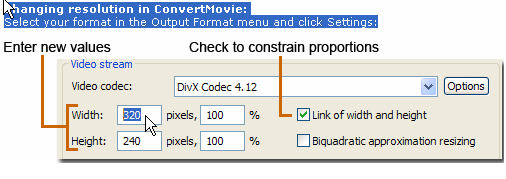
Step4. Frame rate (frames per second)
Frame rate means the number of frames that is displayed per a second. Remember that NTSC picture standard has the frame rate of 30, while PAL has 24. In movie theaters, films are usually shown also at 24 frames per second. Our eye can see only 24 or 25 frames per second, and it is said that it's possible to add some information into the 25th frame to manipulate the human brain. But don't hope to manipulate someone's brain if you reduce the frame rate of your NTSC video to 25. Instead, you'll get a significant decrease of the file size. Lower the frame rate to 15 or 10 frames per second - and you'll decrease the size of your video in 2-3 times.
Pros: Affects the file size significantly, just like reducing the resolution
Contras: Affects the smoothness of playback. Video starts "twitching"
Changing frame rate in ConvertMovie:
Select your format in the Output Format menu and click Settings:
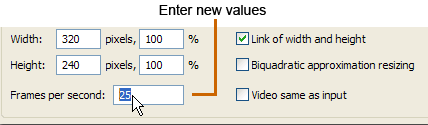
Audio stream
Sound is stored in your file as well as video, and also has an impact on the file size.
Lowering such settings, as sample size (to 8 bit), frequency (to 22050 or 11025 Hz/sec), bitrate and transforming stereo to mono can reduce your file size somewhat.
Pros: Affects only quality of sound, not video
Contras: Usually has no significant impact on the file size
FORMAT-SPECIFIC SETTINGS THAT REDUCE THE FILE SIZE AVI
AVI is a short for Audio Video Interleaved. Reducing the size of AVI files, you should remember that AVI files depend on codecs they are encoded with. Changing codecs, you can reduce the file size significantly. There are dozens if not hundreds of different codecs: you can use any of them to reduce the size of your file. In addition, many codecs have their own settings. Be sure to select the lowest values in their settings to reduce the file size.
Important! Remember that when playing your file, you will need to have the same codec! If you are not sure that people who will watch your video have the same codec, do not use it! In fact, things are not that dramatic: all codecs can be easily downloaded from the Internet, and there are lots of so-called "codec packs" that include lots of most popular codecs.
MPEGstands for Moving Pictures Experts Group. MPEG format is used to store video on VCD and DVD. There are two modifications of the format: MPEG1 is smaller and used with VCD, and MPEG2 has a larger file size and better quality and is used for DVD. MPEG1 and MPEG2 are standards, which means that you can not modify them too much, especially if you plan to burn your files onto VCD or DVD. If you plan to, please use the predefined settings of ConvertMovie. If you don't have such plans, feel free to experiment with MPEG; but such files will be played back only on PC.
Windows Media Video!
WMV files have very small sizes and good quality. Like MPEG, this format has a number of standard profiles. Simply choose a preset that better suits your needs and convert your files. Presets listed at the top of the list produce smaller files with lower quality than the presets in the bottom. Exception is WMV 9 for Pocket PC - select this profile if you need to convert your video for watching on a handheld device.
RealMedia
RealMedia format is usually used for streaming over the Internet. However, you may use it for local playback at your PC as well. As with WMV, select a preset that suits your needs from the list. VBR stands for Variable Bit Rate and usually gives better results at reducing your file size.
Related
Software Step by Step Guides and Tutorials:
How to remove pixellation from video?
How To Split An MP3 Into Tracks?
How to remove audio track from media file?
How to reduce Tape Noise Hiss?
How to fix the blurred video with EnhanceMovie?
How to cut or split MP3 files with MP3 splitter?
How to remove WGA notification with WGA removal tools for vista?
How to split MPEG, MPG, SVCD, DVD, VCD with Quick MPEG Splitter step by step?
How to filter the interlaced video with EnhanceMovie?
How to split AVI, DivX, XviD with Quick AVI Splitter?
|

 RSS Feeds
BBS Forum
RSS Feeds
BBS Forum

 RSS Feeds
BBS Forum
RSS Feeds
BBS Forum
