 How to repair the purple video with EnhanceMovie? How to repair the purple video with EnhanceMovie?
This is a common problem that occurs when capturing video from old VHS tapes or if bad white balance has been set in a camcorder (manually or automatically). The image below is an actual picture grabbed from a video with bad white balance. You can see that most of the colors in the picture are shades of blue no matter what colors were there in reality. We'll have to correct colors or, speaking more confusing language, chroma.

To fix this video, we are going to warm it up pretty well at first and then emphasize the colors. To do this, we'll use just 2 filters:  Color Temperature and Color Temperature and  Hue/Saturation. Hue/Saturation.
Step1. Please download EnhanceMovie and install it; you can know more about it by visiting here: http://www.qweas.com/download/video_dvd/video_editors/enhancemovie.htm
 Step2. Apply Color Temperature. Step2. Apply Color Temperature.
After opening the file in EnhanceMovie, click the Color Temperature icon in the Filters box and click Add button:  . This will apply the Color Temperature filter. . This will apply the Color Temperature filter.
Double-click the filter's name in the Applied filters box.
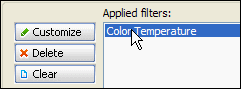
You'll see the filter's settings dialog:
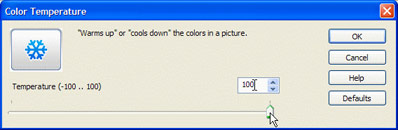
Drag the slider to the maximum value (+100). This will add some red color, making video more "warm".
Hints:
- To apply the filter, you can also simply drag and drop the filter's icon to the Preview window.
- To adjust the filter settings, you can also click

  Step3. Repeat Color Temperature. Step3. Repeat Color Temperature.
Here is what we've got after the first step:
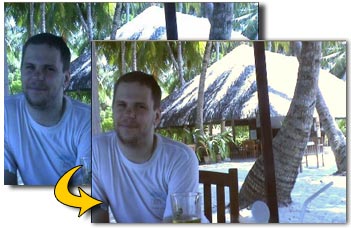
We see that the highest value (+100) of the Color Temperature filter was not enough in our case: some colors still remain somewhat blue and purple. We have to apply the same filter Color Temperature once again with the maximum value +100. Just repeat what you did in the first step: add the Color Temperature filter and set its value to +100.
Hint: you can repeat applying the same filters as many times as you need to achieve the desired effect. Obviously, settings for each individual filter may vary.
 Step4. Saturate Step4. Saturate
After two steps we've got finally rid of the blue tint:
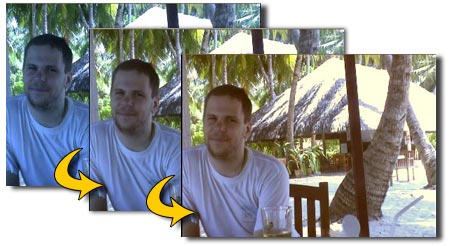
Now let's make colors more vivid with the Hue/Saturation filter. Drag it from the Filters list to the Applied Filters box and set the Saturation level to +90.
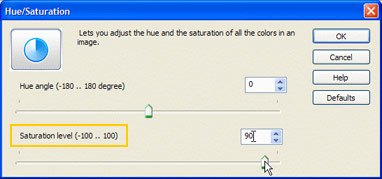
That's it! To see the result, switch to the Split screen:
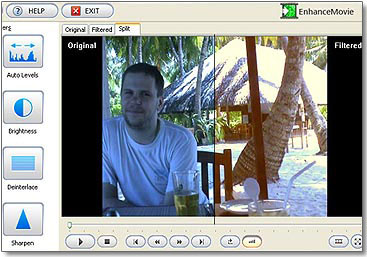
As you can see in the Filtered half, the palm leaves' color became more rich and green, the trunk became brown, sand gets white shade, while the face healthy pink color.
Compare the original and the enhanced pictures:
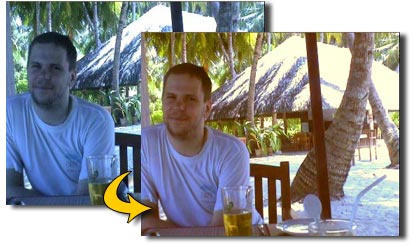
Related Step by Step Guides and Tutorials:
How to fix the blurred video with EnhanceMovie?
How to restore too dark video with EnhanceMovie?
How to filter the interlaced video with EnhanceMovie?
How to append data to the start or end of file names, folder names or file contents?
How to Batch Split PDF with Pdf Split Merge Pages?
How to Clone DVD and Perfect 1:1 DVD Clone?
How to merge multiple PDF files into a PDF file?
How to Rip IFO, VOB to MP4?
How to Group Songs, Link Lyrics and Pictures to Songs?
How to play DVD movie on my PC step by step?
|
|
|

 RSS Feeds
BBS Forum
RSS Feeds
BBS Forum

 RSS Feeds
BBS Forum
RSS Feeds
BBS Forum

