 How to rip DVD to DivX?
How to rip DVD to DivX?
What is DivX?
DivX is the name of a popular new video compression technology developed by DivX, Inc. The format was developed to enable users to play and create high-quality videos in a fast and convenient way, while still maintaining the best quality possible. The DivX codec is currently the most popular MPEG-4 based codec because of its quality, speed and efficiency as well as the wide range of DVD players that support DivX.
If you compare DivX movies to DVDs they're able to offer the same image quality at one-tenth (1/10) the size, which makes them perfectly suited for movie downloads where the bandwidth available usually is limited. This means that you can easily fit a full movie on a single CD, while still maintaining the original image quality of the DVD. The video is usually combined with AC3 or MP3 audio to provide both high quality audio and video. All of these things have contributed to the popularity of the format among those that download movies and videos online.
When you install the DivX codec it essentially works as an add-on to your system, which enables you to compress and decompress video in the DivX format. Once you've installed the DivX codec on your system you will be able to watch DivX videos using Windows Media Player or any other player that supports DivX.
This guide will describe the basic steps how to convert DVD to DviX using Alive DVD Ripper.
Alive DVD Ripper can rip DVD to most popular video formats, such as MPEG4 and AVI, with same quality but 10% size. It supports PAL / NTSC, and allows you to select language and subtitle suitable for you. Not only DVD disc, but also VOB and MPEG files can be converted.
Step1. Download Alive DVD Ripper at http://www.qweas.com/download/video_dvd/dvd_rippers/alive_dvd_ripper.htm, and install it.
Step2. Insert the DVD disk into your DVD-ROM drive.
Step3. Click "Open" button to open the DVD you want to rip.
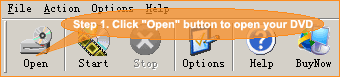

Note: please make sure to select the right dvd driver.
Step4. Select the video clip you want to rip.

Note: you can use "Select All Items" checkbox in the right-top of main window to check all videos, or uncheck all videos.
Step5. Select output format.
- Clikc on the drop-down lists, and select your output format as "AVI (DivX, Xvid, MS-MPEG4...)" item.
- You can also change language and subtitle, if you DVD provided.

- then select DivX codec.
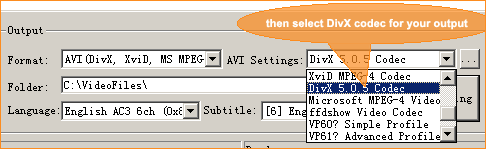
Note: If you can't find DivX or Xvid Codec in your AVI Settings, please visit their official websites to download them:
Step5. Start ripping, just click on "start ripping" button to start converting.
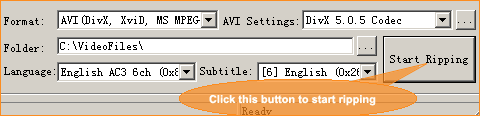
Your AVI file would be found in the output folder, C:\VideoFiles\
Related Article and Tutorials:
How to Convert AVI, WMV, MPG, ASF, MPEG to Flash step by step?
How to download YouTube Video, convert YouTube to PS3 Zune Apple TV iPod 3GP?
How to convert flash to mpeg and burn Flash files to DVD, VCD and SVCD?
How to convert DVD to YouTube Video step by step?
How to convert DVD to iPhone Video MP4 step by step?
How to convert video files to iPod format step by step?
How to convert flash SWF movie to iPod with ANVSOFT Flash to iPod Converter?
|

 RSS Feeds
BBS Forum
RSS Feeds
BBS Forum

 RSS Feeds
BBS Forum
RSS Feeds
BBS Forum
