 How to rip DVD to XviD?
How to rip DVD to XviD?
What
is XviD? XviD is the name of a popular
new video codec being developed as an open source project
by volunteer programmers from all over the world. The format
was created to offer a free alternative to other commercial
video codecs, and despite being open source its quality and
efficiency has made it one of the most popular video codecs
online. While XviD still isn't as widely used as DivX, playback
of XviD movies is usually supported in new DVD players nowadays.
The XviD codec makes it possible to compress a full-length DVD-quality movie enough to fit on a single CD (might require 2 CDs depending on the length of the movie), while still maintaining the original image quality. Despite the fact that XviD movies offer higher quality video at smaller file sizes they take less time to encode than MPEG-2 due to the incredible compression technology. The video is usually combined with MP3 or AC3 audio to enable both high quality video and audio. These factors and the fact that the codec is distributed for free has contributed to the success of the format.
When you install the XviD codec it basically provides your system with specific instructions how to compress and decompress video in the XviD format. Once you've installed the XviD codec on your system you will be able to play XviD videos using Windows Media Player or any other XviD-enabled player.
To download and install the codec, goto the XviD codec section.
This guide will describe the basic steps how to convert DVD to XviD using Alive DVD Ripper.
Alive DVD Ripper can rip DVD to most popular video formats, such as MPEG4 and AVI, with same quality but 10% size. It supports PAL / NTSC, and allows you to select language and subtitle suitable for you. Not only DVD disc, but also VOB and MPEG files can be converted.
Step1. Download Alive DVD Ripper at http://www.qweas.com/download/video_dvd/dvd_rippers/alive_dvd_ripper.htm, and install it.
Step2. Insert the DVD disk into your DVD-ROM drive.
Step3. Click "Open" button to open the DVD you want to rip.
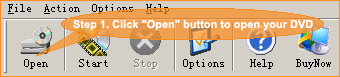

Note: please make sure to select the right dvd driver.
Step4. Select the video clip you want to rip.

Note: you can use "Select All Items" checkbox in the right-top of main window to check all videos, or uncheck all videos.
Step5. Select output format.
- Clikc on the drop-down lists, and select your output format as "AVI (DivX, Xvid, MS-MPEG4...)" item.
- You can also change language and subtitle, if you DVD provided.

- then select XviD codec.
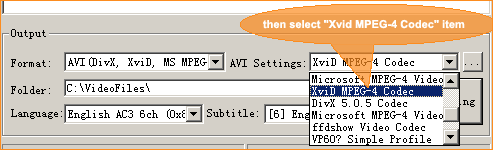
Note: If you can't find DivX or Xvid Codec in your AVI Settings, please visit their official websites to download them:
Step6. Start ripping, just click on "start ripping" button to start converting.
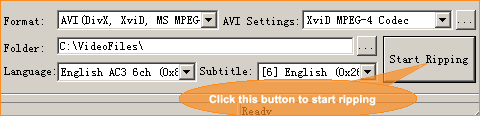
Your AVI file would be found in the output folder, C:\VideoFiles\
Related Article and Tutorials:
How to Convert AVI, WMV, MPG, ASF, MPEG to Flash step by step?
How to download YouTube Video, convert YouTube to PS3 Zune Apple TV iPod 3GP?
How to convert flash to mpeg and burn Flash files to DVD, VCD and SVCD?
How to convert DVD to YouTube Video step by step?
How to convert DVD to iPhone Video MP4 step by step?
How to convert video files to iPod format step by step?
How to convert flash SWF movie to iPod with ANVSOFT Flash to iPod Converter?
|

 RSS Feeds
BBS Forum
RSS Feeds
BBS Forum

 RSS Feeds
BBS Forum
RSS Feeds
BBS Forum
